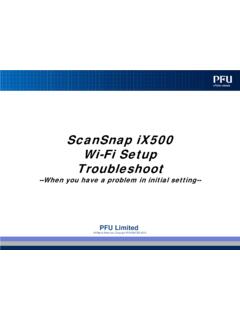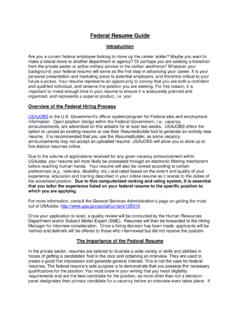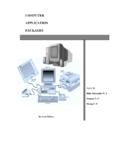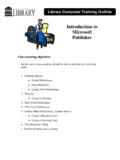Transcription of PaperStream Capture 3.0 User's Guide
1 P2WW-4050-07 ENZ0 PaperStream Capture 's GuideContentsIntroduction4 Conventions6 Prior to 8 System Requirements .. 11 Installation15 Installing PaperStream Capture .. 15 Installing PaperStream Capture 15 Basic Scanning Operations18 Scanning in Simple Scan 18 Operation a Document and Saving and Saving the Images That Are Checked and Edited ..20 Scanning in Batch Scan 20 Operation the Scan Settings ..22 Scanning a Document ..25 Outputting Scanned Functions27 Checking Improvements Made in Document Profiles .. 27 Selecting a Scanning Method That Meets Your 28 Using the Scanner Button to Start a Scan .. 29 Marking Images That Need to Be 33 Printing with the Linked 36 Specifying a File Name by Using the Name Rule.
2 39 Checking the Information of an Output File with an Index Information File ..43 Using Scanned Information by Setting Meta 46 Specifying File Names Using the Result of Barcode 48 Dividing a Document Stack Using Patch Codes .. 512 Dividing a Document Stack Using Barcodes .. 55 Exporting and Importing an Operational Environment62 Exporting an Operational 62 Importing an Operational 64 Checking the Import Results of an Operational 66 Functions of PaperStream Capture Pro68 List of the Functions That Are Changed in PaperStream Capture 68 Advanced Settings for Meta 69 Features of the Multi-Station 71 Evaluating PaperStream Capture 72 Activating PaperStream Capture Pro74 Activating the License in the Online Environment.
3 74 Activating the License in the Offline 75 Deactivating the License in the Online 78 Deactivating the License in the Offline 80 Configuring the Settings for a Multi-Station Operation83 Setting a Storage Server in a Multi-Station 83 Setting a Station in a Multi-Station 84 Troubleshooting85 Checking the Version 85 Taking an Appropriate Action to a Warning That Is Displayed during a Releasing (Outputting) 85 Contact for Inquiries89 Glossary90 Contents3 IntroductionThank you for using PaperStream Capture or PaperStream Capture Pro. About This ProductPaperStream Capture and PaperStream Capture Pro are applications used to scan documents using a scannerfrom our Image Scanner manual explains how to use PaperStream Capture or PaperStream Capture Pro for scanning with our ImageScanner the description about the functions that are common for PaperStream Capture and PaperStream Capture Pro,the product name, PaperStream Capture , is used to represent check the differences in the functions between PaperStream Capture and PaperStream Capture Pro, refer toFunctions of PaperStream Capture Pro (page 68).
4 In addition, for details about the functions of PaperStream Capture and PaperStream Capture Pro, refer to thePaperStream Capture Help and PaperStream Capture Pro Help. TrademarksISIS is a trademark of Open , Pentium and Intel Core are trademarks of Intel Corporation or its subsidiaries in the and/or Code is a registered trademark of DENSO WAVE INCORPORATED in JAPAN and other FineReader Engine ABBYY. OCR by ABBYYABBYY and FineReader are trademarks of ABBYY Software, Ltd. which may be registered in some and PaperStream are registered trademarks or trademarks of PFU Limited in company names and product names are the registered trademarks or trademarks of the respectivecompanies.
5 ManufacturerPFU LimitedYOKOHAMA i-MARK PLACE, 4-4-5 Minatomirai, Nishi-ku, Yokohama, Kanagawa, 220-8567, Japan PFU Limited 2018-2021 Use in High-Safety ApplicationsThis product has been designed and manufactured on the assumption that it will be used in office, personal,domestic, regular industrial, and general purpose applications. It has not been designed and manufactured foruse in applications (simply called "high-safety applications" from here on) that directly involve danger to lifeand health when a high degree of safety is required, for example, in the control of nuclear reactions at nuclearpower facilities, automatic flight control of aircraft, air traffic control, operation control in mass-transportsystems, medical equipment for sustaining life, and missile firing control in weapons systems, and whenprovisionally the safety in question is not ensured.
6 The user should use this product with adopting measures forensuring safety in such high-safety applications. PFU Limited assumes no liability whatsoever for damagesarising from use of this product by the user in high-safety applications, and for any claims or compensation fordamages by the user or a third Notice The contents of this manual are subject to change without notice. PFU Limited assumes no liability for incidental or consequential damages arising from the use of thisProduct, and any claims by a third party. Copying of the contents of this manual, in whole or in part, as well as the scanner applications is prohibitedunder the copyright date: June 2021 Issued by: PFU LimitedIntroduction5 Conventions Abbreviations Used in This ManualThe following abbreviations are used in this manual.
7 Abbreviations UsedNameWindows Server 2008 R2 Windows Server 2008 R2 Standard (64-bit)Windows 7 Windows 7 Professional (32-bit/64-bit)Windows 7 Enterprise (32-bit/64-bit)Windows Server 2012 Windows Server 2012 Standard (64-bit)Windows Server 2012 R2 Windows Server 2012 R2 Standard (64-bit)Windows (32-bit/64-bit)Windows Pro (32-bit/64-bit)Windows Enterprise (32-bit/64-bit)Windows 10 Windows 10 Home (32-bit/64-bit)Windows 10 Pro (32-bit/64-bit)Windows 10 Enterprise (32-bit/64-bit)Windows 10 Education (32-bit/64-bit)Windows Server 2016 Windows Server 2016 Standard (64-bit)Windows Server 2019 Windows Server 2019 Standard (64-bit)
8 WindowsWindows Server 2008 R2, Windows 7, Windows Server 2012, Windows Server 2012R2, Windows , Windows 10, Windows Server 2016, or Windows Server 2019 WordMicrosoft Office Word 2007 microsoft Word 2010 microsoft Word 2013 microsoft Word 2016 ExcelMicrosoft Office excel 2007 microsoft excel 2010 microsoft excel 2013 microsoft excel 2016 PowerPointMicrosoft Office powerpoint 2007 microsoft powerpoint 2010 microsoft powerpoint 2013 microsoft powerpoint 20166 Abbreviations UsedNameSharePointMicrosoft SharePoint Server 2013 microsoft SharePoint Server 2016 microsoft SharePoint Server 2019 SharePoint OnlineMicrosoft SharePoint FrameworkMicrosoft.
9 NET FrameworkInternet ExplorerMicrosoft Internet Explorer Windows Internet Explorer Arrow Symbols in This ManualRight-arrow symbols ( ) are used to separate icons or menu options you should select in :Select [Start] menu [Control Panel]. Screen Examples in This ManualMicrosoft product screenshots are reprinted with permission from microsoft screen examples in this manual are subject to change without notice in the interest of screenshots used for the functions that are common for PaperStream Capture and PaperStream Capture Proare of PaperStream Capture in this screenshots used in this manual are of Windows actual screen and operations may differ depending on the operating the actual screen differs from the screen examples in this manual, operate by following the actual displayedscreen.
10 How to Refer to the PaperStream Capture HelpThe Help is available in PaperStream Capture for you to check the information while you use the display the Help, click in the upper right of the PaperStream Capture window or in the settingswindow for each to UseThis section describes the overview, features, and system Capture is an application bundled with our Image Scanner Capture is easy to operate because it has a user interface similar to an interface used with a mobileapplication. This allows users with little scanning experience to use the scanner without any trouble instantly, sothat scanning can be started without any training in Capture Pro is a fee-charging application in which the functions of PaperStream Capture are use PaperStream Capture Pro, purchase and activate a licensed product.