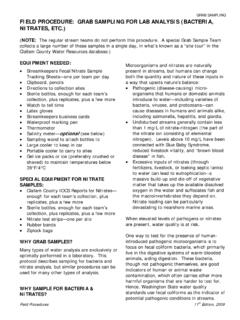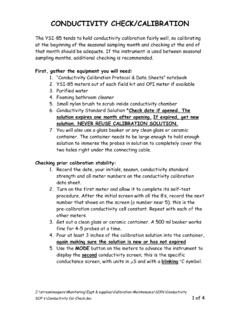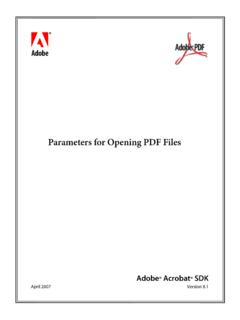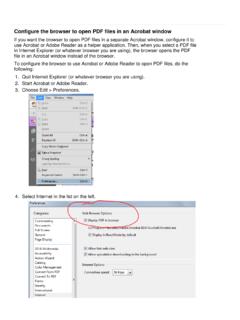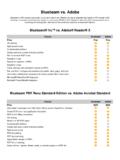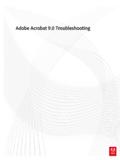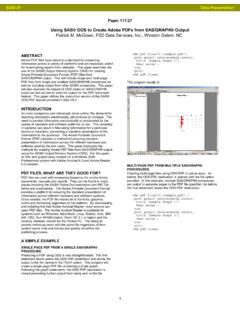Transcription of PDF Files - Reducing Size with Adobe Acrobat Pro
1 PDF Files - Reducing size with Adobe Acrobat Pro The steps vary depending on the software and version. Here are some examples. Step 1. The Reduce size feature, Adobe Acrobat Pro 9 or XI Open the PDF in Adobe Acrobat Pro. 1. The location of the Reduce File size feature depends on your version of Adobe Acrobat . In Acrobat 9, choose Document > Reduce File size . That is, the Document menu at top. In Acrobat XI, choose File > Save As Other > Reduced size PDF. 2. For Make compatible with , you select the version compatibility that you need. If you choose , anyone with Adobe Reader 8 and higher can open the file. OK. Save as a new file name (so you still have the original elsewhere). Check the size of the resulting file and compare to the original file.
2 It should be less than half the size of the original. If it is small enough ( less than 10MB sending to Clallam County), you are done. Step 2. PDF Optimizer If the file is still too large after performing Step 1 above, try the PDF 1. The location of this feature is different depending on your version of Acrobat . In Acrobat 9, choose Advanced > PDF Optimizer. In Acrobat XI, choose File > Save As Other > Optimized PDF 2. Go to Settings and select Custom, and change the Downsample to 75 ppi for both Color and Grayscale Images. That should substantially reduce file size . See image below. After Reducing file save, open the new smaller file, and review the content to make sure formatting has not been compromised. Occasionally, Reducing file size might alter some of the layout, format, or images.
3 Notes and Tips: You can sometimes reduce the file size of a PDF simply by using the Save As command, and saving as a new name. If that doesn t work, the steps above should dramatically decrease the file size . When Reducing file size using the PDF Optimizer or the Reduce File size command, you should save it under a new name, or, keep a backup of the original, in case layout and formatting are adversely affected. Reducing the size of PDFs usually improves their performance particularly when they re being opened on the web or sent in an email usually without altering their appearance. PDF Optimizer provides many settings for Reducing the size of PDF Files . It s possible to save space by removing embedded fonts, compressing images, and removing items from the file that are no longer needed.
4 Before you optimize a file, you can audit the file s space usage to get ideas about where best to reduce file size . Some methods of compression may make images unusable in a print production workflow. You should experiment with various settings before making changes that can t be discarded. And, keep a backup of your original file. If PDF Optimization makes the pages too blurry or poor for your needs, you might have to break the PDF up into smaller Files , instead of optimizing one large file.