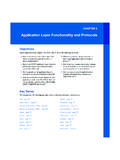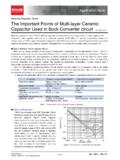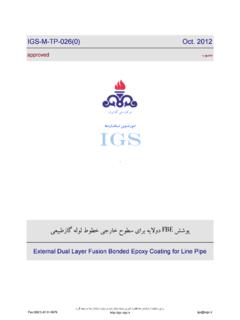Transcription of PDF maps, pdf layer maps and pdf maps with …
1 pdf maps & atlases from ArcGIS How to create pdf maps , pdf layer maps and pdf maps with attributes using ArcGIS Lynne W Fielding, GISP Town of Westwood pdf maps are a very handy way to share your information with the public as well as co-workers. They can also be a way to share more detailed GIS information with people in the field without them touching the live GIS. This allows people to work with GIS information without being forced to purchase expensive software or learning how to use complicated software. This tutorial explains not only the basics of creating pdf maps but also creating map books or atlases and then exporting to pdf simple maps as well as those that allow layers to be turned on/off and also attributes. Basics Using ArcGIS software you can save maps to PDF using File -> Export Map There are many format options to choose from, but for this discussion we re using pdf Lynne Fielding, GISP Page 1 6/18/2009 pdf maps & atlases from ArcGIS It s always good to make the name simple, but including a year or date is good, especially if you plan to update or put on the web.
2 If you re going to put a file on the web the smaller the file the better, however, be sure you don t make a file with so low a resolution that it s pixelated. On the other hand, if you make it high resolution it may not be suitable to be on the web. Either way, if you have Adobe Acrobat it s a good idea to use the Reduce File Size function, which will do a good job of making the file size smaller without ruining the quality of the map (NB: exceptions being the layer and attribute PDFs) If you have Adobe Acrobat on your computer you could also create a pdf using the print function. Choose File-> Print -> then in the printer choice pick Adobe PDf or Distiller, depending on the version you have. You re then asked for a location and file name to save as. This can be used with most any software or documents from the web. Lynne Fielding, GISP Page 2 6/18/2009 pdf maps & atlases from ArcGIS Sets of maps, mapbooks, or atlases From the most basic annual update of Assessor maps to the most imaginative set you can come up with , creating a set of maps is pretty simple now if you use DSmapbook, which is available as a free download from ESRI.
3 The hyperlink will take you directly to the download Once you install the application you should have an additional Map Book tab below your Table of Contents as shown below The basic requirement to set up a map series will be a layer to use for the grid (that will be used for the template of each page). This grid requires a STRING field to be used to define the page, which may also be used to number each page. If you don t have this field in your attribute table then add a field that you format as a STRING and insert the grid names. You should be sure you have this layer before you go on. Hints: - if you use numbers then start with 01 instead of 1 or they ll be listed out of order when you export. - if your grid (or any other layer ) has a cryptic name then rename it in the Table of Contents BEFORE you set up the series. This will be more important in future examples Work in Layout View and set up the page layout first. For maps that will go to a wide audience 11 x 17 is a good size since they can be shrunk to print on x 11 paper and still be detailed when printed.
4 But use whatever size you need. Lynne Fielding, GISP Page 3 6/18/2009 pdf maps & atlases from ArcGIS Setting up the Series: 1) Click on the Map Book tab. It should look similar to the example below. 2) Right-click on Map Book and Click Add Map Series The following window will pop up Lynne Fielding, GISP Page 4 6/18/2009 pdf maps & atlases from ArcGIS Notice in the default window that it already picked out my grid layer and the correct STRING field. Also, the index layer lists Map Grid although my layer is actually called assrgrid, because I renamed it. If you rename this afterwards you will get an error in your If the default information is correct then choose Next. The next window should be defaults unless you have a map page that needs removing for some reason This next window will allow you to set up the scale as well as a few other options. If they can all be the same scale then just enter that in the Fixed Extent.
5 If you have a series that should have variable scales you can use the Data driven option, which would require you to create a field in the grid layer where you d enter the scale for each grid. Lynne Fielding, GISP Page 5 6/18/2009 pdf maps & atlases from ArcGIS Other options exist in this window. Label neighboring tiles can be useful but looks a little messy. Try these options yourself. Click Finish when you have set your scale. Your series should have been created and be listed in the Table of Contents. At this point you won t see any change in the layout window until you double-click one of the pages listed on the left. Lynne Fielding, GISP Page 6 6/18/2009 pdf maps & atlases from ArcGIS But since no labels were included when this was set up we have no way to know which map this is, and we don t know if the scale will work to make that grid fit this page (which it doesn t). So we ll go back and make a couple of changes. First, click the Display tab and label the Map Grid layer Next, go back to the Map Book tab and right-click Map Series and choose Series Properties Lynne Fielding, GISP Page 7 6/18/2009 pdf maps & atlases from ArcGIS Click the Options tab and tweak the scale until it works for you.
6 (I ve chosen this scale because I know it works for this example and I don t need a standard scale) Once you have clicked OK, go back to any page in the series and double-click to update it. You ll see you now have the grid showing (in red), so you know that scale works for your page size. Using this method (of showing the grid) allows a user to see that they have additional Lynne Fielding, GISP Page 8 6/18/2009 pdf maps & atlases from ArcGIS options to view the same parcel (for example) since it will also show on the adjacent maps. In many cases this is a good idea. The above example is pretty plain and also demonstrates potential labeling issues. Here s an alternative. You can create a page # that will get picked up by your series. Let s set one up. Click the New Text option of the Drawing toolbar and click to insert on your map page. with the text still highlighted right-click on Map Series and choose Tag as Page Number Lynne Fielding, GISP Page 9 6/18/2009 pdf maps & atlases from ArcGIS The text box changes, and if we turn off the labeling on the Grid layer and then double-click the page number to refresh it now gives you the page number.
7 If you look back at that list you ll see there are several other options you can use with text, including the date, which is very handy if you need to keep tabs on revisions. Another handy tool is on the Map Series toolbar. It s called the Page Identifier and gives two options (I like to use them both) Once you click OK you need to draw a rectangle on your layout where you d like this to be. Lynne Fielding, GISP Page 10 6/18/2009 pdf maps & atlases from ArcGIS In the Display tab of the Table of Contents you now have an additional data frame. It s useful to add your map outline to this too. After you refresh the page (as before) it will show you where in the grid layer you are. Here we show both global and local after adding the town line. The previous page number has been set in the rectangle of the global and in the local the grid numbering has been applied. The local identifier seems to be a much cleaner way to label your grids and avoids covering information on your actual map.
8 You can make these as simple or as fancy as you like, but I ve found that in addition to the series, creating an Index page that possibly includes a street list (to be used as a cover) is very handy and the clickable section will explain further. Incidentally, you can export the series Lynne Fielding, GISP Page 11 6/18/2009 pdf maps & atlases from ArcGIS index (in this case a street index listing) automatically from Map Book. It creates a text file that shows all grids the street appears in. I then copy sections of the list back onto the index page to where I want it using whatever font and size I want. It s nice to then make this clickable. One other thing that came back to me as a suggestion was to create a separate large font (regular size) listing (using the same text file) that I add to the back of the atlas for those who can t read the font on the index page. Lynne Fielding, GISP Page 12 6/18/2009 pdf maps & atlases from ArcGIS To export your map series simply right-click on Map series and click Export Series change the jpeg to pdf and set the resolution appropriately.
9 Create a folder to place the maps and for name just simply map or page then Save and OK The maps will be given the prefix of the name you gave followed by the name in the STRING field. The window will close after all maps are exported. The maps can be combined into a single pdf file if desired by using Adobe Acrobat Creating maps with layers This can be done as simple maps or as map series and can only be done if you have ArcGIS or newer. In this happens by default when you export your pdf files they will have the layers available. At you have the option to export with or without layers (see below). If you decide you don t want the layers available you can use Adobe Acrobat and use the Reduce File Lynne Fielding, GISP Page 13 6/18/2009 pdf maps & atlases from ArcGIS Size option. This will flatten the map and remove the ability to see separate layers. We ll discuss the Export PDF Layers and Feature attributes later One of the challenges with the layer versions is that some of the layers may be combined so that the separate layers aren t available.
10 This can usually be resolved by rearranging the layer stack on the ArcGIS side of things. This sometimes takes a few attempts but usually worth the effort. Renaming cryptic layers in the Table of Contents will save you a lot of extra work as was done with the following map Lynne Fielding, GISP Page 14 6/18/2009 pdf maps & atlases from ArcGIS The file is then viewed using FREE Adobe Reader (this is version 9) that can be downloaded from The red arrow shown (above left) indicates that there are layers in this pdf, and by clicking this icon you can see what they are (sometimes a + needs to be opened). The list of Layers is almost identical to the list in the ArcGIS layout. By clicking on the eye shown by the arrow (above right) layers may be turned on/off. This can then be used to control printing Lynne Fielding, GISP Page 15 6/18/2009 pdf maps & atlases from ArcGIS with some layers turned off we have then zoomed into a smaller area.