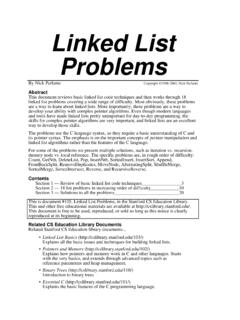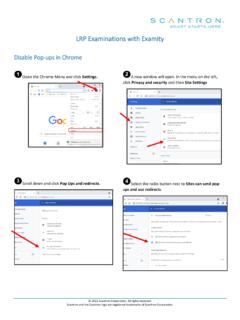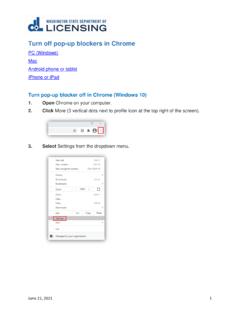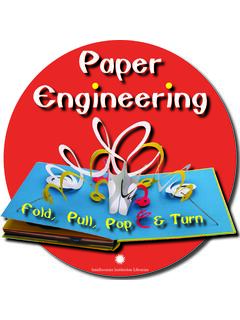Transcription of Personal Computer Checklist - RealPage
1 Internet Explorer and Microsoft Windows 10 Personal Computer Checklist New OneSite User February 2018 Doc ID: 128636 IMPORTANT NOTICE: YOUR USE OF THESE MATERIALS SHALL BE DEEMED TO CONSTITUTE YOUR AGREEMENT THAT SUCH USE SHALL BE GOVERNED BY THE PROVISIONS OF YOUR AGREEMENT WITH RealPage , INC. OR ITS SUBSIDIARY (THE AGREEMENT ). Notification All documentation, source programs, object programs, procedures, and any other material supplied in connection therewith ( Materials ) remain the exclusive property of RealPage , Inc., an affiliate of RealPage , Inc., or, in certain cases, its licensees. This document and the Materials are confidential and proprietary information of RealPage , Inc., its affiliates, or, in certain cases, its licensees. The Materials may not be copied, distributed, or otherwise disclosed, and may not be used in any way unless expressly authorized by RealPage .
2 Any copying, distribution, or use of such Materials not specifically authorized by the Agreement shall be deemed a violation of the Agreement. Such a violation will terminate the licensee s right to use such Material. This notification constitutes part of the documentation and accordingly may not be removed therefrom. 2018 RealPage , Inc. All rights reserved. Printed in the United States of America All other brands and product names are trademarks or registered trademarks of their respective owners. 2018 RealPage , Inc. Internet Explorer Personal Computer Checklist iii Contents Internet Explorer and Windows 10 .. 1 Internet Explorer Settings .. 2 Accessing Internet Explorer .. 2 Installing the RealPage ActiveX Object .. 2 Compatibility View .. 6 Internet Options .. 8 Temp Files .. 8 Stored Pages and Disk Space .. 10 Trusted Sites .. 11 Security Level for Trusted Sites Zone.
3 13 Privacy .. 15 Pop-up Blocker .. 16 Close Internet Explorer .. 18 Windows 10 Settings .. 20 Display Settings .. 20 Third Party Pop-up Blockers .. 22 2018 RealPage , Inc. Internet Explorer Personal Computer Checklist 1 Internet Explorer and Windows 10 This book shows you how to optimize Internet Explorer and Microsoft Windows 10 for using OneSite. In This Chapter Internet Explorer Settings .. 2 Windows 10 Settings .. 20 CHAPTER 1 Internet Explorer and Windows 10 2 Internet Explorer Personal Computer Checklist 2018 RealPage , Inc. Internet Explorer Settings The following instructions show you how to optimize Internet Explorer for OneSite. Accessing Internet Explorer To open a new Internet Explorer browser window: 1. Click the Start button in the left corner of the taskbar. 2. Scroll to the W section of the application list, expand the Windows accessories folder, and then click Internet Explorer.
4 A new Internet Explorer window opens. Installing the RealPage ActiveX Object The first time you open the OneSite sign on page, you are prompted to download the RealPage ActiveX object. You must download this object before signing in to OneSite. To install the RealPage object: Chapter 1: Internet Explorer and Windows 10 2018 RealPage , Inc. Internet Explorer Personal Computer Checklist 3 1. Go to 2. The following message shows at the bottom of the page: 3. Click Install. 4. On the User account control pop-up, click Yes to allow to make changes to your device. If you miss the prompt to download the RealPage object, you can still manually install the object: 1. Go to 2. Click the Install or remove Version 10 using Windows Installer link. 3. Click either of the following links: Internet Explorer and Windows 10 4 Internet Explorer Personal Computer Checklist 2018 RealPage , Inc.
5 Download RealPage object version 10 - installation default is just me Download RealPage object version 10 - installation default is everyone Both links install the RealPage object, but have a different installation option selected by default. You can still change this option on the installer itself. 4. On the confirmation box, click Run. 5. On the Windows Installer box, click Next. 6. On the Select Installation Folder page, confirm where you want the object to be installed and then select from the following options: Everyone: This installs the RealPage object at a global level on your system. Chapter 1: Internet Explorer and Windows 10 2018 RealPage , Inc. Internet Explorer Personal Computer Checklist 5 Just me: This installs the RealPage object at a local level on your system. If you do not have administrator rights to your system, select this option.
6 7. Click Next, and then click Next again on the Confirm Installation page. Internet Explorer and Windows 10 6 Internet Explorer Personal Computer Checklist 2018 RealPage , Inc. 8. When the installation is complete, click Close. Compatibility View To configure Internet Explorer s compatibility settings to function with OneSite: 1. Open Internet Explorer. 2. Click Settings in the upper-right corner of the browser and then select Compatibility view settings from the drop-down list. Chapter 1: Internet Explorer and Windows 10 2018 RealPage , Inc. Internet Explorer Personal Computer Checklist 7 3. Verify that is not listed in the Websites you ve added to Compatibility View section. If is in this section, select that URL and then click Remove. 4. Clear the Use Microsoft compatibility lists check box. 5. Click Close. Internet Explorer and Windows 10 8 Internet Explorer Personal Computer Checklist 2018 RealPage , Inc.
7 Internet Options There are several Internet Explorer options that must be properly set before you can use OneSite. To access Internet Explorer options, click Settings in the upper-right corner of the browser and then select Internet options from the drop-down list. Temp Files To remove any temporary internet files from your browser: Chapter 1: Internet Explorer and Windows 10 2018 RealPage , Inc. Internet Explorer Personal Computer Checklist 9 1. On the General tab, in the Browsing history section, click Delete. 2. On the Delete browsing history box, clear the Preserve Favorites website data check box and then select the Temporary Internet files and website files box. Internet Explorer and Windows 10 10 Internet Explorer Personal Computer Checklist 2018 RealPage , Inc. 3. Click Delete. A system message shows at the bottom of the browser when the process is complete.
8 Stored Pages and Disk Space To configure your stored pages and disk space options: 1. On the General tab, in the Browsing history section, click Settings. Chapter 1: Internet Explorer and Windows 10 2018 RealPage , Inc. Internet Explorer Personal Computer Checklist 11 2. Set the Check for new versions of stored pages option to Automatically. 3. For the Disk space to use field, enter or select 500. 4. Click OK. The Website data settings box closes. Trusted Sites To configure your trusted sites settings: Internet Explorer and Windows 10 12 Internet Explorer Personal Computer Checklist 2018 RealPage , Inc. 1. Click the Security tab, click the Trusted sites icon, and then click Sites. 2. Clear the Require server verification (https:) for all sites in this zone check box. 3. Enter *. in the Add this website to the zone field and then click Add.
9 4. Enter *. in the Add this website to the zone field and then click Add. 5. Click Close. The Trusted sites box closes. Chapter 1: Internet Explorer and Windows 10 2018 RealPage , Inc. Internet Explorer Personal Computer Checklist 13 Security Level for Trusted Sites Zone To set the security level of your trusted sites: 1. On the Security tab, in the Security level for this zone section, click Custom level. 2. Locate the ActiveX controls and plug-ins section. Each ActiveX option has the ActiveX icon to the left of the option name. Internet Explorer and Windows 10 14 Internet Explorer Personal Computer Checklist 2018 RealPage , Inc. 3. Set the Download signed ActiveX controls option to Prompt. 4. Set the Script ActiveX controls marked safe for scripting* option to Enable. 5. Locate the Miscellaneous section. Chapter 1: Internet Explorer and Windows 10 2018 RealPage , Inc.
10 Internet Explorer Personal Computer Checklist 15 6. Set the Allow script-initiated windows without size or position constraints option to Enable. 7. Click OK. The Security settings - trusted sites zone box closes. Privacy To configure your privacy settings: Internet Explorer and Windows 10 16 Internet Explorer Personal Computer Checklist 2018 RealPage , Inc. 1. Click the Privacy tab and then click Advanced. 2. Verify that First-party cookies and Third-party cookies are both set to Accept and the Always allow session cookies check box is enabled. 3. Click OK. The Advanced privacy settings box closes. Pop-up Blocker OneSite requires the use of pop-ups. You can choose to disable pop-up blocking completely OR configure Internet Explorer to only allow approved sites, such as RealPage , to use pop-ups. To configure your pop-up blocker settings: Chapter 1: Internet Explorer and Windows 10 2018 RealPage , Inc.