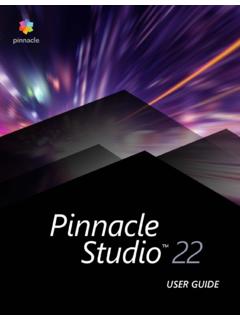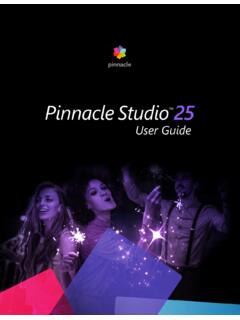Transcription of Pinnacle Studio 25 User Guide
1 Pinnacle Studio 25 User Guide Including Pinnacle Studio Plus and Pinnacle Studio Ultimate Contents Before you start .. 1. Abbreviations and conventions .. 1. Buttons, menus, dialog boxes and windows .. 2. Help and Tooltips .. 2. Finding your version information .. 3. Upgrading .. 3. Using Pinnacle Studio .. 5. The Welcome tab .. 5. The Import tab.. 5. The Export tab .. 6. The Edit tab .. 7. Creating your first movie in Edit.. 8. Editing media and assets .. 9. Overlays .. 10. Pinnacle Studio Projects.. 11. The Library .. 13. What can you find in the Library? .. 14. Instant gratification: SmartMovie .. 15. Understanding the Library.. 15. The Navigator .. 17. Project Bins.. 18. Projects.
2 18. Collections .. 18. Favorites .. 20. Managing Library assets .. 21. The Library Browser .. 22. Thumbnails and details .. 23. Optional indicators and controls .. 25. The Library preview.. 27. Choosing what to display in the Library .. 29. Contents i Tags .. 31. Video scene detection .. 34. Correcting media.. 35. SmartMovie .. 35. Edit .. 39. Edit tab components .. 40. The Editor panel .. 41. Using keyframes .. 42. Previewing edits in the Player .. 44. The Project Timeline .. 47. The Timeline toolbar.. 51. Markers .. 58. 3-point and 4-point editing .. 59. The timeline track header .. 62. Editing Movies .. 64. Title Editors, ScoreFitter, voice-over .. 68. Deleting clips .. 69.
3 Clip operations .. 69. Rotating video .. 71. Camera properties .. 71. Trimming video .. 72. Using Slip, Slide, Roll, or Stretch tools on the Timeline .. 80. Using the Clipboard .. 82. Controlling speed with Time Remapping .. 83. Using Time Freeze to freeze frames.. 86. Movies within movies (nested projects) .. 87. Picture-in-Picture (PIP) .. 88. Track Transparency .. 89. Blend Modes .. 90. Transitions .. 95. Morph Transitions .. 99. Seamless Transitions (Ultimate) .. 100. ii Pinnacle Studio Clip effects .. 102. Clip context menus .. 103. Corrections .. 105. Correcting Library media .. 106. Correcting timeline media .. 106. Correcting photos .. 107. Correcting video .. 110. Stabilize.
4 111. Wide-angle Lens Correction .. 111. Correcting audio .. 112. Effects .. 113. Corrections versus effects .. 114. About effects .. 114. Effect compositions .. 115. Real-time vs. rendered effects .. 116. The Settings .. 116. Video and photo effects .. 118. Green screen chroma key effects .. 121. Selective Color .. 122. Transition In and Transition Out.. 123. Pan-and-zoom.. 123. 360 Video .. 126. Masks and Motion Tracking .. 131. Understanding masks in Pinnacle Studio .. 131. Shape masks .. 132. Using a Shape mask to edit specific areas .. 133. Using a mask panel to create a 3D effect .. 136. Using face detection for mask tracking.. 137. Using object detection for mask tracking.
5 138. Motion Tracking .. 139. Contents iii Montages and Templates .. 143. Template basics .. 143. Montage templates .. 144. Montage clips on the timeline .. 145. Anatomy of a montage template .. 146. Montage editing .. 146. Using the Montage Editor .. 147. Split screen video templates .. 149. My Templates: Saving a movie as a template .. 151. Titles .. 155. About titles.. 155. Title panel components .. 156. Accessing the Title panel .. 157. Creating simple titles .. 158. Creating composite titles with layers.. 159. Saving and loading titles .. 160. Look presets .. 160. Title Motion .. 161. Creating and editing titles .. 162. Background settings .. 163. Look settings .. 163. Title preview.
6 166. Text and text settings .. 168. Titles and stereoscopic 3D.. 171. Working with the Layer List .. 171. Sound and music .. 173. Audio features of Pinnacle Studio .. 173. Editing audio .. 175. Detach audio .. 175. Channel mixer .. 176. Audio Corrections .. 177. iv Pinnacle Studio Audio effects .. 181. Audio on the timeline.. 183. Timeline audio functions .. 183. ScoreFitter background music .. 186. The Voice-over tool .. 187. Using Audio Ducking to automatically adjust volume .. 188. Disc projects .. 191. MyDVD disc projects .. 191. Author tab (legacy) .. 192. Menu templates (legacy Author tab).. 193. Disc menus (legacy Author tab) .. 193. Adding disc menus (legacy Author tab).
7 196. Previewing disc menus (legacy Author tab) .. 197. Menu editing on the timeline .. 198. Timeline menu markers (legacy Author tab) .. 199. Authoring tools (legacy Author tab) .. 199. The Chapter Wizard (legacy Author tab).. 201. The Menu Editor (legacy Author tab) .. 203. Menu buttons (legacy Author tab).. 204. The Disc Simulator (legacy Author tab).. 205. The Importer .. 207. Using the Importer .. 207. Import sources.. 209. The Mode area.. 212. Compression settings for Capture Video .. 213. Scene detection settings for Capture Video.. 214. File name for imported files .. 215. Selecting assets for import .. 215. Selecting files for Import .. 215. Customizing the browser.
8 218. Scan for assets .. 219. Contents v Import from DV or HDV camera (Capture Video) .. 219. Import from analog sources .. 222. Import from DVD or Blu-ray Disc .. 223. Import from digital cameras .. 224. Stop motion .. 224. Snapshot .. 228. MultiCam Capture.. 230. The Exporter .. 231. Exporting your project .. 231. Export options and settings .. 233. Output to disc or memory card .. 233. Output to file (Format or Extension) .. 234. Output to a device .. 237. Output to MyDVD .. 238. Export to animated GIF .. 239. Exporting movies with transparency to alpha channel video .. 241. Setup and preferences .. 243. About the Control Panel .. 244. Legacy Options .. 244. Audio Device Setup.
9 245. Event Log settings.. 245. Export and Preview settings in the Control Panel .. 245. Import settings in the Control Panel .. 247. Keyboard shortcut settings .. 248. Project Settings in the Control Panel.. 249. Startup Page settings .. 250. Storage Locations settings .. 250. Reset and Backup settings.. 251. Restore Purchase in the Control Panel .. 251. MultiCam Capture Lite .. 253. Starting a screen capture project .. 253. vi Pinnacle Studio Recording your screen .. 254. Multi-Camera Editing .. 257. The Multi-Camera Editor workspace .. 257. Basic steps in multi-camera editing .. 259. Importing video and audio clips into the Multi-Camera Editor .. 260. Synchronizing video and audio clips in multi-camera projects.
10 260. Choosing an audio source for your multi-camera project.. 261. Editing multiple clips to create a multi-camera compilation.. 262. Adding picture-in-picture (PIP) in the Multi-Camera Editor .. 264. Managing multi-camera source files .. 265. Saving and exporting your multi-camera project .. 266. Using Smart Proxy for a faster, smoother editing experience.. 266. 3D Title Editor .. 269. 3D Title Editor workspace .. 269. Creating and editing 3D titles .. 270. 3D objects.. 272. Color correction and color grading .. 273. Using the Color controls .. 273. Tone Curve .. 274. HSL Tuning .. 275. Color Wheel .. 276. Video scopes .. 276. Appendix A: Troubleshooting .. 281. Contacting support.