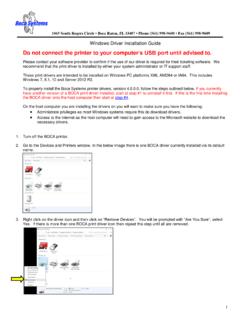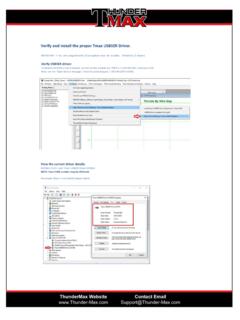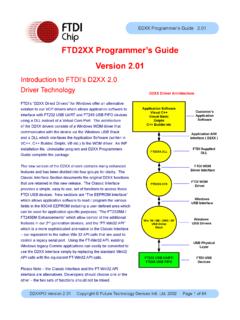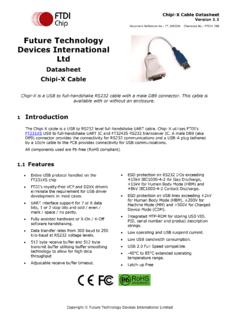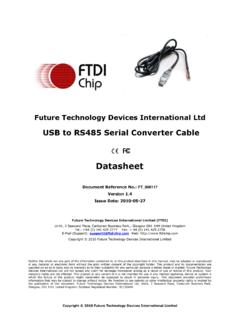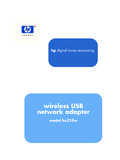Transcription of PL2303HXA/XA Win8 Driver Workaround - Airdevil …
1 PL2303 HXA/XA Windows 8 Update Driver Installation - 1 of 12 - How to Update Driver to Support PL2303 HXA/XA in Windows 8 Operating Systems Requirements USB Device with embedded PL2303HX (Rev A) or PL2303X (Rev A) chip version Driver Installer & Build date: (10/21/2011) Windows Vista/7 (32 & 64-bit) Driver : (Compatible with Windows 8) What You Need to Know About PL2303 HXA/XA in Windows 8 PL2303 HXA/XA has already discontinued (EOL) and will not be supported in Windows 8 with the new PL-2303 Windows 8 WHQL Driver (Installer and above). The PL2303 HXA/XA device will not install properly and will show a yellow mark (Error Code 10) in Windows 8 Device Manager. Windows 8 will also automatically download the latest Driver using Windows Update if the computer has an Internet connection.
2 The Workaround solution is to manually roll-back the latest Driver to an older Driver version ( Driver Installer & Driver ) that is compatible with the PL2303 HXA/XA in Windows 8. You would also need to turn off Windows Update to make sure Windows does not automatically update the Driver again. (Windows Update is enabled by default.) Note that Prolific has also discontinued technical support for PL2303 HXA/XA chip versions. So the old Driver Workaround is AS IS and will not be provided support. PL2303 HXA/XA Windows 8 Update Driver Installation - 2 of 12 - How to Update or Roll-Back the Driver for PL2303 HXA/XA in Windows 8 1. Unplug first the USB device (PL2303 HXA/XA). Power on your computer and boot to Windows 8. If you have installed the latest PL2303 Windows Driver Installer program, you will need to uninstall or remove it first from Control Panel.
3 2. Press Start button and type Control Panel . Click Control Panel when found. PL2303 HXA/XA Windows 8 Update Driver Installation - 3 of 12 - Or open Explorer folder and pull down folder menu to look for Control Panel. 3. Click Uninstall a program under Control Panel-Programs. PL2303 HXA/XA Windows 8 Update Driver Installation - 4 of 12 - 4. Check if PL-2303 USB-to-Serial (version ) is installed. Click Uninstall to remove the Driver . 5. Run or double-click the PL-2303 Windows Driver Installer program. Do not plug-in the USB device yet. Unplug the device from the USB port before running the Driver installation. 6. The InstallShield Wizard will be displayed to inform you that the PL-2303 USB-to-Serial Driver will be installed on your computer. Click Next to continue. PL2303 HXA/XA Windows 8 Update Driver Installation - 5 of 12 - 7.
4 The PL-2303 Driver Installer program will then start to install the drivers needed. Click the Finish button to close the InstallShield program. 8. Go to Control Panel-Programs again. Click Uninstall a program under Programs. Now check if PL-2303 USB-to-Serial ( ) is installed. PL2303 HXA/XA Windows 8 Update Driver Installation - 6 of 12 - 9. Go to Device Manager. Press Start button and type Device Manager and click Settings to find Device Manager. Or right-click Properties My Computer to go to Device Manager. 10. Plug-in the USB device (PL2303 HXA/XA) to the USB port. If the PC is connected to the Internet, Windows will first check Windows Update for new Driver available. It will download the new Driver instead which is not compatible with PL2303 HXA/XA and will show a yellow mark (error code 10) for Prolific USB-to-Serial Comm Port in Device Manager.
5 PL2303 HXA/XA Windows 8 Update Driver Installation - 7 of 12 - 11. To roll-back the Driver to the compatible old Driver version, right-click Prolific USB-to-Serial Comm Port and click Update Driver 12. Click Browse my computer for Driver software to locate and install Driver software manually. PL2303 HXA/XA Windows 8 Update Driver Installation - 8 of 12 - 13. Because the old Driver has already been installed, you just click the bottom option Let me pick from a list of device drivers on my computer to show the list of installed Driver software compatible with the device. 14. From the list of installed drivers , look for the Driver version [10/7/2011], click it to select and click Next to continue. PL2303 HXA/XA Windows 8 Update Driver Installation - 9 of 12 - 15. Windows will then install the old Driver back to the system.
6 16. Wait until Windows has successfully updated your Driver software. Click Close when finished. PL2303 HXA/XA Windows 8 Update Driver Installation - 10 of 12 - 17. You will now see the Prolific USB-to-Serial Comm Port is installed properly. Right-click Properties the device again to confirm the Driver version is the old compatible version. 18. You may now run your software and set the assigned COM port number. PL2303 HXA/XA Windows 8 Update Driver Installation - 11 of 12 - How to Turn-Off Windows Update To make sure Windows does not update the Driver to a newer version, you will need to disable Windows Update. Note, however, that would affect all devices Driver updates. If you want to run Windows Update, you would need to unplug the USB PL2303 HXA/XA device first. 1. Right-click Properties My Computer. Click Advanced system settings.
7 2. Click Hardware tab, and Device Installation Settings. PL2303 HXA/XA Windows 8 Update Driver Installation - 12 of 12 - 3. Click No, let me choose what to do and click Never installed Driver software from Windows Update. Click Save Changes.