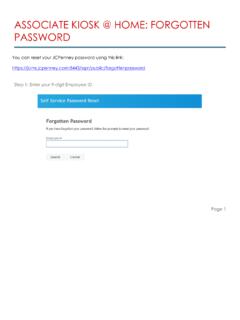Transcription of Please note that Former Associate Kiosk is available for ...
1 Please note that Former Associate Kiosk is available for up to 18 months after termination date. To access the Former Associate Kiosk from a personal / public computer Please follow these easy step-by-step instructions. You MUST have pop-ups enabled on the computer. Step 1: Go to Step 2: Click on Former Associate Kiosk . Step 3: Read the instructions for User ID and Password. Your User ID must be 9 digits long exactly. Password - Your default password is eleven digits and uses the following convention: JCP (Upper Case), birth month (two digit), birth year (two digit), and last four digits of SSN. Example: JCP01991234. "01" is the month you were born in "99" is the two-digit YEAR you were born in "1234" is the last four digits of your social security number Note that for paystub and W2 access, 2 factor authentication has been put in place for non JCP Network computers.
2 This helps ensure confidentiality. HOW TO PRINT A COPY OF A PAYSTUB. Step 4: After login click My Money . Step 5a: To the left navigation, click Pay . Find the check you want to view and click anywhere on that line. You must have pop-ups enabled at this point. You can filter the dates available in the list by clicking on the filter icon at the top of the page. HOW TO PRINT A COPY OF W2. Step 5b: To the left navigation, click View W-2/W-2C Forms . Click anywhere on the line with the tax year. You must have pop-ups enabled at this point. If you need a different year, click the link above, View a Different Tax Year.