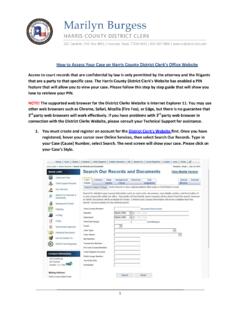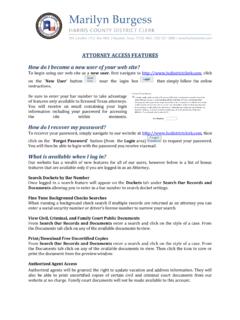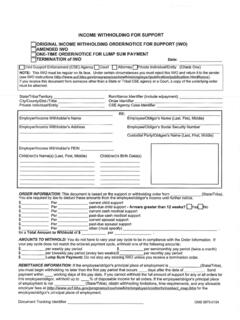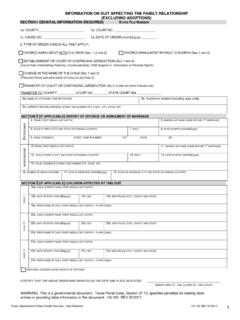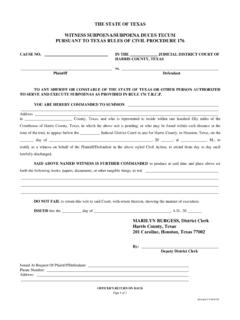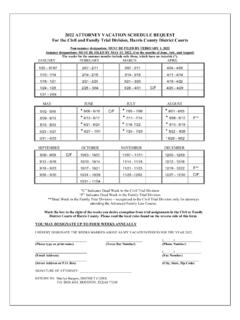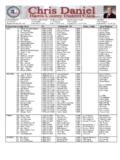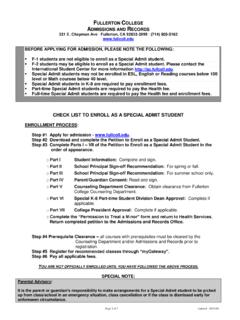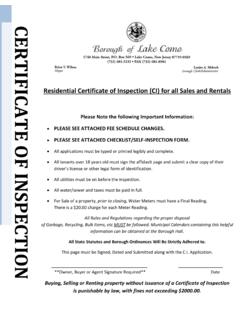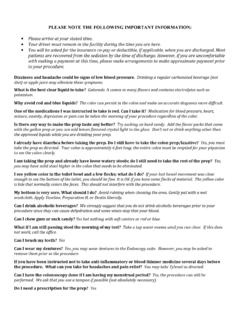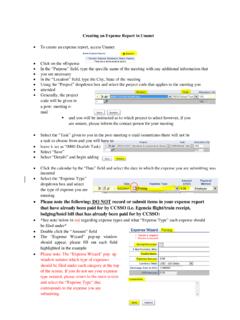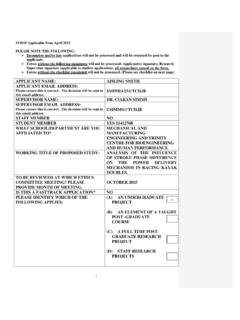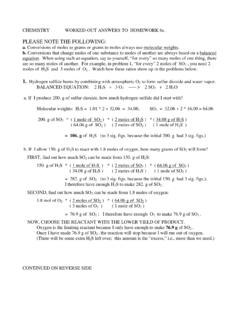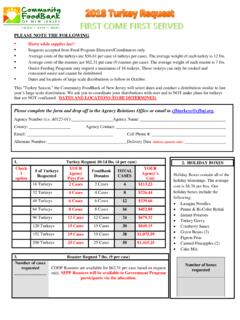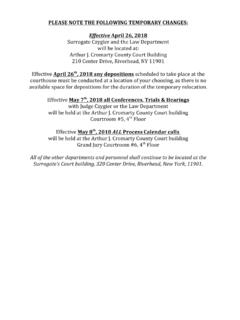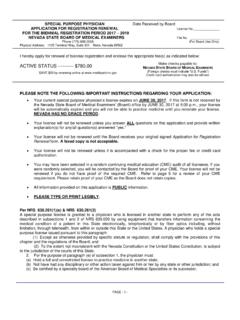Transcription of PLEASE NOTE the following, User Guide - Chris Daniel
1 1 User Reference Guide1 PLEASE NOTE the following , before accessing our User Guide : FREEfax is available for both Public and Government Entities in all Civil District Courts, and the 280thand 310thFamily District Courts. Public Entities will only be allowed to fax filings with NO Associated Court Fees. ONLY DOCUMENTS WITH NO ASSOCIATED COURT COSTS are allowed through FREEFax. If you attempt to upload documents with associated court fees, your upload will be REJECTED. Our FREEfax Filing System only accepts documents in PDF format.
2 If your documents are not in PDF format, you can search Google to find a free PDF Convertor or PDF maker software to convert your documents before you upload them. Welcome to FREEfax Our online fax filing service that s Fast, Easy and FREE!Welcome to FREEfax Our online fax filing service that s Fast, Easy and FREE!User GuideUser GuideClick here for Table of Contents2 User Reference GuideTable of Contents2 From any page in the User Reference Guide ,Use the TOC Button to return to the Table of Contents.
3 TOCR egister to use FREEfax3-6 How to Log in to FREEFax7-8 Terms and Conditions9 Uploading a Document10 Jurisdiction11 Case Number12 Filing Type13 Filing Instructions14 Personal Filing Description15 Filing on Behalf of 16 Parties Involved 17-18 Adding a New Party 19 Required Data Fields 20 New Party: Party Role 21 New Party: Name 22 New Party: Address 23 New Party: Final Step to Adding 24 New Party: ERROR Message 25 UploadingaDocument26-28 DocumentTitle29 DocumentCategory30 TotalPageCount____31 AddingaDocument32-33 SubmittingaDocument34 ConfirmationonUploadedDocuments35 EmailConfirmation:DocumentsReceived__36 EmailConfirmation.
4 DocumentStatus37 IfYourFilingis Rejected 38 CheckingtheStatusofYourFiling39 MyFREEfaxFilingsPage40 Filingsin Pending Status41 Most-RecentTop-20 Filings42 SEARCHYourFilingsOnline43 ViewingaFiledDocument44 ToLearnMoreAboutFREEfax45 IfYouStillHaveQuestions46 FREE faxisnote-Filing47 ThankYou483 User Reference GuideRegistering for FREEfax3If you have not registered on our website,simply visit our Homepage at click on the icon in the top-navigation bar and you will be directed to the the website s information overview page.
5 TOCNew User4 User Reference GuideRegistering for you ve read the information on the overview page, click on the button to access our website Registration Form..5 User Reference GuideRegistering for you ve accessed the New User Registration form. Enter the requested information in the fields provided. When you finish filling out the form, click on the button to continue. PLEASE Note: The fields marked with an *asterisk*arerequired fields where you must enter information before you can Reference GuideRegistering for FREEfax6 After clicking the button, if you have successfully submitted your registration form, you will see the following message appear in red textnear the top of the registration You have been successfully registered and your password will be e-mailed to you.
6 Proceed7 User Reference GuideLogging in to FREEfax7 Once you receive your Password by email, you can start using FREEfax. Simply login to entering the email address you used to register for our website along with the password that was emailed to you, then click on the Reference GuideLogging in to FREEfax8 You will see the FREEfax icon displayed on the Homepage but must be logged in to the website to access Reference GuideTerms and Conditions9On the FREEfax filing page, you must read the notification regarding the Terms and Conditions of Service, and click on the checkboxto confirm you have Read.
7 Understand and agree to the Terms and Conditions, then select filing for option in blue section thenclick on the AGREE button, before continuing to the Upload TIP: To ensure the appropriate features for your filing are displayed, check only the first checkbox on the Terms and Conditions page, then select filing for option in blue section then click on the AGREE button to Reference GuideUploading a Document10 Before uploading your filing you will be asked to enter information identifying the type of document you are filing.
8 PLEASE note:If you enter a case number not associated with a Mandated Court, your filing will be automatically fields on the form marked with *asterisks*are required fields and must be filled before you are allowed to upload any Reference GuideJurisdiction Field11As we are currently accepting filings for Civil (Non-family) Cases, Famiy Cases in the 280thand 310thwith no associated court fees through FREEfax. You will need to select the appropriate Jurisdictionfor your Reference GuideEntering a Case Number12As you can only file on an existing case, you are required to enter a valid Case Numberin the Case Numberfield.
9 TOCHELP TIP: Once you have entered a valid case number, the Style Data Field will automatically be filled in for you based on the case number you Reference Guide13 Select the Typeof case you are filing from the Filing Type drop-down menu. Filing TypeTOCHELP TIP: To display drop-down menu, click on the down arrow in the blue shaded box on the right-hand side of the Document Category Reference Guide14 Enter any instructions you may have for the clerk processing the filing you are submitting in the field InstructionsTOC15 User Reference Guide15 Enter a Personal Filing Description for your Filing Description can be any name you d like to use for easily tracking your filing in the future, such as, 2010 Motions.
10 Or a name based on your own filing system or office Filing DescriptionTOC16 User Reference GuideFiling on Behalf of16In this field, you will identify who prepared the document. If youare NOT an attorney, but are submitting the documents for an attorney, PLEASE click on the Attorney radio button, then enter the attorney s bar number in the field provided. If you are NOT an attorney, and are NOT submitting the documents for an attorney, simply check the Non-Attorneyradio button and continue to the next field.