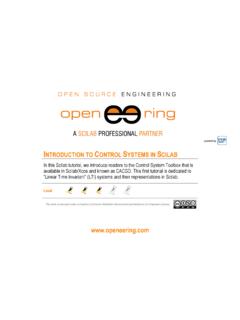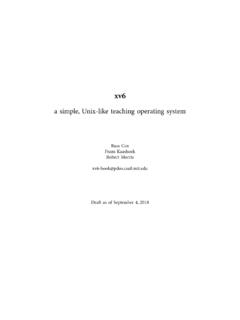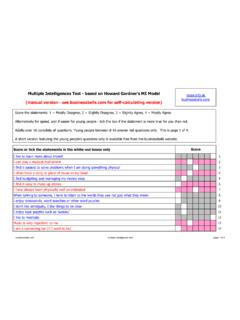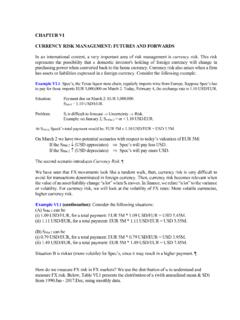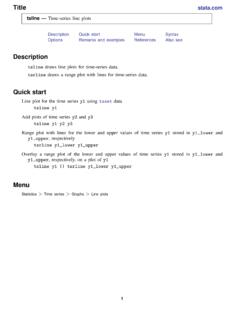Transcription of Plotting in Scilab - Openeering
1 Powered by Plotting IN Scilab . In this Scilab tutorial we make a collection of the most important plots arising in scientific and engineering applications and we show how straightforward it is to create smart charts with Scilab . Level This work is licensed under a Creative Commons Attribution-NonCommercial-NoDerivs Unported License. Step 1: The purpose of this tutorial The purpose of this Scilab tutorial is to provide a collection of Plotting examples that can be used in Scilab to show data. Here, on the right, we report some definitions used when Plotting data on figures. Step 2: Roadmap Examples refer to 1D, 2D, vector fields and 3D problems.
2 In this Scilab tutorial, the reader will discover some basics commands on how to add Descriptions Steps annotations in LaTex, manage axis, change Plotting properties such as One dimensional plot 1-7. colors, grids, marker size, font size, and so on. Bi-dimensional plot 8-12. Tri-dimensional plot 13-14. Animated plot 15. This tutorial can be considered as a quick kick-start guide for engineers and scientists for data visualization in Scilab . Plotting in Scilab page 2/17. Step 1: Basic plot with LaTex annotations Here, we plot the function: 1. 1. on the interval 5,5 . // Close all opened figures and clear workspace xdel(winsid());. clear.
3 Clc;. // Figure #1: Basic plot with LaTex annotations // ---------- // Data x = linspace(-5,5,51);. y = 1 ./(1+x.^2);. // Plot scf(1);. clf(1);. plot(x,y,'o-b');. xlabel("$-5\le x\le 5$","fontsize",4,"color","red");. ylabel("$y(x)=\frac{1}{1+x^2}$","fontsiz e",4,"color","red");. title("Runge function (#Points =. "+string(length(x))+").","color","red"," fontsize",4);. legend("Function evaluation");. Plotting in Scilab page 3/17. Step 2: Multiple plot and axis setting In this example we plot two functions on the same figure using the command plot twice. Then, we use the command legend to add an annotation to the figure. With the command gca we get the handle to the current axes with which it is possible to set axis bounds.
4 // Figure #2: Multiple plot and axis setting // ---------- // Data x = linspace( , ,51);. y = 1 ./(1+x.^2);. // Plot scf(2);. clf(2);. plot(x,y,'ro-');. plot(x,y.^2,'bs:');. xlabel(["x axis";"(independent variable)"]);. ylabel("y axis");. title("Functions");. legend(["Functions #1";"Functions #2"]);. set(gca(),"data_bounds",matrix([-6,6, , ],2,-1));. Plotting in Scilab page 4/17. Step 3: Change axis origin and add grid In this example the function is plotted over a grid with axis are located inside the figure. The command gca is used to get an handle to the figure axis and, hence, to access the axis fields. // Figure #3 : Change axis origin and add grid // ----------- // Data x = linspace(-2,6,51).
5 Y = 1 ./(1+x.^2);. // Plot scf(3);. clf(3);. plot(x,y,'ro-');. set(gca(),"grid",[1 1]);. a = gca(); // get the current axes = "origin";. = "origin";. set(gca(),"data_bounds",matrix([-2,6, , ],2,-1));. xtitle("My title", "X axis", "Y axis");. Plotting in Scilab page 5/17. Step 4: Another example of multiple plot This is another way to manage multiple plot. Please notice that the color black is denoted by k' since the letter b' is for the color blue. To MATLAB users this command may recall hold on and hold off , just be careful that the concept of on and off are here reversed. // Figure #4 : Another example of multiple plot // ----------- // Data x = linspace(-2,6,51).
6 Y = 1 ./(1+x.^2);. // Plot scf(4);. clf(4);. set(gca(),"auto_clear","off"). plot(x,y,'ro-');. plot(x,sqrt(y),'bs-');. plot(x,y.^2,'k:d');. set(gca(),"auto_clear","on"). xtitle("My title", "X axis", "Y axis");. Plotting in Scilab page 6/17. Step 5: Semilogy plot When you have small values to show ( errors, convergence data) a semilogy plot is mandatory. The log axis is assigned with the command plot2d("nl", ). The string "nl" indicates that the first axis is normal and the second axis is logarithmic . If the string is reversed ("ln") we have a plot with a logarithmic scale in the x and a normal scale in the y. // Figure #5 : Semilogy plot // ----------- // Data iter = linspace(0,10,11).
7 Err = 10.^(-iter);. // Plot scf(5);. clf(5);. plot2d("nl", iter, err, style=2);. p = get("hdl");. = "on";. = 9;. = 3;. = 2;. xtitle("Semilogy", "Iterations", "Error");. set(gca(),"grid",[-1 1]);. Plotting in Scilab page 7/17. Step 6: Loglog plot This plot is logarithmic on both axis as the reader can recognize from the figure on the right (see labels and ticks) and from the command plot2d("ll", ). This kind of charts is widely used in electrical engineering ( for radio frequency) when Plotting gain and filter losses and whenever decibels (dB) versus frequencies should be plotted. A famous log-log plot is the Bode diagram. // Figure #6 : Loglog plot // ----------- // Data ind = linspace(0,6,7).
8 Iter = 10.^ind;. err1 = 10.^(-ind);. err2 = (10.^(-ind)).^2;. // Plot scf(6);. clf(6);. plot2d("ll", iter, err1, style=2);. p = get("hdl");. = "on";. = 9;. = 3;. = 2;. plot2d("ll", iter, err2, style=3);. p = get("hdl");. = "on";. = 4;. = 3;. = 1;. xtitle("Loglog", "Iterations", "Error");. set(gca(),"grid",[5 5]);. // legend(['error1';'error2'],"in_upper_lef t");. legend(['error1';'error2'],"in_lower_lef t");. Plotting in Scilab page 8/17. Step 7: Subplot with real and imaginary part In this figure we have two plots in the same chart: real and complex. This kind of Plotting is particularly useful in signal processing, control theory and many other fields.
9 For example, with this chart we can plot magnitude and phase of a Fast Fourier Transform (FFT) analysis. // Figure #7 : Subplot with real and imaginary part // ----------- // Data t = linspace(0,1,101);. y1 = exp(%i*t);. y2 = exp(%i*t.^2);. // Plot scf(7);. clf(7);. subplot(2,1,1);. plot(t,real(y1),'r');. plot(t,real(y2),'b');. xtitle("Real part");. subplot(2,1,2);. plot(t,imag(y1),'r');. plot(t,imag(y2),'b');. xtitle("Image part");. Plotting in Scilab page 9/17. Step 8: Radial plot Radial charts are important for displaying phenomena characterized by direction and distance from a fixed point, such as temperature distribution in the Earth.
10 These phenomena have a cyclic structure in some directions. A typical application occurs in Radio Frequency (RF) engineering where the Smith chart for scattering parameters, and for impedance transmission coefficients is widely used. // Figure #8 : Radial plot // ----------- // Data theta = 0:.01:2*%pi;. a = ; r1 = a^2*cos(3*theta);. a = 2; r2 = a^2*cos(4*theta);. // Plot scf(8); clf(8);. subplot(2,1,1);. polarplot(theta,r1,[2,2]);. polarplot(theta,r2,[5,2]);. // Smith Chart subplot(2,1,2);. t = linspace(0, 2*%pi, 101);. x = cos(t); y = sin(t);. plot(x, y);. k = [.25 .5 .75]';. x1 = k*ones(t) + (1 - k)*cos(t);. y1 = (1 - k)*sin(t).