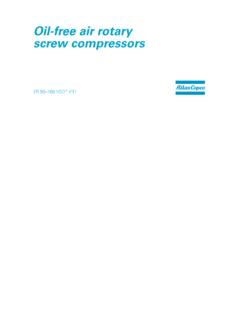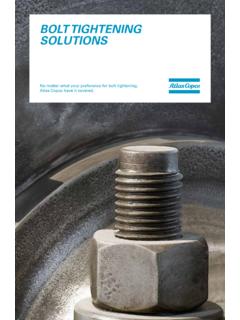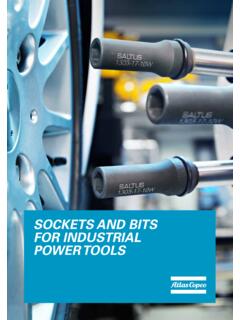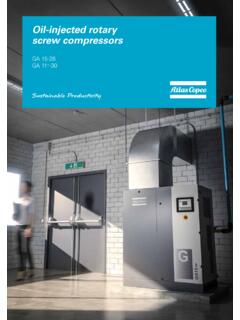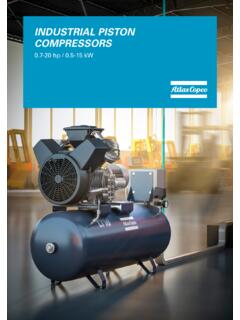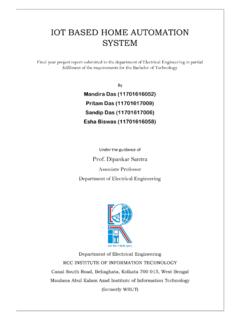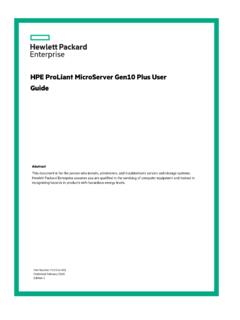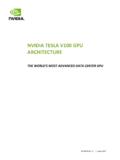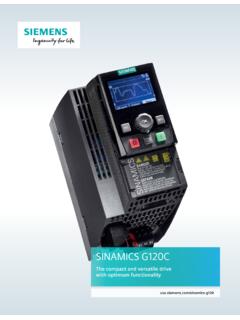Transcription of POWER FOCUS 6000 POCKET GUIDE - Atlas Copco
1 POWER FOCUS 6000 POCKET GUIDER elease of the POWER FOCUS 6000 and Tensor STR SystemPOCKET GUIDE TO POWER FOCUS 6000 SYSTEMSYSTEM OVERVIEW ..6 POWER FOCUS 6000 controller ..6 intelligent Application module (IAM) ..7 Tensor STR Cable ..7 Accessories And Communication Interfaces ..8 POWER FOCUS 6000 HARDWARE ..9 POWER ..9 Line voltage ..9 Normal Environmental Conditions ..9 Size and Weight ..9 Display ..9 Communication ..10 Audio ..10 Connections ..10 IAM ..11 POWER FOCUS 6000 SOFTWARE ..12 Menu Overview ..12 Tightening Menu ..12 Batch Sequence Menu ..12 Sources Menu ..12 Tool Menu ..12 Virtual Station Menu ..13 controller Menu ..13 Accessories Menu ..13 Reports Menu ..13 Settings Programming ..14 Open Protocol ..15 CONTENTSPOCKET GUIDE TO POWER FOCUS 6000 SYSTEMFUNCTIONALITY MANAGEMENT SYSTEM ..16 Introduction ..16 Main benefits ..16 Order and distribute licenses to customer portal.
2 17 Distribution from customer portal ..17 FMS Server based ..18 FMS USB device/non network based ..19 TIGHTENING STRATEGIES ..20 Turbo Tight Tightening Strategy ..20 Fine-tuning the Turbo Tight Tightening strategy ..20 Reduced cycle times ..20 Reduced reaction force ..21 Easy set-up ..21 Sustainability ..22 How are cycle times reduced? ..22 How is reaction force reduced? ..22 How come set-up is so easy? ..22 How does Turbo Tight provide energy savings? ..22 Two Step Tightening Strategy ..23 Fine-tuning the Two Step Tightening strategy ..23 Quick Step Tightening Strategy ..24 Three Step Tightening Strategy ..25 Rotate Strategy ..26 Target Torque Limits ..26 Target Angle Limits ..27 Stop Stage ..28 Soft Stop ..29 POCKET GUIDE TO POWER FOCUS 6000 SYSTEMVIRTUAL STATIONS ..30 Introduction ..30 Setting up a Virtual Station ..31 Key Benefits ..31 STR ..32 Models ..33 Tool Modules.
3 33 Handle module ..33 HMI ..33 Motor ..34 Torque transducer ..34 Gears and Angle head ..34 ETT front part ..34 Accessories (attached to the tool (ETV/ETD)) ..35 Certifications ..36EC declaration ..36 Harmonized standards ..36 Other directives ..36IP 54 protection ..37 Service/Maintenance Intervals ..37 STR TOOL ACCESSORIES ..38 Local customization ..39 CONTENTSPOCKET GUIDE TO POWER FOCUS 6000 SYSTEMCABLE MANAGEMENT ..40 Use of a cable clamp bracket ..41 Smaller bending radius for greater accessibility..43 Innovative Cable Twist design ..43 Centralized strain relief to prevent lead ..45 TOOL TALK 2 ..46 User Authentication ..46 Plant Structure ..46 Multiple controller Upgrade ..47 controller Programming ..47 TOOLSNET 8 ..48 Simple setup in combination with Atlas Copco controllers ..48 Simple Data Analysis ..48 Production Alarms ..49 Dashboard ..49 Traceability ..49 Tool Service Information.
4 50 POCKET GUIDE TO POWER FOCUS 6000 SYSTEM6 SYSTEM OVERVIEWThe core POWER FOCUS 6000 systems consist of the following parts: POWER FOCUS 6000 controller intelligent Application module (IAM) Tensor STR tool Tensor STR cable Accessories and communication interfacesIn the image below you can see how these different parts fit together as a system in a typical customer environment. POWER FOCUS 6000 ControllerPower FOCUS controllers are recognized around the globe for their outstanding tightening capabilities. The platform meets the need to enhance error-proofing, connectivity and flexibility, and is the first to introduce software ergonomics to the industry. This won the POWER FOCUS 6000 the prestigious Red Dot design award in 2012. Learn more about the functionality of the software or the hardware connections in the respective chapter. POCKET GUIDE TO POWER FOCUS 6000 SYSTEM7 intelligent Application module (IAM)The intelligent Application module (IAM) stores all the Tightening results Events Configuration Logs SoftwareCarry all information in the palm of your hand and transfer it easy from one controller to another.
5 The module is located on the inside of the door to the controller and is available in three different versions: IAM Critical control IAM Process control IAM Process+ controlFor a complete overview of the included functionality please see respective chapter. The Atlas Copco Tensor STR tool is a complete tool designed to work with optimal performance together with the POWER FOCUS 6000 controller . Tensor STR This Tensor POWER tool is a result of years of research and development to improve productivity and quality without compromising ergonomics. Major ergonomics improvements have been made possible by using the latest and greatest technology STR CableAtlas Copco has been producing assembly tool cables since 1987 and has unrivaled experience in the field. Flexibility and durability have steadily improved since the introduction of the company s first generation cables, resulting in today s optimum cable performance.
6 Atlas Copco s flat-cable design combines maximum flexibility (for access to difficult applications) with POCKET GUIDE TO POWER FOCUS 6000 SYSTEM8maximum And Communication InterfacesThe system connects perfectly to accessories and communication interfaces. Most handheld tools are supported and the POWER FOCUS 6000 system has full connectivity with our QIF offerings and software products such as ToolsNet 8 or ToolsNet 4000 and ToolsTalk 2. The system also communicates with interfaces such as Fieldbus, Open Protocol or customer specific protocols, creating a seamless integrated solution in the customer environment. POCKET GUIDE TO POWER FOCUS 6000 SYSTEM9 POWER FOCUS 6000 HARDWAREP owerPower FOCUS operates on a single-phase 115 or 230 VAC line voltage. POWER rating 1500 WLine voltage100-120 / 200-240 VAC (50-60 Hz) POWER FOCUS has a function for sensing the line voltage automatically. This means that the POWER FOCUS automatically switches to the voltage you connect to Environmental ConditionsThe equipment is designed to be safe under the following conditions: Indoor use Altitude up to 2 000 m Maximum relative humidity 80% for temperatures up to 31 C decreasing linearly to 50% relative humidity at 50 CSize and Weight Height: 316 mm ( inches) Width: 146 mm ( inches) Depth: 293 mm ( inches) Weight: kg ( pounds)Display7 resistive touch screen display 480 x 800 pixels LED back light Back light lifetime 70 000 hours 316 mm146 mm293 mmPOCKET GUIDE TO POWER FOCUS 6000 SYSTEM10 Communication W-LAN wireless networking.
7 IEEE compatible Bluetooth ( ready) + EDR (Enhanced Data Rate) wireless technology 10/100 Mb/s Ethernet (RJ-45 connector) AudioMono speakerAmbient +50 C ( F)Transient over voltages typically present on the mains 2 x High Speed USB ports 2 x 10/100 Ethernet ports 4 x digital inputs (24V -15% +20%) 4 x digital outputs (24V 20%, 1A) 1 x I/O bus 1 x aux. input (24V 10%, min) 1 x aux. output (24V, max) 1 x emergency stop circuit class 3 2 x comm. ports (daisy chain) 1 x fan POWER output connector 1 x remote start switch 1 x Anybus CC connector 1 x IAM connector 1 x tool cable connector POCKET GUIDE TO POWER FOCUS 6000 SYSTEM11 IAMWith a memory capacity of 8 GB the IAM ( intelligent Application module ) stores all the data for the POWER FOCUS 6000 : Licenses, results, events, configurations, controller Firmware and service needed, this data is easily transferred to other POWER FOCUS 6000 by simply removing and inserting the updates are secure, as old firmware is kept available.
8 This allows you to quickly switch back to old firmware if GUIDE TO POWER FOCUS 6000 SYSTEM12 POWER FOCUS 6000 SOFTWAREMenu OverviewThe menus is intuitive and easy to use. Navigate in the controller interface by either tapping on a menu item or swiping across the display to scroll through items. The web interface is identical to the controller display, enabling configuration and programming via a web-browser on a connected MenuThe Tightening menu lists the tightening program(Pset) available for configuration, stored on the controller . Batch Sequence MenuThe Batch menu lists the batch programs (Batch sequences) stored in the controller . Sources MenuThe Sources menu lists hardware accessories or functions controlling the selection of a tightening program, for example a Pset or a batch sequence. This is also where you configure scanners you may be using with your tools. Tool MenuThe Tool menu gives you access to information about the connected tool, perform tool calibration, motor tuning, and set up tool GUIDE TO POWER FOCUS 6000 SYSTEM13 Virtual Station MenuTools and accessories are connected to the controller but assigned to a virtual station.
9 The task selection is also done in the virtual station. controller MenuThe controller menu makes sure you can administer and install new controller software, view information about the hardware devices installed on the controller , and export or import configurations and reports. Accessories MenuThe Accessories menu enables you to configure the internal I/Os and the hardware accessories that can be used with the controller such as I/O Expander, Stacklight, Operator Panel, Socket selector and Scanner. The Scanner can also be configured via other menus, such as the Sources menu. Reports MenuThe Reports menu gives you access to historical tightening results, events, and NOK ratio. Settings MenuThe Settings menu is where you can set up the controller on a LAN, configure PIN, language date and time. This is also where you set torque unit to be used, set tool alarms, configure Wi-Fi channels for wireless tools, as well as configure how to display GUIDE TO POWER FOCUS 6000 SYSTEM14 Basic ProgrammingThe POWER FOCUS 6000 tightening programs need parameters such as target torque or target angle to be set in order to perform a tightening.
10 Other settings soft start, self tap, and torque compensation are optional, just as setting which tightening strategy to use. Monitor the tightening progress by adding limits for torque, or specified tightening the general Pset settings you can set up and manage the Psets by naming them and making general tightening settings. Choose tightening strategy, manual or quick prog mode, and set the Pset target the right you can see a configured Pset named Two step tight that uses a two step tightening strategy set to the Target torque of 15 Nm By clicking on two step in the strategy box you can change strategy from two step to TurboTight etc. Find more configuration options by clicking on edit under tightening parameters or loosing more information regarding programming please use the POWER FOCUS 6000 configuration GUIDE with detailed information on each menu item and the GUIDE TO POWER FOCUS 6000 SYSTEM15 Open ProtocolThe POWER FOCUS 6000 enables communication trough open protocol.