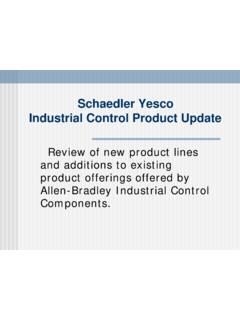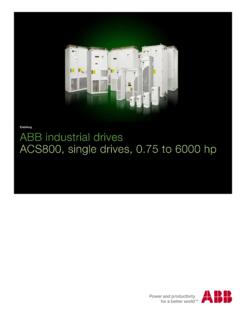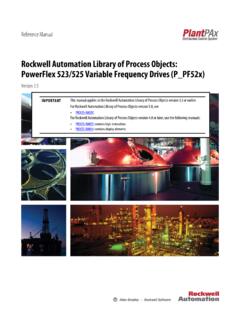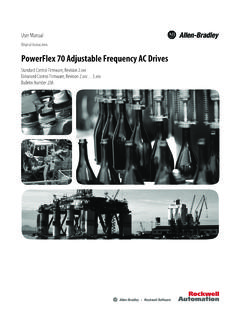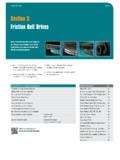Transcription of PowerFlex® Drives Configuration & Programming
1 PowerFlex Drives Configuration & Programming PowerFlex 525 & PowerFlex 755 AC Drives For Classroom Use Only! Important User Information This documentation, whether, illustrative, printed, online or electronic (hereinafter Documentation ) is intended for use only as a learning aid when using Rockwell Automation approved demonstration hardware, software and firmware. The Documentation should only be used as a learning tool by qualified professionals. The variety of uses for the hardware, software and firmware (hereinafter Products ) described in this Documentation, mandates that those responsible for the application and use of those Products must satisfy themselves that all necessary steps have been taken to ensure that each application and actual use meets all performance and safety requirements, including any applicable laws, regulations, codes and standards in addition to any applicable technical documents.
2 In no event will Rockwell Automation, Inc., or any of its affiliate or subsidiary companies (hereinafter Rockwell Automation ) be responsible or liable for any indirect or consequential damages resulting from the use or application of the Products described in this Documentation. Rockwell Automation does not assume responsibility or liability for damages of any kind based on the alleged use of, or reliance on, this Documentation. No patent liability is assumed by Rockwell Automation with respect to use of information, circuits, equipment, or software described in the Documentation. Except as specifically agreed in writing as part of a maintenance or support contract, equipment users are responsible for: properly using, calibrating, operating, monitoring and maintaining all Products consistent with all Rockwell Automation or third-party provided instructions, warnings, recommendations and documentation; ensuring that only properly trained personnel use, operate and maintain the Products at all times; staying informed of all Product updates and alerts and implementing all updates and fixes; and All other factors affecting the Products that are outside of the direct control of Rockwell Automation.
3 Reproduction of the contents of the Documentation, in whole or in part, without written permission of Rockwell Automation is prohibited. Throughout this manual we use the following notes to make you aware of safety considerations: Identifies information about practices or circumstances that can cause an explosion in a hazardous environment, which may lead to personal injury or death, property damage, or economic loss. Identifies information that is critical for successful application and understanding of the product. Identifies information about practices or circumstances that can lead to personal injury or death, property damage, or economic loss. Attentions help you: identify a hazard avoid a hazard recognize the consequence Labels may be located on or inside the drive to alert people that dangerous voltage may be present.
4 Labels may be located on or inside the drive to alert people that surfaces may be dangerous temperatures. 3 of 136 PowerFlex Drives Configuration & Programming Contents Before You Begin .. 5 About this lab .. 5 Tools & Prerequisites .. 6 Network Setup .. 7 About the PowerFlex 525 Demo Box .. 8 About the PowerFlex 755 DHQ Demo Box .. 9 Lab 1: Configuring the PowerFlex 525 AC drive .. 10 Part 1: Using the HIM Keypad and Display .. 10 Part 2: Utilizing EtherNet/IP and Connected Components Workbench Software .. 17 Lab 2: Configuring the PowerFlex 755 AC drive .. 38 Part 1: Using the HIM Keypad and Display .. 38 Part 2: Utilizing EtherNet/IP and Connected Components Workbench Software .. 53 Lab 3: PowerFlex Drives Add-On Profile with Drives and Motion Accelerator Toolkit.. 81 About Integrated drive Profiles and Premier Integration.
5 81 Exploring the Add-On Profile for the PowerFlex 525 drive .. 82 Taking Advantage of Having the drive in the Controller Organizer .. 91 Downloading the Project .. 94 About Drives and Motion Accelerator Toolkit (DMAT) .. 101 Switch to the HMI Application .. 102 Faceplate Operation .. 102 Bonus Lab Exercise: Automatic Device Configuration (ADC) with the PowerFlex AC Drives .. 112 About Automatic Device Configuration (ADC) .. 112 Exploring the Setup of Automatic Device Configuration (ADC) .. 113 Demonstrating Automatic Device Configuration .. 118 Reset the System .. 120 4 of 136 Appendix: Overview of the DMAT .. 121 Machine/Application/Device Module Relationship .. 122 Module Routine Overview .. 123 Machine Module .. 124 Machine States .. 124 Machine State Diagram .. 125 Default Machine States .. 126 Default Machine Commands .. 126 Machine Control Module Tags.
6 127 Machine Tags .. 127 Device and Application Status Rungs and Logix .. 127 Application Modules .. 131 Device Module Control Logic .. 135 136 5 of 136 Before You Begin Please review the following information before starting this lab. About this lab Learn the basics of drive Configuration and Programming using the PowerFlex 525 compact AC drive and the PowerFlex 755 AC drive . Attendees will configure these Drives using the Human Interface Module (HIM), Connected Components Workbench software and Studio 5000 Logix Designer software. You will also try out AppView, a feature that provides specific parameter groups for popular applications for the PowerFlex 525 AC drive . The third lab exercise shows how Premier Integration enhances the use of PowerFlex AC Drives with ControlLogix and CompactLogix controllers and other Allen-Bradley products. In that exercise, you will see how to save time and money during system development, operation, and maintenance.
7 If you have extra time, learn about the new Automatic Device Configuration (ADC) feature for PowerFlex 750-Series and PowerFlex 520-Series Drives in Studio 5000. Lab layout This PowerFlex lab is broken into sections to allow user to choose own adventure. One can start with either Lab 1: PowerFlex 525 AC drive Programming & Configuration or Lab 2: PowerFlex 755 AC drive Programming & Configuration . Lab 3: drive Add-On Profile with Drives and Motion Accelerator Toolkit is the premier integration of the Drives using Studio 5000 Logix designer. Premier IntegrationAdd-On Profiles with DMAT PowerFlex 525 AC DriveProgramming & ConfigurationPowerFlex 755 AC drive Programming & Configuration 6 of 136 Tools & Prerequisites Software programs required Studio 5000 Logix Designer v2 PowerFlex 525 Add-On Profile PowerFlex 755 Add-On Profile Connected Components Workbench RSLinx Classic FactoryTalk View Studio RSLinx Enterprise Wizards Hardware devices required PowerFlex 525/527 Demo Box (PF52X1) o CompactLogix 5370 Controller (1769-L18 ERM-BB1B) o 1738-ETAP o PowerFlex 525 AC drive (25B-V2P5N104) , with 25-COMM-E2P Option module PowerFlex 755 DHQ Demo Box (PN-39023) o PowerFlex 755 AC drive (20G11-N-B-DM1AA6K32V8) Ethernet patch cables Files required Lab files are located within the C.
8 \Users\labuser\Desktop\Lab Files\PF525 and PF755 - Basic HIM, CCW, PI\Lab Files folder. 7 of 136 Network Setup Set IP Address of PowerFlex 755 to by setting the IP address switches. The PowerFlex 525 Network Option module IP address will be set using the Keypad in Lab 1. Hundreds 0 Tens 3 Ones 0 Ethernet Connections 1 PC L18 ERM Port 1 (front) 2 L18 ERM Port 2 (rear) ETAP Port 1 (front) 3 ETAP Port 2 (rear) PF525, 25-COMM-E2P Ethernet Port 1 4 ETAP Device Port (front) PF755, Embedded Ethernet Port 8 of 136 About the PowerFlex 525 Demo Box 9 of 136 About the PowerFlex 755 DHQ Demo Box 10 of 136 Lab 1: Configuring the PowerFlex 525 AC drive Part 1: Using the HIM Keypad and Display In this section you will perform the following: Review key information about the HIM keypad and display of the PowerFlex 525 drive Reset the PowerFlex 525 drive to defaults Configure several parameters Information The PowerFlex 525 drive is easy to configure with flexibility in Programming options to meet your application.
9 One of these options is the Liquid Crystal Display (LCD) Human Interface Module (HIM). Some of its key features are as follows: Improved visibility Increased resolution Descriptive scrolling text Three adjustable speeds Full alphanumeric characters with 5 digits and 16 segments Supports multiple languages English French Spanish Italian German Portuguese Polish Turkish Czech 11 of 136 Display and Control Keys AppView: Dedicated sets of parameters grouped together for the following applications Conveyor Mixer Compressor Centrifugal Pump Blower Extruder Positioning Textile / Fiber CustomView: Parameter Groups can be customized specifically for your application Add up to 100 parameters Save new CustomView groups for easy copy and paste 12 of 136 Control and Navigation Keys 13 of 136 Viewing and Editing Parameters The following is an example of basic integral keypad and display functions.
10 This example provides basic navigation instructions and illustrates how to program a parameter. Just read through the following. 14 of 136 Reset drive to Defaults This is the beginning of the hands-on portion of the lab. 1. Make sure DI1 is in the Left position 2. Make sure the CompactLogix controller is NOT in Run Mode. If the RUN LED on the controller is lit, move the switch to PROG (bottom/down) position then REM position (middle). You may need to open the door on the controllor to access the switch. 15 of 136 3. Press the Stop button to clear the fault from the drive . 4. Press the Esc button until you see zero speed on the keypad display. 5. Press the Select button and use the Up or Down arrows until you see the Basic Program group on the HIM display. 6. Press the Enter or Sel button to enter the Basic Program group. The right digit of the last viewed parameter in that group will flash.