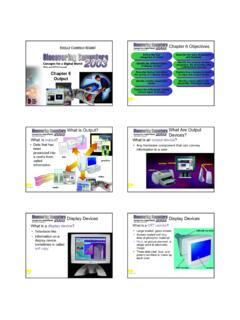Transcription of Preparing Files for the Laser Cutter - Art & Design
1 Preparing Files for the Laser CutterThe UD/Art Laser Cutter (see a brief description here ) is a tool that can be used to cut, mark and/or engrave into variousmaterials. The Laser Cutter can accept vector (line art) and/or bitmap (1-bit raster images), but knowing which to use is acombination of artistic vision and technical knowledge. Knowing how to prepare your Files for feeding into the Laser cuttersoftware will streamline your work, and this article will provide details for doing this section we will define some terms so that the following discussions are more bitmap is an image made up of a rectangular grid monochrome dots (or pixels). Usually the dots are thought of asbeing black and the lack of a dot as white.
2 As far as the Laser Cutter is concerned, a dot is a spot where the Laser will hit. The Laser will not hit a place without a dot. The bitmap file format also contains resolution information which indicateshow many dots fit within a given linear distance. For example, a 200 dpi (dots per inch) bitmap is meant to berepresented by dots packed close enough together to fit 200 of them in a linear inch (both horizontally and vertically).CutCutting is when the Laser is used to follow a path, penetrating completely through the material. Usually the path followedis closed so the material within the path falls is when the Laser is used to mark material, column by column, with a bitmap a grid of dots (or pixels). Thelaser Cutter uses the resolution information in the bitmap to know how far apart mark the dots, both within the columns anddistance between the columns.
3 Sometimes engraving is referred to as rastering (even though that s not really a word). This word comes from computer terminology where vector artwork (see definition below) needs to be converted to dots tobe represented on a screen or printer (or Laser Cutter ).MarkThis is similar to cutting (see above), but the Laser is set to not completely penetrate through the material. The lasermakes a visible mark along the artwork is made up of straight or curved paths. These types of drawings are created in software like AdobeIllustrator. Even though most software for drawing vector artwork can produce paths with a thickness (or stroke), the lasercutter software ignores this because the Laser beam has a thin, fixed you can/cannot do with the Laser cutterThe Laser Cutter can only burn into or through material.
4 Also, the beam can only be made to follow straight or curved pathsor to burn a grid of dots (a bitmap image). There is no way for the Laser to represent color. The Laser can only cut throughcertain materials ( wood, cardboard, paper and plastic). Otherwise, it can only etch the surface of the the materials that the Laser can cut, the Laser can be adjusted for power and speed to determine how far into thematerial the engraving or marking will go. Engraving deeply into the material can be done for a certain effect if desired. There s no point to engraving all the way through the material because it s slower than cutting through using paths. Forexample, say you wanted a 5 square hole cut into a piece of 1/4 plywood.
5 It makes more sense to define a 5 squarepath to cut around versus a 5 filled square bitmap. Both will produce a 5 square hole in the plywood, but engraving thehole row by row with a Laser beam that s only about .01 thick will take much longer and will waste the wood inside thesquare. That being said engraving through some materials is possible and can be done if a shape cannot be easily defineby do you want to do?One of the first things to think about when Preparing artwork Files for the Laser Cutter is what you want to do to the material. In general, cutting through material requires the artwork to be in a vector format, like Adobe Illustrator or AutoCAD DXF,because paths in the artwork are used in the Laser Cutter software to define Laser cut paths.
6 Paths may also be marked, requires a bitmap image. The grid of pixels of a bitmap will be burnt into the material column by column, andthe dots will be spaced horizontally and vertically according to the resolution information in the bitmap guidelinesCutting Paths If you want to cut shapes out of the material (vector shapes/paths examples below), the shapesmust be defined in a vector format, like Adobe Illustrator or AutoCAD DXF. When the Laser Cutter operator importsthe file, the paths that make up your shapes will be converted to Laser cut paths in the Laser Cutter Graphics ExamplesCircle filled as a bitmap (grid oflaser spots)Circle filled with a pattern of pathsToo much space betweenlaser spotsMarking Paths If you want to mark the material with the thinnest lines possible, the width of the Laser beam(approx.)
7 012 ), then designing your work in a vector format will work the best. This can even include outlining with a stroke (thickness)- If you want the artwork to be filled in or for line/text to have thickness, then forthe most part the artwork should be in the form of a bitmap so that it can be rastered into the material by the Laser . Less commonly used is the ability to define a fill path which is a pattern ( cross hatch, spiral, etc.) that gives abit of the illusion of filling in but it doesn t completely cover the inside of the surrounding path. Raster Images- If you scanned an image, it should be black and white or close to itbecause the image file needs to be converted to a 1-bit Windows bitmap (BMP) filewhere you will only have black and white pixels available to you.
8 If the image is theentirety of what you want to apply to the material, then the BMP file can be feddirectly to the Laser Cutter . The resolution of the BMP file is important because ofthe Laser beam spot size. A good resolution to shoot for is either 100 to 200 pixelsper inch. Any lower, and you may not get a good fill. Think of the examples belowas being magnified because the Laser spot size is really small (about .01 ).Any higher, and the Laser beam spots will overlap and not really increase the qualityof the image and take much longer to run on the word about textText can be handled a few ways with the Laser Cutter , but inpractically every scenario, it is best to convert the text (fonts) tovector paths.
9 This is so font availability issues and licensing areavoided. Some fonts are not allowed to be embedded in theartwork file. One may have special fonts that are notuniversally available, so it is best to convert text to vectorpaths which skips the need for the Laser Cutter computer tohave the fonts used in the original text is handled simply by Laser engraving the outline,but filling in text can be handled a couple ways. To fill in text, itcan either be converted to a bitmap (a grid of black and whitepixels) or be filled with a Laser cut path of various patterns( cross hatch, grid, etc.). This fill pattern is very evident inthe final result, but that may be desired. Both of theseoperations (converting to bitmap and/or defining a fill patter) may be handled in the lasercutter software, so it is not necessary to do so in the original an Illustrator file for the Laser Cutter softwareThis section will provide some guidelines for how you should prepare your Adobe Illustratorvector artwork for use in the Laser Cutter software.
10 Keep in mind that importing the file intothe software is just the first step in the process of generating a file with which the Laser cuttercan work. Once imported, the Laser Cutter operator willShapes that are to be filled will be converted to bitmaps or will be assigned machine fill paths depending on thedesired resultAssign what are called machine paths to the paths from the imported Illustrator file. You will need to know whichpaths you want to cut through versus mark the surface. The paths that are intended to be cut through will happenlast. This is so that engraving and marking can happen without fear of the material beam spots overlapping to nobenefitOverlapping shapes exampleThe operator will produce an output file that will be fed into the Laser Cutter and the Laser Cutter operator will need to know about your Illustrator fileIn general, the Laser Cutter operator will need to know the following about your Illustrator shapes do you intend to fill in?