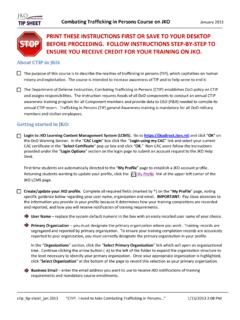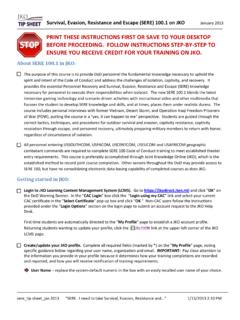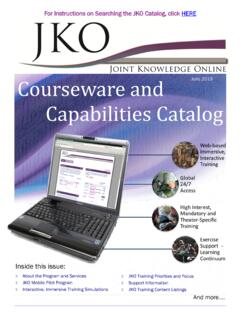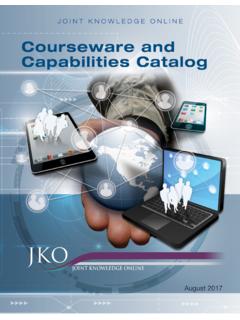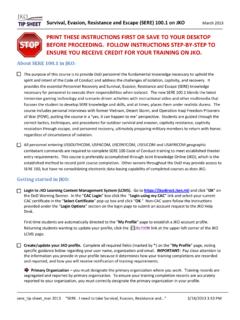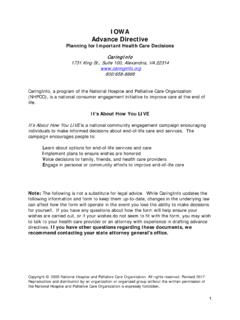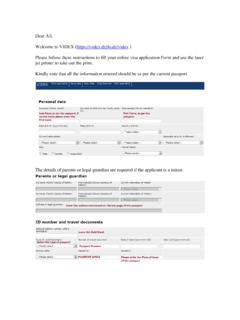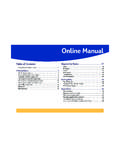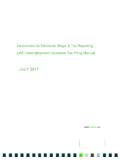Transcription of PRINT THESE INSTRUCTIONS FIRST OR SAVE TO …
1 Joint Individual Augmentee Training (JIAT) on JKO March 2013. PRINT THESE INSTRUCTIONS FIRST OR save TO YOUR DESKTOP. BEFORE PROCEEDING. FOLLOW INSTRUCTIONS STEP-BY-STEP TO. ENSURE YOU RECEIVE CREDIT FOR YOUR TRAINING ON JKO. About JIAT in JKO: The JIAT program on JKO serves those with orders to Afghanistan, Combined Joint Task Force Horn of Africa (CJTF-HOA) and in support of International Security Assistance Force (ISAF). Depending on the area of operation, required training may be organized in JKO as a curriculum consisting of a number of courses, or as individual courses. Pay close attention to the tailored INSTRUCTIONS provided in this document, especially with regard to searching for a curriculum or courses. Questions on JIAT can be addressed directly to or by calling the JIAT Program Coordinator at (757) 203-5577, OCONUS (312) 203-5577, or CONUS DSN 668-5577.
2 Getting started in JKO: Login to JKO Learning Content Management System (LCMS). Go to and click OK on the DoD Warning Banner. In the CAC Login box click the Login using my CAC link and select your current CAC certificate in the Select Certificate pop up box and click OK. Non-CAC users follow the INSTRUCTIONS provided under the Login Options section on the login page to submit an account request to the JKO Help Desk. FIRST time students are automatically directed to the My Profile page to establish a JKO account profile. Returning students wanting to update your profile, click the link at the upper left corner of the JKO. LCMS page. Create/update your JKO profile. Complete all required fields (indicated by RED label) on the My Profile page, noting specific guidance below regarding your organization and email. IMPORTANT: Pay close attention to the information you provide in your profile because it determines how your training completions are recorded and reported, and how you will receive notification of training requirements.
3 Click the save button at the bottom of the page to return to your My Training page to begin taking courses. The student desktop page is the FIRST display when you login to JKO (once you've established an account). At the top of the page are two tabs: My Training and Course Catalog. To find and enroll in a course or curriculum, you need to be in the Course Catalog tab. You can launch a course you're enrolled in from either the Course Catalog tab or the Courses I am Enrolled In table in the My Training tab by clicking the Launch button next to the course name. Ensure that upon completion of the final lesson of a course, you select the Next Lesson button to successfully complete the course. jiat_tip sheet_mar 2013 JIAT. I am a Joint Individual Augmentee 3/14/2013 3:51 PM. Joint Individual Augmentee Training (JIAT) on JKO March 2013. To cancel or withdraw from an enrolled course click the My Training tab.
4 In the Courses I am Enrolled In table, find the course you wish to cancel or withdraw from and click the Withdraw button. You will be asked to confirm that you want to withdraw from the course selected. JKO course completions are recorded and tracked in your My Training History table. To get there, you need to be on the My Training tab. Click the Open My Training History link in your Courses I am Enrolled In table. All of your JKO course completions are displayed in the table. To open and PRINT a copy of a completion certificate, click on the certificate icon in the Certificate column to the right of the course name. If a certificate icon is not in the Certificate column, your completion transaction may not have cycled successfully. To fix this, click the My Training tab and check your Courses I am Enrolled In table to see if the course is still listed there. If so, Launch the course and check that all lessons have been completed and are marked with a green check mark.
5 Resume the course and you should see a congratulations statement. Now, Exit the course and refresh the Courses I am Enrolled In table by clicking on the blue arrows ( ) refresh icon. The course completion will now be recorded and displayed in your My Training History table. JIAT AFGHANISTAN RC-SOUTH ENROLLMENT: From JKO LCMS student desktop page: 1. Select the Course Catalog tab. 2. Select the Curricula tab. 3. Type JIAT in the open field then click Search. A list of the JIAT curriculums will appear. 4. Locate the JIAT Afghanistan RC-SOUTH curriculum. Click the Enroll button. 5. A Curriculum Enrollment window will open confirming your enrollment in all the courses of the curriculum. 6. Click Continue.. 7. You will automatically receive a black banner displayed across the top of your screen stating that you've been successfully enrolled in the curriculum. 8. Select the My Training tab to return to your student desktop page.
6 9. In your Courses I am Enrolled In table of the page, click the button to Show Curricula (if it's not already selected). You'll now see the JIAT Afghanistan RC-SOUTH curriculum with the 9 courses that comprise this certification. 10. Click the Launch button to start a course. IMPORTANT: You will not receive a course completion certificate for each course until all courses within the curriculum are completed, at which time you will also receive an overall JIAT certificate. To check course completion progress, click the Open My Training History link located on the Courses I am Enrolled In table of the page. Locate the apple ( ) icon on the far right margin. Click the Transcript link. You will see a list of all passed courses. When you have completed all courses within the curriculum, you can retrieve all course completion certificates as well as the overall JIAT certificate from the My Training section.
7 Click the Open My Training History link within the Courses I am Enrolled In table. Ensure the Show Curricula button is selected. Click the certificate icon at the jiat_tip sheet_mar 2013 JIAT. I am a Joint Individual Augmentee 3/14/2013 3:51 PM. Joint Individual Augmentee Training (JIAT) on JKO March 2013. end of the row for the overall JIAT certificate. You can retrieve all individual certificates for the courses that comprise this certification in the same way. Note, however, that the only document you need is the overall JIAT completion certificate. All completion records are retained online in your student account on JKO. You can download your complete online training transcript located within the Courses I am Enrolled In table; click the Open My Training History link and locate the apple icon on the far right hand margin of the page. Click the transcript link.
8 Your JKO Online Training Transcript will open in a separate window, allowing you to PRINT and/or download your complete transcript. JIAT AFGHANISTAN VERSION 3 ENROLLMENT: From JKO LCMS student desktop page: 1. Select the Course Catalog tab. 2. Select the Curricula tab. 3. Type JIAT in the open field then click Search. A list of the JIAT curriculums will appear. 4. Locate the JIAT Afghanistan Version 3 curriculum. Click the Enroll button. 5. A Curriculum Enrollment window will open confirming your enrollment in all the courses of the curriculum. 6. Click Continue.. 7. You will automatically receive a black banner displayed across the top of your screen stating that you've been successfully enrolled in the curriculum. 8. Select the My Training tab to return to your student desktop page. 9. In your Courses I am Enrolled In table of the page, click the button to Show Curricula (if it's not already selected).
9 You'll now see the JIAT Afghanistan Version 3 curriculum with the 9 courses that comprise this certification. 10. Click the Launch button to start a course. IMPORTANT: You will not receive a course completion certificate for each course until all courses within the curriculum are completed, at which time you will also receive an overall JIAT certificate. To check course completion progress, click the Open My Training History link located on the Courses I am Enrolled In table of the page. Locate the apple icon ( ) on the far right margin. Click the Transcript link. You will see a list of all passed courses. When you have completed all courses within the curriculum, you can retrieve all course completion certificates as well as the overall JIAT certificate from the Courses I am Enrolled In table. Click the Open My Training History . link within that section. Ensure the Show Curricula button is selected.
10 Click the certificate icon ( ) at the end of the row for the overall JIAT certificate. You can retrieve all individual certificates for the courses that comprise this certification in the same way. Note, however, that the only document you need is the overall JIAT completion certificate. All completion records are retained online in your student account on JKO. You can download your complete online training transcript located within the Courses I am Enrolled In table; click the Open My Training History link and locate the apple icon on the far right hand margin of the page. Click the transcript link. Your JKO Online Training Transcript will open in a separate window, allowing you to PRINT and/or download your complete transcript. jiat_tip sheet_mar 2013 JIAT. I am a Joint Individual Augmentee 3/14/2013 3:51 PM. Joint Individual Augmentee Training (JIAT) on JKO March 2013.