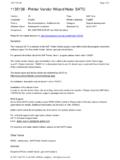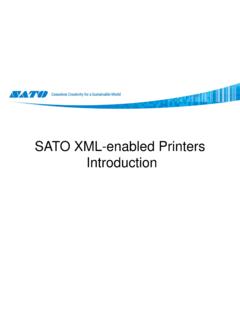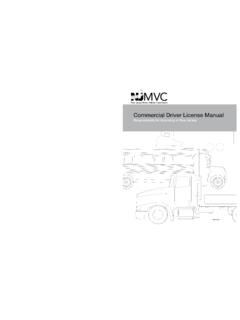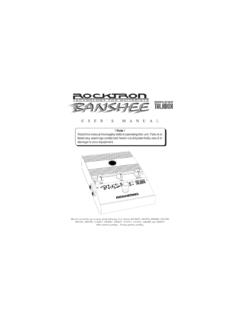Transcription of Printer Driver Installation Manual - SATO Worldwide
1 Printer Driver Installation Manual Copyrights Any unauthorized reproduction of the contents of this document, in part or whole, is strictly prohibited. Limitation of Liability SATO Corporation and its subsidiaries in Japan, the and other countries make no representations or warranties of any kind regarding this material, including, but not limited to, implied warranties of merchantability and fitness for a particular purpose. SATO Corporation shall not be held responsible for errors contained herein or any omissions from this material or for any damages, whether direct, indirect, incidental or consequential, in connection with the furnishing, distribution, performance or use of this material. Specifications and contents in this document are subject to change without notice. Trademarks SATO is a registered trademark of SATO Corporation and its subsidiaries in Japan, the and other countries. All other trademarks are the property of their respective owners.
2 Windows is a registered trademark of Microsoft Corporation in the United States and other countries. Version: GBS- Printer Driver -02-01-10-13IM. 2013 SATO Corporation. All rights reserved. Table of Contents TABLE OF CONTENTS. Installing Printer Driver 1-1. Installing Printer Driver automatically (from Windows Update) .. 1-2. Printer Driver is available on Windows Update .. 1-3. Printer Driver is not available on Windows Update .. 1-3. Installing Printer Driver manually (with PrnInst utility) .. 1-4. Installing SATO Advanced Port Monitor .. 1-4. Preinstalling Printer 1-6. Uninstalling Printer Driver 2-1. Uninstalling Printer Driver manually .. 2 - 1. Uninstalling Printer Driver with PrnInst Utility .. 2 - 2. Page i Printer Driver Installation Manual Table of Contents This page is intentionally left blank. Printer Driver Installation Manual Page ii Section 1: Installing Printer Driver INSTALLING Printer Driver .
3 This Installation Manual contains the basic information about the Installation and uninstallation of the Printer Driver . A total of two topics are covered herein, and they are organized as follows: Section 1: Installing Printer Driver Section 2: Uninstalling Printer Driver It is recommended that you read carefully before installing or uninstalling the Printer Driver . Refer to the TABLE OF CONTENTS at the front of this Manual to search for the related information needed. All page numbers in this Manual have a section number followed by the page number in the stated section. This section assists you in installing the Printer Driver . These information are provided herein: Installing Printer Driver automatically (from Windows Update). Installing Printer Driver manually (with PrnInst utility). Preinstalling Printer Driver Before Installation of the Printer Driver , make sure you log in to the Windows system as the user with permissions.
4 Printer Driver Installation Manual Page 1-1. Section 1: Installing Printer Driver INSTALLING Printer Driver AUTOMATICALLY (FROM WINDOWS UPDATE). This Installation is available for devices connected to one of these ports: USB port Parallel port (LPT). Windows operating system automatically find new hardware through Plug & Play event on the two ports. Note: The system does not support automatic Printer detection on other ports. For devices connected to other ports, install the Driver manually with PrnInst utility. How to install the Printer Driver 1. Connect the Printer to power supply and switch on the Printer . 2. Connect the Printer to personal computer with USB or LPT cable. 3. Windows detects the Printer and checks Windows Update for the Printer Driver . The new hardware detection varies depending on the Windows operating system: Windows XP. A pop-up window prompts you to select: Yes, this time only.
5 If you would like to check Win- dows Update for the Printer Driver . No, not this time. If you would like to select the Printer Driver . Windows Vista A pop-up window prompts. You should select Locate and install Driver soft- ware (recommended). Then select Yes, search online this time only. Page 1-2 Printer Driver Installation Manual Section 1: Installing Printer Driver INSTALLING Printer Driver AUTOMATICALLY (FROM WINDOWS UPDATE) (cont'd). Windows 7 or newer Windows operating system automatically checks the Windows Update and installs the Driver . The Installation varies depending on the update availability on the Windows Update web site: Printer Driver is available on Windows Update Operating system automatically downloads and installs the Driver . On some operating systems (Windows 7 and newer), the notification message displays. If you click on the notification message, new Driver Software Installation dialog box displays.
6 In this dialog box you can monitor the Installation status. Printer Driver is not available on Windows Update In this case you must download the Printer Driver to the local disk. The Installation process varies depending on the Windows operating system: Windows XP. 1. The Found New Hardware Wizard starts. Please follow the wizard. 2. Select Install from a list or specific location and click Next. 3. Select Don't search. I will choose the Driver to install and click Next. 4. Select Printers hardware type and click Next. 5. Click Have Disk button and select Driver location on local hard drive. 6. Select your Printer model from the list and follow on- screen instructions. Windows Vista 1. Found New Hardware wizard prompts you to insert the disk with Printer drivers . If you have drivers stored locally on hard drive, then you should select I don't have the disc. Show me other options. 2. On next page select Browse my computer for Driver software and follow the wizard steps.
7 Printer Driver Installation Manual Page 1-3. Section 1: Installing Printer Driver INSTALLING Printer Driver AUTOMATICALLY (FROM WINDOWS UPDATE) (cont'd). Windows 7 or later 1. Open Device Manager from Control Panel -> Hardware and Sound -> Devices and Printers. 2. Expand the node Other devices. You can find your Printer in the list. 3. Right-click the Printer and select Update Driver Software. 4. When prompted with How do you want to search for Driver software?, select Browse my computer for Driver software. Note: If you are using an earlier firmware and encounter a problem in the USB Installation , please update to the latest release firmware. INSTALLING Printer Driver MANUALLY (WITH PRNINST UTILITY). This Installation type is available for devices connected to one of these ports: Parallel port (LPT). Serial port (COM). Network port (LAN). Download Printer Driver to local disk and run the downloaded self-extractable EXE file.
8 PrnInst Installation utility automatically starts. Follow the wizard to install the Printer Driver . Installing SATO Advanced Port Monitor You must install SATO Advanced Port Monitor if you want to: Download graphics to the Printer 's internal memory. Download bitmaps to the Printer 's internal memory. Use bidirectional communication to get the Printer status for printers on LAN port. To install port monitor follow these procedures: 1. On Printer Options page of the PrnInst Installation wizard, click Add Port. 2. Select SATO Advanced Port Monitor and click Next. 3. Select port type (serial, parallel or network) and click OK. Serial port Page 1-4 Printer Driver Installation Manual Section 1: Installing Printer Driver INSTALLING Printer Driver MANUALLY (WITH PRNINST UTILITY) (cont'd). Parallel port Network port 4. Enter port name and port specific information. Note: We recommend to use SATO Advanced Port.
9 You should tick the Enable download check box during download procedure. This sets the port timeout values to values that are appropriate for download. Note: This option has impact on Printer performance. You should not use the Enable download setting during usual printing. Printer Driver Installation Manual Page 1-5. Section 1: Installing Printer Driver PREINSTALLING Printer Driver . To preinstall the Printer Driver on Windows operating system, use PrnInst utility command-line options. When Windows operating system detects the new hardware through Plug & Play event (on USB and parallel port), the system automatically installs the preinstalled Printer Driver without prompting Windows Update for the Driver . Preinstall option is useful in several cases: Speed up the Installation process (does not check Windows Update). Simplify the Installation of USB Printer when the Printer Driver is not available on Windows Update.
10 Syntax: /PREINSTALL=<full path to inf file>. Sample: /PREINSTALL=C:\ drivers \SI_ENH\ "/PREINSTALL=C:\ Printer drivers \ SI_ENH\ ". Page 1-6 Printer Driver Installation Manual Section 2: Uninstalling Printer Driver UNINSTALLING Printer Driver . Make sure you log in to the Windows system as the user with permissions to uninstall the Printer Driver . Before uninstalling the Printer Driver you must make sure that: There are no print jobs waiting in the print queue. Windows Spooler process is not locking the Printer . If you cannot delete the Printer Driver you have to: Restart the Windows Spooler. Delete print jobs from the Windows Spooler. In some cases you have to restart the computer. UNINSTALLING Printer Driver MANUALLY. Procedures to delete the Printer and remove the Printer Driver : Windows XP. 1. Open Printers and Faxes window. 2. Delete the Printer . 3. Open Print Server Properties dialog box by selecting File - Server Properties menu option.