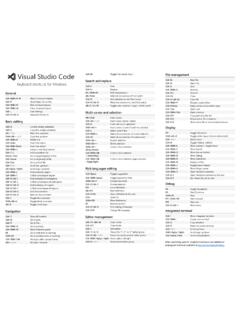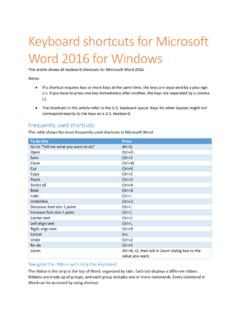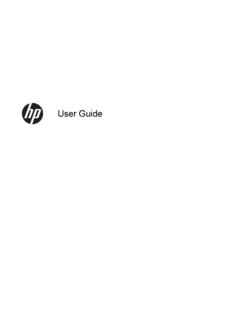Transcription of Pro Tools Keyboard Shortcuts for Windows - Avid Technology
1 Windows Keyboard Shortcuts for Pro Tools 1 chapter 2 Pro Tools Keyboard Shortcuts for Windows For increased operational speed and ease-of-use, there are many Pro Tools Keyboard Shortcuts to give you fast access to a wide variety of tasks. This guide details the many Keyboard Shortcuts that are not shown within Pro Tools menus. The Shortcuts are grouped by functional area for your added convenience and quick reference. Conventions Used in This Guide Digidesign guides use the following conven-tions to indicate menu choices and key com-mands: : ConventionAction File > Save SessionChoose Save Session from the File menuCtrl+NHold down the Control key and press the N keyAlt+ +/ Hold down the Alt key and press the + or key (numeric keypad or QWERTY, as noted)Ctrl-clickHold down the Control key and click the mouse buttonRight-click ( Windows )Click with the right mouse button Keyboard Page 1 Friday, April 1, 2005 3.
2 30 PM Windows Keyboard Shortcuts for Pro Tools 2 Global Keyboard Commands Table 3. Global Keyboard Shortcuts for Windows Systems TaskShortcut Change all audio channel stripsAlt+applicable function Change all selected audio channel stripsAlt+Shift+applicable functionApplicable functions: Automation mode playlist enables record, solo and mute enables record and solo safes inserting plug-ins I/O, bus, send assignment volume/peak indicator extend selection track heights clear clip meterToggle item and set all others to same new stateAlt-click on applicable itemToggle item and set all others to opposite stateCtrl-click on applicable itemApplicable items.
3 Tracks in Show/Hide Tracks List Group enables/activation Automation Enable window memory location parametersFine Tune (fine adjust mode)Ctrl-click on applicable fader/pot/breakpointApplicable functions: Plug-In parameter editing fader movement scrubbing automation data trimming (requires larger track view for highest resolution) Select multiple contiguous items (tracks, regions, paths)Click to select first item, then Shift-click another to select all similar items betweenApplicable functions: Tracks (click Track names) Regions in Regions List Paths in I/O Setup Keyboard Page 2 Friday, April 1, 2005 3:30 PM Windows Keyboard Shortcuts for Pro Tools 3 Record and Playback Table 4.
4 Record and Playback Shortcuts for Windows Systems TaskShortcut Open New Track DialogCtrl+Shift+N (for more information, see New Tracks Dialog on page 4)Start recordCtrl+Spacebar (or F12)Stop recordSpacebarStop record and discard takeCtrl+ . (period key)Start/stop playbackSpacebarHalf-speed recordCtrl+Shift+SpacebarHalf-speed playbackShift+SpacebarPause (pre-prime deck for instant playback and record)Start+Spacebar, or Alt-click on Transport Play buttonEnable/disable online recordCtrl+Alt+SpacebarEnable/disable online playbackCtrl+J, or Alt+SpacebarCycle through record modes (normal/Destruc-tive/Loop/TrackPunch/Qui ckPunch)
5 Right mouse-click on Transport record buttonLoop playback toggleStart-click, or right mouse-click, on Transport Play buttonRecord-safe trackCtrl-click on track Record Enable buttonSolo-safe trackCtrl-click on track Solo buttonTrackPunchCtrl+Shift+TQuickPunchCt rl+Shift+PEnter/Exit record during playback in QuickPunchCtrl+Spacebar (or F12) or click Transport Record but-tonSet and enable pre/post-roll timeAlt-click with selector before/after selection Disable pre/post-roll timeCtrl+K (or Alt-click within selection closer to front/back) Keyboard Page 3 Friday, April 1, 2005 3.
6 30 PM Windows Keyboard Shortcuts for Pro Tools 4 New Tracks Dialog Scroll to selection start/endLeft/Right Arrow keys (when selection exceeds win-dow view)Toggle Transport Master (Pro Tools /Machine/MMC)Ctrl+\Back/Forward (move the playback location back-wards/forwards by the Back/Forward amount)Ctrl+Rewind/Fast-Forward (Transport)Back/Forward and Play (move the playback location backwards/forwards by Back/Forward amount and then begin playback)Ctrl+Alt+Rewind Extend a selection backwards by the Back/Forward amountShift+Ctrl+RewindExtend the selection backwards by the Back/For-ward amount and begin playbackShift+Ctrl+Alt+Rewind Table 4.
7 Record and Playback Shortcuts for Windows Systems TaskShortcut Table 5. New Tracks Dialog Shortcuts TaskShortcut Cycle through Track Type choicesControl+Up/Down ArrowCycle through Track Format choices Control+Left/Right ArrowCycle through Track Timebase choices Control+Alt+Up/Down ArrowAdd or delete a Track Entry field Control+Plus/Minus (+/ )Re-arrange Track Entry field (move up/down)Drag the Up/Down icon (at left of each Track Entry row) to desired position Keyboard Page 4 Friday, April 1, 2005 3:30 PM Windows Keyboard Shortcuts for Pro Tools 5 Auditioning When Transport = Pro ToolsWhen Transport = Machine/MMC Scrub (Jog)/Shuttle Table 6.
8 Auditioning when Transport = Pro Tools TaskShortcut Play by pre-roll value up to selection start/end (or current location if no selection)Alt+Left/Right Arrow keysPlay by post-roll value from selection start/end (or current cursor location if no selection)Ctrl+Left/Right Arrow keysPlay by pre & post-roll value through selection start/endCtrl+Alt+Left/Right Arrow keys Table 7. Auditioning when Transport = Machine/MMC TaskShortcut Cue transport to selection start/endCtrl+Left/Right Arrow keysCue transport with pre/post-roll to selection start/endAlt+Left/Right Arrow keys Table 8.
9 Scrub (Jog)/Shuttle Shortcuts TaskShortcut Temporary scrub mode when using Selectorright mouse click - drag Extend selection while scrubbingShift-click - drag w/ Scrubber, (also in temporary scrub mode)ShuttleAlt-click-drag w/ Scrubber, (also in temporary scrub mode)Shuttle LockStart+number key 1 9 (5 = real-time, 9 = max)Change direction during Shuttle+/ (for example, Start+number+minus key) Keyboard Page 5 Friday, April 1, 2005 3:30 PM Windows Keyboard Shortcuts for Pro Tools 6 Numeric Keypad Modes Shuttle Lock stop0 (press number key to resume shuttle)Exit Shuttle Lock modeSpacebar or Esc Table 8.
10 Scrub (Jog)/Shuttle Shortcuts TaskShortcut Numeric Keypad Modes TaskShortcutTransport Modes MIDI Metronome On/Off7 MIDI Count On/Off8 Merge Record On/Off9 Loop Playback4 Loop Record5 QuickPunch Record6 Rewind1 Fast Forward2 Record3 Play/Stop0 Shuttle Modes (TDM Systems Only)1 X Forward61 X Rewind44 X Forward94 X Rewind71/4 X Forward3 Keyboard Page 6 Friday, April 1, 2005 3:30 PM Windows Keyboard Shortcuts for Pro Tools 7 Edit Selection Definition and Navigation 1/4 X Rewind11/2 X Forward5-61/2 X Rewind5-42 X Forward8-92 X Backward8-71/16 X Forward2-31/16 X Backward2-1 Loop Playback of Edit Selection0 Note: Choose Classic, Transport or Shuttle mode in Preferences > Operations tab.