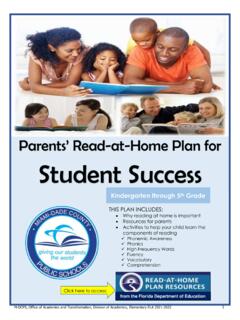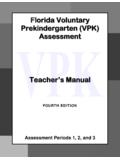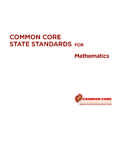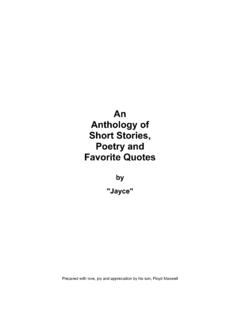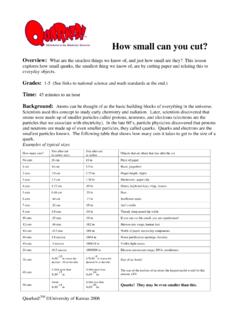Transcription of Procedures for i-Ready Summer Access **Step-by-Step ...
1 Procedures for i-Ready Summer Access **Step-by-Step Instructions for i-Ready School-Site Administrator** i-Ready School-Site Administrator will: Clear extra lessons first Set up the Summer extra lessons for each incoming grade level Create an i-Ready instructional group for each incoming grade level and assign the Summer Extra Lessons outlined in the 2016 Summer Logs to each instructional group by grade level Distribute copies of parent letters and 2016 Summer Log to students Register for i-Ready Summer Access Webinars and/or contact i-Ready professional development (PD)
2 Consultants for assistance in setting up Summer extra lessons i-Ready PD Consultant will: Assist schools with i-Ready Summer Access Procedures as needed Provide professional development throughout the Summer months Host informational webinars as needed for i-Ready school-site administrators Please click on the link below to register for a webinar session: i-Ready Summer Access Webinars will be offered on the following dates and times: o Monday, June 6, 2016: 11:00 - 11:30 1:00 - 1:30 2:30 - 3:00 o Tuesday, June 7, 2016: 7:30 - 8:00 9 - 9:30 3:45 - 4:15 Step-by-Step Instructions for the i-Ready School-Site Administrator Creating Instructional Groups in i-Ready 1.
3 Log in to i-Ready using administrator login credentials 2. Click on the ROSTER tab, then the Instructional Groups sub-tab 3. Click the orange Add New Instructional button at the bottom of your screen (a small pop-up window will appear) 4. In the Group Details tab, give the group a name (Example: Incoming Grade 1) and choose a subject area (Reading) from the Product Selection 5. Next, go to the Student Enrollment sub-tab and click the Add Students button 6. A new window will appear listing all eligible students who are not currently enrolled in this group 7.
4 Filter the list by grade and select all students by clicking the checkbox to the left of the Last Name field 8. Click OK 9. Finally, click the Teacher Assignment sub-tab 10. Click the Add Teachers button 11. A new pop-up window will appear, select yourself as the Teacher for the group and any other teacher(s) or administrator(s) who would like to view reports 12. Click OK then, Save & Close 13. Repeat the steps above to create a new Instructional Group (Example: Incoming Grade 1) for other subject area(Mathematics) Clear Extra Lessons First 1.
5 Go to the ASSIGNMENTS tab in i-Ready (Program Management will appear by default) 2. Select the subject area (Reading or Mathematics) 3. Select All Teachers of the School from the drop-down menu 4. In the green chart that loads below, select the checkbox for Clear Extra Lessons 5. At right-hand side, select All Teachers of the School and click Go 6. Repeat the steps above and select other subject (Reading or Mathematics) Assigning Summer Extra Lessons 1. Go to the ASSIGNMENTS tab in i-Ready (Program Management will appear by default) 2.
6 Select the subject area (Reading or Mathematics) 3. Select your name from the teacher drop-down menu 4. Click the Radio button next to Instructional Group 5. In the green chart that loads below, select the checkbox for Add Extra Lessons 6. At right-hand side, select All Students with Instruction and click Go 7. The Add Lesson pop-up will appear, listing the domains for the subject area (Reading or Mathematics) 8. Select one of the domains, and click the Next button 9. Follow the Summer Extra Lessons Suggestions - Reading and Mathematics (by grade level) with the lessons to add for each grade level by domain (use the lesson # to quickly find the lessons) 10.
7 Click the checkbox next to the lessons you wish to add to each student s Extra Lessons plan 11. Click Add then Yes to confirm your selection(s) 12. Repeat the steps above to add extra lessons from other domains Summer Extra Lessons Suggestions - Reading (by grade level) Adding Extra Lessons: ELEMENTARY READING Summer Lesson Suggestions Incoming 1st Grade Domain Lesson # Title of Lesson Phonological Awareness 5 sort Words By Beginning Sounds 6 Isolate Beginning, Middle, Ending Sounds 7 Recognize Same Beginning, Middle, Ending Sounds Phonics 32 Consonant Blends.
8 Sc, sk, sm, sn, st, sp 33 Consonant Diagraphs Vocabulary 41 Categorize Words 42 Building Word Knowledge Comprehension 18 Identify Reality and Fantasy in Text 24 Main Ideas and Details High Frequency Words 15 High Frequency Words: 13 Incoming 2nd Grade Domain Lesson # Title of Lesson Phonological Awareness 18 Substitute Beginning, Middle, Ending Sounds Phonics 41 Using Sentence, Meaning, and Picture Clues 42 Using Letter, Sound, Meaning Clues Vocabulary 63 Categorize Words 64 Compound Words 65 Building Word Knowledge 1 Comprehension 35 Compare and Contrast Stories 37 Fact or Fiction 42 Key Details High Frequency Words 36 High Frequency Words.
9 1 Incoming 3rd Grade Domain Lesson # Title of Lesson Phonics 47 Vowel Diagraphs 48 Tricky Word Strategy Vocabulary 69 Prefixes and Suffixes 73 Synonyms and Antonyms 78 Determining Word Meanings Using Context Clues Comp 71 Close Reading: Compare and Contrast Two Texts 72 Fact and Opinion 73 Summarize main Ideas 80 Find Main Ideas High Frequency Words 46 High Frequency Words: 11 Incoming 4th Grade Domain Lesson # Title of Lesson Vocabulary 88 Building Word Knowledge: 9 89 Building Word Knowledge: 10 91 Prefixes and Suffixes 92 Determining Word Meaning Using Context Clues 94 Building Word Knowledge: 1 Comprehension 103 Main Idea 114 Close Reading: Making Connections Between Sentences and Paragraphs 116 Summarize 119 Making Inferences about Literature 126 Story Structure Incoming 5th Grade Domain Lesson # Title of Lesson Vocabulary 98 Synonyms and Antonyms 103 Building Word Knowledge: 9 104 Building Word Knowledge.
10 10 105 Prefixes and Suffixes 106 Determining Word Meaning Using Context Clues 108 Building Word Knowledge: 1 Comprehension 158 Compare and Contrast 164 Evaluating Arguments in Informational Text 166 Close Reading: Integrating Information from Two Sources Summer Extra Lessons Suggestions - Mathematics (by grade level) Adding Extra Lessons: ELEMENTARY MATHEMATICS Summer Lesson Suggestions Incoming 1st Grade Domain Lesson # Title of Lesson Number & Operations 10 Using a Number Line to Add and Subtract Algebra & Algebraic Thinking 4 Joining Sets to Add 5 Taking Away to Subtract 8 Addition Number Sentences 9 Count on to Solve Addition Problems 13 Subtraction Concepts: Separation 15 Subtraction Concepts.