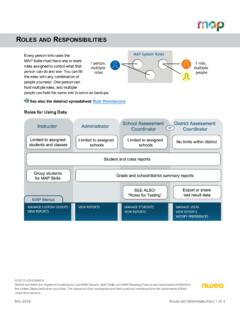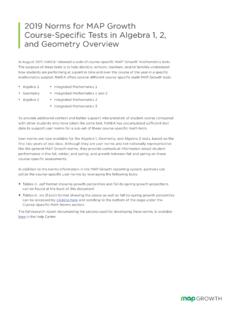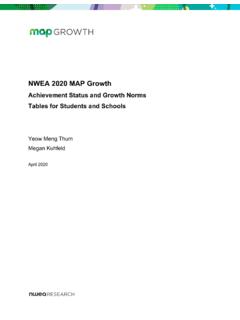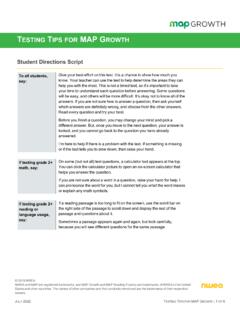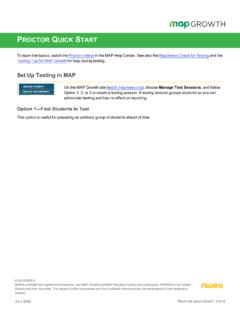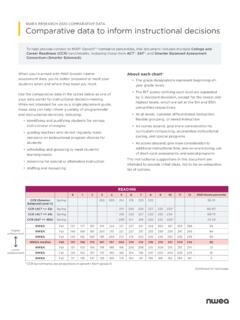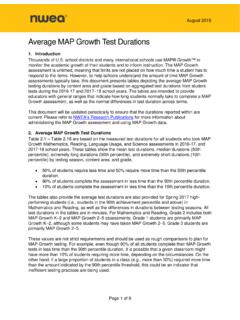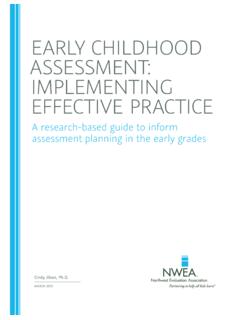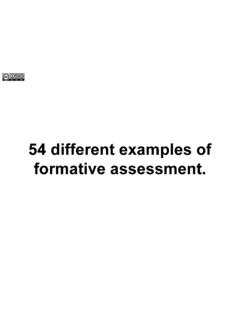Transcription of Proctor Guide - NWEA UAP Login
1 This Proctor Guide is written for anyone who administers MAP Growth testing. Main Sections: lStarting Out on page 2 lPractice and Readiness Check on page 2 lProctor Quick Start: oSet Up Testing in MAP on page 4 oStudent Sign-in on page 6 oPause, Suspend, or Terminate on page 8 oEnd of Testing on page 8 lTesting Tips: oStudent Directions Script on page 10 oStudent Sign-In Tips on page 11 oTest Question Issues on page 12 oTest Engagement and Rapid Guessing on page 13 oContinuing Suspended Tests on page 15 lAccommodations and Accessibility on page 19 lText-to-Speech Accommodation on page 22 lTest Descriptions Summary on page 25 2016 2019 NWEANWEAandMAPareregisteredtrademarks,an dMAPG rowthandMAPR eadingFluencyaretrademarks, | PROCTORGUIDEJULY2022 NWEAS tarting Out lYour Login :In most cases, look for an automated email for your Login credentials (sender is The email also provides a link to the MAP Growth site.)
2 You forget your passwordThere is a "Forgot Username or Password?" link under the main Login prompt. This will send Login information to the email address that was saved in MAP. If the email does not appear, check the junk or spam folder. If needed, a leader at your school or district can reset a password (NWEA cannot do this). Note: Each person can also change his or her own password, such as after a reset. After logging in, click Change Password from the bar on the top right of the screen. lYour role:The role or roles you are assigned in MAP determine what the system allows you to do (your permissions). Typically you have one or both of these roles: oProctor Enables you to conduct MAP testing. oInstructor Grants access to the test results of your students. Also enables the Test My Class feature (see Option 2 Test My Class on page 5).Practice and Readiness CheckAs a Proctor who administers MAP Growth testing, try to prepare at least a week Test and Student Preparations Use the videos and practice tests available here: Resources includes videos that the whole class can and Password for practice tests = grow.
3 Remind students that some questions will be more difficult, and it s okay not to know all of the answers. To give students practice with the math test calculator tool, see | PROCTORGUIDEJULY2022 NWEA Search for your students to ensure they are in this term s roster: Manage Test Sessions > Find Students to Test. If students are missing, ask a leader to complete the Your Testing Conventions Confirm the testing window dates set by your district. All tests should be started by the end of the window. Plan enough time for students to take breaks, especially early learners. The test is not timed and can be taken over multiple days. You might also need to intervene or retest when students rapid-guess excessively. Confirm which method you should use in Manage Test Sessions: Find Students to Test or Test My Class or Saved Test Session. Confirm your naming conventions for testing sessions:Examples: jbmath72 (your initials +subject +grade +period) or 21eagle918 (room +mascot +month +year).
4 Device PreparationsBefore you can check devices, start a sample testing session under Manage Test Sessions, using any student. On a few sample devices, access the NWEA Secure Testing browser or app. Typically, your school will already have it installed, or use the instructions referenced below. Or, if you are allowed to use a browser only, open the testing site: Join the testing session you started and look for warnings if the device fails to meets minimum requirements, such as screen resolution. Get headphones and check volume for early learners (K 2) or for students using Text-to-Speech. For installation instructions, see System and Technology Guide . 4OF27 | PROCTORGUIDEJULY2022 NWEASet Up Testing in MAPOn the MAP Growth site ( ), choose Manage Test Sessions, and follow Option 1, 2, or 3 to create a testing session. A testing session groups students so you can administer testing and has no effect on 1 Find Students to TestThis option is useful for preparing an arbitrary group of students ahead of time.
5 1. Select Find Students to Test. 2. Choose criteria and select Search. 3. Review the search results and select Add Students. 4. Repeat the search as needed. Keep the student count below 100; too many students can slow the a student is missing, try using <No School Assigned> in the you need to add a student, contact a school leader for instructions. 5. Select students and make needed assignments (each student can have a different assignment):5OF27 | PROCTORGUIDEJULY2022 NWEA 1. Select Assign Test and select a test from the list. 2. Select Assign Accommodations if a student requires accommodations, including more guidance, see Assignments for tests, accommodations, or Text-to-Speech on page 6. 6. If you plan to use this testing session at a later time, select Save Session. Use a name that s unique and easy to type. Avoid spaces, special characters, and capital letters.
6 Examples: jbmath72 (your initials +subject +grade +period) or 21eagle918 (room +mascot +month +year) 7. If you need to test immediately, select Test 2 Test My ClassUse this option if you re testing your own class of students. 1. Select Test My the button doesn't work, your MAP profile was not associated with a class of students for this term. (This association must happen every testing term.) Contact a MAP leader in your school or district. 2. Select one of your classes, if Proctor console appears and the testing session starts. 3. Select students and make needed assignments (each student can have a different assignment): 1. Select Assign Test and select a test from the list. 2. Select Assign Accommodations if a student requires accommodations, including more guidance, see Assignments for tests, accommodations, or Text-to-Speech on page 6. Option 3 Use Saved Testing SessionUse this option if a session was already created and saved by you or someone in your school or | PROCTORGUIDEJULY2022 NWEA 1.
7 Select Show next to Saved Testing Sessions. 2. To see testing sessions created by others, change Created : Access may be limited. With the School Proctor role, you can only access sessions created by someone with the District Proctor role. 3. When you find and select a testing session, choose Test not available, you already have a session running (you can only run one at a time). Select Return to for tests, accommodations, or Text-to-SpeechWhen making test assignments, refer to this diagram of test naming conventions. As shown, many tests have an accessible version that is compatible with screen readers. When assigning accommodations, select all the assistance you plan to provide so it is permanently recorded with the test. You cannot change these assignments once the student starts testing, unless you suspend the test and ask the student to rejoin the testing session.
8 Text-to-Speech is one of the accommodation choices. It is intended for sighted students, such as English language learners, and it enables audio tools that appear within the test toolbar. For details, see Accommodations and Accessibility on page 19 and also Text-to-Speech Accommodation on page 22. Student Sign-inBefore students arrive 1. On your Proctor console, you should now see the Test Students page. If not, select Test Now. 2. At the top, look for the Session Name and Password. 3. Write or display this name and password on a board for all students to copy during sign-in. Note: The password regenerates every time you start a session and will expire | PROCTORGUIDEJULY2022 NWEAWhen students arrive 1. On student testing devices, students start the NWEA secure testing browser or app. Or, if your school will be testing with a browser only, you can direct students to: 2.
9 Ask students to learn about MAP Growth with the following choices on their log-in page: lTry the Practice Test (about 5 non-scored, sample questions).Username and Password are grow. lStudent Resources (explanatory videos about the test, tools, and test engagement). lOr, read the Student Directions Script on page students to startConfirm students every few minutes, as students are ready. 1. On student testing devices, Guide students to complete their : Spanish-speaking students can choose to see translated instructions. 2. As needed, check whether students have chosen correctly. 3. On your Proctor console, select Refresh Page to see which students have the To Be Confirmed status. 4. Select Confirm. This confirms all students with "To Be Confirmed" , to select individual students, choose Select Action and then Confirm. 5. Students: Select Start : If your internet connection is slow, ask students to start a few at a time, rather than all at also: Student Sign-In Tips on page 11 for common sign-in | PROCTORGUIDEJULY2022 NWEAP ause, Suspend, or TerminateTo control a student s test, select the student and choose from the Select Action menu.
10 ActionDurationFollow-up ActionWhat to ExpectPause*Up to 25 minutesResume Student must resume from the same device Test will continue with the next question After 25 minutes, the test becomes suspendedSuspendUp to28 days Test Again (same day and session)Test will continue with the next question or Resume Test prompt (another day)Continue testing with either the saved testing session or a newly created testing session, whichever is more convenient14 days is the recommended limit because too many days of instruction between testing could influence the score TerminatePermanentTest Again(after reassigning test)Caution: System discards any answers given for the terminated test; use only if the wrong test was assigned*Other pauses: To pause on the student testing computer, select: Ctrl+Shift+P (or Ctrl+Shift+L) and enter the PIN from your console. For information about the automatic pause from rapid guessing, see Test Engagement and Rapid Guessing on page of TestingBefore you can begin another testing session, you must end the first session.