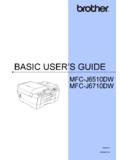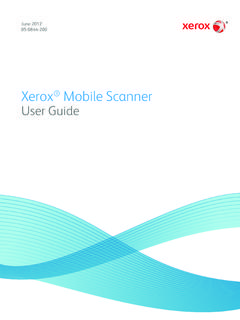Transcription of Product Dashboard & User Maintenance USER GUIDE
1 Product Dashboard & user Maintenance user GUIDE GeoVera Holdings, Inc. MGS_MM_UG1_0916 Contents Logging In .. 3 .. 3 New Producers - First Time Logging In .. 3 W-9 Form .. 3 Direct Deposit .. 3 Contact Info .. 3 Linking Accounts with Single Sign On .. 4 Product Dashboard .. 5 Account Settings .. 6 Account Settings Menu .. 6 Change Password .. 7 Reset Password .. 7 Update Contact Information .. 8 user Roles & Permissions .. 8 Agency Contact .. 8 Broker Fee .. 8 Security Officer Options .. 9 Updating Agency Info .. 9 Direct Deposit .. 10 Managing Account Settings for another user .. 10 New user Setup .. 10 Add New user ID .. 10 Add New Producer/Sub-Producer .. 10 New user Notification .. 11 Disable Users .. 12 Reset Password .. 12 Display user List.
2 12 Manage user Permissions .. 12 user Roles & Definitions .. 13 Help & Support .. 14 Contact your Security Officer or Service Center .. 14 3 Logging In You can login at to access the Product Dashboard . Policyholders can also login at to make payments, view policy information and report claims. New Producers - First Time Logging In When a new producer is appointed, a user within the agency is assigned to be the Security Officer who will receive an email with a link to access the website. After logging in for the first time, the Security Officer will be prompted to complete additional information before accessing the myGeoSource Product Dashboard . W-9 Form: Eligible producers will be prompted to complete an electronic W-9 Form. Direct Deposit: Eligible producers will be prompted to sign up for direct deposit of commissions.
3 Contact Info: New producers & sub-producers will be required to verify their contact info for their user profile. After these steps are completed, the Security Officer can access the myGeoSource Product Dashboard and can proceed to create additional users for their agency. Refer to the Security Officer section for more information. 4 Linking Accounts with Single Sign On If you have access to multiple Geovera Holdings, Inc. products, you can link your accounts with Single Sign On so that you have fewer passwords to remember. Each individual user can follow the steps below to link their accounts. 1. Login and hover your mouse over Account Settings in the top left corner of the Product Dashboard , then choose Add Product Profile . 2.
4 Enter the user ID and password for all other account(s) you wish to have access to under one user ID. 3. Select the user ID you will use as your Single Sign On Your Single Sign On user ID will be used to login to access all of your linked accounts. You can login at The remaining user IDs can no longer be used to access the website Note: The user IDs not selected as your Single Sign On ID will be de-activated and will no longer be valid to access the website. 5 Product Dashboard Highlights Allows instant access to quoting websites Includes new and improved search Displays helpful quote and policy list counts Provides shortcut links for common tools More Info If you have access to multiple Geovera Holdings, Inc. products, and have linked those accounts using the Single Sign On feature, then a separate Product menu will display for each Product on the Dashboard .
5 Each Product section can be expanded by clicking on the Product name. Links inside the Product menu, such as Start New Quote or View Policy List, will open in a separate session (separate browser tab or window). Through the Product menu you will also have access to underwriting manual, training materials, commission statement, etc. 6 Account Settings Choose Account Settings to view or update agency or user information. Account Settings Menu The menu for Account Settings is displayed below, and will allow you to update your password, contact info and more. 7 Change Password 1. To change your own password, visit the user Profile tab on the Account Settings page and click the Change Password link. 2. You will be prompted to enter your current password, a new password and confirm the new password.
6 3. A new password hint is required. The password hint is a term that you create to help you remember your password if you use the "forgot password" function on the login page. 4. Click the Update Password button to complete the process. Reset Password 1. Security Officers (SO) can reset passwords for other users. The SO can enter the user ID in the Security Officer options section on the Account Settings page, and click the Search user button to locate the Account Settings. 2. Click the Reset Password link. 3. Click the Reset button. 4. The user will receive an automatic email from that will contain a link to access the website. 5. After clicking the link, the user will be prompted to create a new password and assign a new password hint. IMPORTANT TIPS for resetting passwords: The reset password email is only valid for 24 hours.
7 If the user does not click the link to reset their password within 24 hours, the link will be disabled. The link within the reset password email will only work once. If the link is clicked multiple times, the link will be disabled and the user will have to request a new link. 8 Update user Contact Information Visit the user Contact tab on the Account Settings page to manage your contact information. This information will display on your quotation documents. user Roles & Permissions Visit the user Roles & Permissions tab on the Account Settings page to view the user roles and permissions that are assigned to you for each Product . Contact your Security Officer to request changes. Agency Contact Visit the Agency Contact tab on the Account Settings page to view your agency information including: producer code(s), agency contact information and licensing.
8 This information displays on policy documents. Contact your Security Officer to request changes. Broker Fee The Broker Fee tab is available on the Account Settings page, and displays for eligible products only. 9 Security Officer Options Security Officers can access the following features from the Security Officer Option section on the Account Settings page: Updating Agency Contact Security Officers can manage the updating of their agency s contact information by selecting the Agency Contact tab from the Account Settings page. The agency information that can be updated includes the following: Agency Name Mailing and location addresses Contact Name Contact email address Phone/Fax numbers Accounting Contact Accounting Email address for commission statements State License(s) includes adding a new state or deleting an existing license.
9 10 Direct Deposit Security Officers can manage the direct deposit bank account information for receipt of monthly commission by selecting the Direct Deposit tab from the Account Settings page. Managing Account Settings for another user Security Officers can enter a user ID to view the account settings for any user they have access to manage and can: Update the user s status Reset the user s password Update the user s roles and permissions Update the user s contact info New user Setup Security Officers can add new users by clicking the New user Setup link in the Security Officer Options section of the Account Settings page. Eligible users will have two options for adding new users: Add New user ID allows you to setup an additional user to an existing producer code.
10 Add New Producer/Sub-Producer allows you to setup a new producer who will need a new producer code or to setup a new sub-producer under an existing producer code. Add New user ID Follow these steps to add an additional user to an existing producer code: 1. Choose the Add New user ID option on the New user Setup screen. 2. Complete the required fields and click the Add New user button. 3. The new user account has been created, and the user will receive an email with a link to access their account. (Refer to the New user Notification section in this document for more information). Add New Producer/Sub-Producer Follow these steps to setup a new producer code or to setup a new sub-producer code under an existing producer code. 1. Choose the Add New Producer/Sub-Producer option on the New user Setup screen.