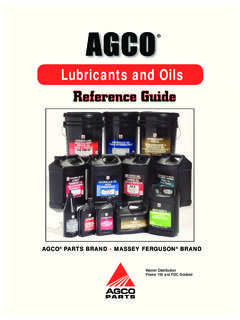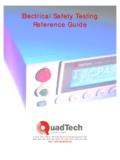Transcription of Product Reference Guide - Barcode4less
1 Series 3100/3500. Product Reference Guide Series 3100/3500 Product Reference Guide 70-16645-02. Revision B - April 2000. 2 Symbol Technologies, Inc. One Symbol Plaza, Holtsville 11742. Series 3100/3500 Product Reference Guide 70-16645-02. Revision B. April, 2000. 1995-2000 SYMBOL TECHNOLOGIES, INC. All rights reserved. No part of this publication may be reproduced or used in any form, or by any electrical or mechanical means, without permission in writing from Symbol. This includes electronic or mechanical means, such as photocopying, recording, or information storage and retrieval systems. The material in this manual is subject to change without notice. The software is provided strictly on an as is basis. All software, including firmware, furnished to the user is on a licensed basis. Symbol grants to the user a non-transferable and non-exclusive license to use each software or firmware program delivered hereunder (licensed program).
2 Except as noted below, such license may not be assigned, sublicensed, or otherwise transferred by the user without prior written consent of Symbol. No right to copy a licensed program in whole or in part is granted, except as permitted under copyright law. The user shall not modify, merge, or incorporate any form or portion of a licensed program with other program material, create a derivative work from a licensed program, or use a licensed program in a network without written permission from Symbol. The user agrees to maintain Symbol's copyright notice on the licensed programs delivered hereunder, and to include the same on any authorized copies it makes, in whole or in part. The user agrees not to decompile, disassemble, decode, or reverse engineer any licensed program delivered to the user or any portion thereof. Symbol reserves the right to make changes to any software or Product to improve reliability, function, or design.
3 Symbol does not assume any Product liability arising out of, or in connection with, the application or use of any Product , circuit, or application described herein. No license is granted, either expressly or by implication, estoppel, or otherwise under any Symbol Technologies, Inc., intellectual property rights. An implied license only exists for equipment, circuits, and subsystems contained in Symbol products. Symbol and Spectrum One are registered trademarks, and Spectrum24 is a trademark of Symbol Technologies. Other Product names mentioned in this manual may be trademarks or registered trademarks of their respective companies and are hereby acknowledged. Symbol Technologies, Inc. One Symbol Plaza Holtsville, New York 11742-1300. Contents About This Manual Notational Conventions .. vii Related Publications .. viii Service Information ..ix Chapter 1. The Series 31XX/35XX System Introduction.
4 1-3. Parts of the Series 3100 .. 1-4. Parts of the Series 3500 .. 1-5. Accessories .. 1-6. Battery Chargers.. 1-6. Scanners.. 1-7. Radio and Network Options .. 1-7. Flash Disk .. 1-7. Printers .. 1-8. Miscellaneous Other Accessories .. 1-8. Before You Use the Terminal.. 1-8. Install and Charge Battery .. 1-8. Load the Appropriate Software .. 1-8. Chapter 2. Batch and Spectrum One Terminal Setup Chapter Contents .. 2-1. Introduction .. 2-3. Hardware Requirements.. 2-4. Communications .. 2-4. Hardware Setup .. 2-5. Loading the Program.. 2-7. Chapter 3. Spectrum24 RF Terminal Setup Introduction .. 3-3. Spectrum One Vs. Spectrum24 Terminals .. 3-3. The Flash Disk Option.. 3-3. iii Standard Spectrum24 Installation .. 3-4. Decision: Internet Addressing .. 3-4. Editing .. 3-4. How Application Files Are Downloaded to the Terminal.. 3-6. Loading the Software .. 3-7. Hardware Required for Download.
5 3-7. Hardware Setup .. 3-7. Verify Existence of Application Files .. 3-7. Download Over the Network: BOOTP (Default) .. 3-8. Initiate Network Connection .. 3-8. Terminal Attempts to Associate with Access Point .. 3-9. Download Over the Network: DHCP.. 3-12. Download Over the Network: Neither BOOTP or DHCP.. 3-13. Chapter 4. Operating the Series 3100/3500. Introduction .. 4-3. Powering a Terminal On and Off .. 4-4. Normal Power .. 4-4. Automatic Power .. 4-4. Forcing Power Off .. 4-4. Restarting After a Forced Power Off.. 4-5. Booting a Terminal .. 4-6. Warm Boot .. 4-6. Cold Boot.. 4-7. Cold-Boot Failure .. 4-8. Boot to Command Mode.. 4-9. Adjusting the Display .. 4-11. Backlighting .. 4-11. Display Contrast .. 4-11. The Series 3100/3500 Keyboard.. 4-13. Using the Keyboard .. 4-13. Modifier Keys .. 4-16. Key Descriptions .. 4-16. Scanning .. 4-18. Integrated Laser Scanner.
6 4-19. Scanning 1-D Bar Codes .. 4-20. Scanning Considerations .. 4-21. Standard and Long Range 1-D Decode Zones.. 4-23. Note on IEC825/EN60825 Class 1 .. 4-24. Scanning PDF417 Bar Codes .. 4-25. iv To Scan PDF417 Bar Codes.. 4-26. Attaching a Scanner or Wand .. 4-30. Communications .. 4-31. With a PC .. 4-31. With a Printer .. 4-32. Connecting the Internal Modem .. 4-35. Connecting to the Telephone Network.. 4-36. Chapter 5. Error Recovery and Troubleshooting Error Messages .. 5-4. 31X0/35X0.. 5-4. Troubleshooting .. 5-5. Start-up Failure: 31X0/35X0.. 5-5. Boot Failure Messages .. 5-5. Out-of-Memory Errors: PDT 35XX .. 5-5. Spectrum24 Terminals (3140/3540).. 5-6. Self Test Function.. 5-8. Running the Self Test.. 5-8. Self Test Summaries.. 5-8. Keyboard Test.. 5-9. Exiting Self Test .. 5-12. Memory Transfer Program .. 5-13. Set Communications Parameters.. 5-15. Internal Modem Problems.
7 5-17. Scanning Problems.. 5-18. What If .. 5-18. Chapter 6. Maintaining the 3100/3500 Terminal Batteries .. 6-3. Battery Life .. 6-3. When to Replace or Recharge Batteries .. 6-5. Replacement Batteries .. 6-6. Battery Replacement .. 6-7. Alkaline (PDT 3100).. 6-7. Replacing NiCd or NiMH Batteries (PDT 3100) .. 6-9. Replacing NiCd or NiMH Batteries (PDT 3500) .. 6-10. NiCd or NiMH Battery Charging (PDT 3100 and PDT 3500) .. 6-12. Cleaning .. 6-14. v Appendix A. Port Pin-Outs Scanner Port (DE-9) .. A-1. Pinouts for 3100 / 3500 Serial Devices .. A-2. Appendix B. Keyboard Layouts Appendix C. Communications Status Codes Appendix D. Specifications Environment .. D-1. Storage .. D-1. Scanning .. D-2. Standard 1-D Scan Element .. D-2. Long Range 1-D Scan Element .. D-3. 1-D / PDF417 Scan Element .. D-4. Glossary Index vi About This Manual The PDT 3100/3500 Product Reference Guide provides general instructions for setup, initialization, operation, troubleshooting, and maintenance.
8 Notational Conventions The following conventions are used in this document: Operator and User refer to anyone using an application on a PDT 3100/3500. terminal. PC refers to the IBM personal computer or compatible system that you are using to develop applications. Terminal refers to a PDT 3100/3500 terminal. You refers to the administrator who is using this manual as a Reference aid to install, configure, operate, maintain, and troubleshoot the PDT 3100/3500. terminal. <Bracketed Bold> type indicates keystrokes on the terminal or PC. For example: Select the <F1> key on the PC to access on-line help. Bold type is used to identify menu items and input or text fields on a terminal screen Italics are used: - for the names of parameters in function prototypes and variable names in usage and syntax descriptions - to highlight specific items in the general text - to identify chapters and sections in this and related documents Square brackets [] in a command line enclose optional inline parameters.
9 The piping symbol | has the effect of or when it is used to separate inline parameters on a command line; , it separates alternative values for parameters. Bullets ( ) indicate: - action items vii PDT 3100/3500 Product Reference Guide - lists of alternatives - lists of required steps that are not necessarily sequential Sequential lists ( , those that describe step-by-step procedures) appear as numbered lists. Related Publications The following is a list of documents and publications that you may find useful if you want to know more about the PDT 3100/3500 terminal itself or about the tools and utilities that are available for writing applications for the terminal. Documents Available from Symbol Technologies PDT 3100 Quick Reference Guide p/n 70-35895-01. PDT 3500 Quick Reference Guide p/n 70-16646-XX. Series 3000 Application Programmer's Guide p/n 70-16308-XX. Series 3000 Application Programmer's Reference Manual p/n 70-16309-XX.
10 Series 3000 System Software Manual p/n 70-16310-XX. CRD3100-1000, 3100-4000 Quick Reference Guide p/n 70-11313-XX. 3115 Communications/Charger Adapter Inst. Instructions p/n 70-11314-XX. Spectrum 24 Access Point User's Guide p/n 70-12057-XX. Spectrum24 Flash Disk Addendum p/n 70-31437-XX. Service Information If you have a problem with your equipment, contact the Symbol Support Center for your region. See page ix for contact information. Before calling, have the model number, serial number, and several of your bar code symbols at hand. viii About This Manual Call the Support Center from a phone near the scanning equipment so that the service person can try to talk you through your problem. If the equipment is found to be working properly and the problem is symbol readability, the Support Center will request samples of your bar codes for analysis at our plant. If your problem cannot be solved over the phone, you may need to return your equipment for servicing.