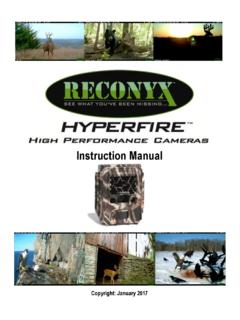Transcription of Professional Settings User Guide - RECONYX
1 HyperFire , RapidFire & Silent Image Professional Series Cameras Professional Settings user Guide Table of Contents I. Changing Your Camera Settings .. 1 II. Set Date & Time .. 3 III. Triggers Tab .. 4 IV. Time Lapse Tab .. 8 V. Images Tab .. 10 VI. Cellular Tab .. 13 VII. Other Tab .. 15 VIII. Saving and Transferring Settings to Your Camera .. 17 Copyright: January 2013 1 RECONYX , Inc. Changing Your Camera Settings Your RECONYX (HyperFireTM, RapidFireTM, and Silent ImageTM) camera s Settings can be adjusted from your personal computer using the Professional Settings software.
2 All of the camera Settings are stored on your memory card and are transferred to your camera when you insert the card in the camera and turn the camera on. Once your Settings are transferred they are retained by the camera even when the camera is off. Therefore you don t need to use the Settings software again unless you want to change the Settings . Your Settings are also retained on your computer for future use, so that the next time you select run the Settings software to adjust your Settings , you see the Settings you most recently selected rather than the factory defaults.
3 Note: When using a Silent Image camera, your memory card must be formatted FAT (not FAT32). HyperFireTM & RapidFireTM cameras work with cards formatted either FAT or FAT32. If you are uncertain of the formatting of your card, use MapView to erase the card (see MapView user Guide : Erase Memory Card); erasing the card will also properly format it for use with your camera. To change your camera Settings , insert your memory card into the card reader of your computer, move your mouse cursor over the Professional Settings icon on your desktop and double-click your left mouse button.
4 Or, from the Microsoft Windows Start menu, select Programs > RECONYX > Professional Settings . The Settings software opens displaying five tabs. 2 To save the changes you ve made to your camera s Settings and close Change Camera Settings , click OK on any tab. The new Settings will be stored on your memory card; you must insert the memory card in the camera and turn the camera on to load the Settings to your camera. To set the camera s date and time without closing Change Camera Settings , click Change Set Date & Time opens.
5 See Set Date & Time for detailed instructions. To restore the original factory Settings click Use Factory. You will be prompted to confirm that you want to erase any changes you ve made. Select the tab that for the camera Settings you want to change: Triggers Tab Use this tab to set how you want your camera to respond to trigger events by; specifying how many pictures to take, the interval between pictures, quiet period (no response to triggers), and whether or not to use the internal motion and/or an external trigger.
6 You can also restrict triggers by time of day using the Schedule window, or automatically have your trigger Settings set for you by selecting one of the quickset options. Time Lapse Tab Select whether you want to take time lapse pictures, set the time interval between pictures, and set up a schedule specifying the time lapse on and off periods. Images Tab Enter a label to be stamped on every photo, select the temperature scale, and select a 12 or 24 hour timestamp for data that will be stored in the Image Data bands on each picture your camera takes.
7 Use the Images tab to adjust brightness, contrast, and sharpness, and saturation. With HyperFireTM & RapidFireTM models you can change the Settings for high or low resolution as well as night time shutter speed and night time ISO sensitivity. With Silent ImageTM models you can choose to include a border for 4x6 prints. Cellular Tab Set sending parameters if your camera is equipped with the cellular upgrade. Other Tab Enable Loop Recording and turn the Illuminator ON/OFF (HyperFire Models Only). Set the CodeLoc password.
8 3 RECONYX , Inc. Set Date & Time TIP: It is easier to change the date and time directly on your HyperFire or RapidFire Professional series cameras than it is to do it using this program. This avoids you having to guess the exact time at which you will power the camera on. With Silent ImageTM cameras you must use this program to set the time, as there is no option to set the time on the camera. You should only need to set the camera s date and time the first time you use the camera, or when you re switching to and from Daylight Savings Time.
9 The internal battery and memory will retain all Settings when the camera is powered off, or changing batteries. After you select Set Date & Time from any tab in Change Camera Settings , you will be asked to confirm that you want to set the date and time since setting the date and time is only necessary if the camera s Settings are incorrect. Enter the Time (hours and minutes) and select AM or PM. Select the Date (month, day, and year). TIP: The hours and minutes you enter should be slightly ahead of the actual time, because your camera will not update to the time you set until you insert the memory card into the camera and turn the camera on.
10 TIP: The hourly display that s recorded in your Image Data can be set to 12 or 24 hours on the Images tab of Change Camera Settings . 4 Triggers Tab Your RECONYXTM Professional series camera can be set to take pictures as a result of triggered events (motion detected), either via the internal motion sensor or an optional external sensor. After your RECONYXTM camera is activated by a trigger, it takes a NearVideoTM sequence of images. You specify the number of pictures you want to take in a NearVideoTM sequence, and how quickly you want the pictures to be taken.