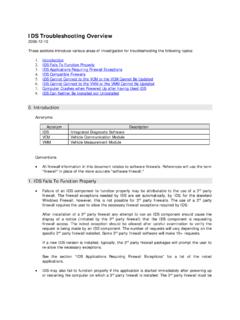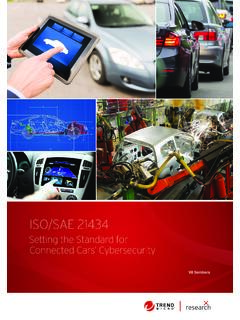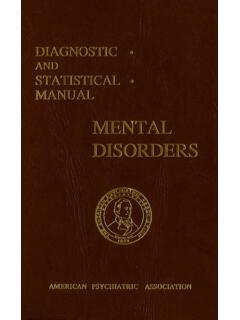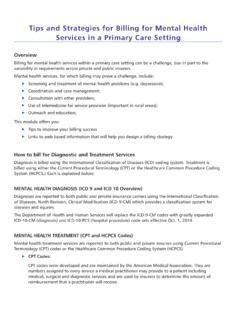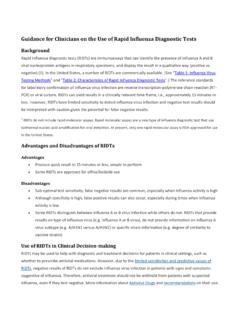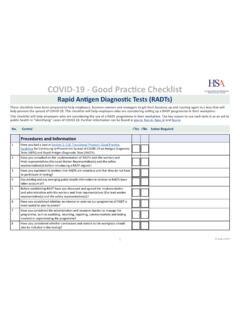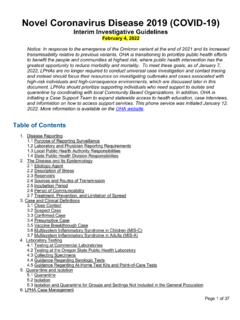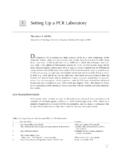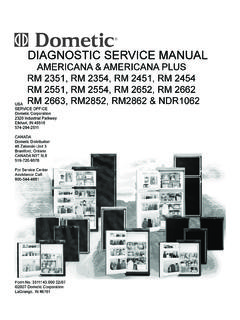Transcription of Professional Technician Society (PTS) - Ford Motor Company
1 Revised: 9/8/2014 Professional Technician Society (PTS) Internet Explorer Browser Setting Requirements The Professional Technician Society Portal works best with a desktop or laptop computer capable of displaying 32 bit color at minimum resolution of 1024 pixels by 768 pixels. If you view the site in 800 pixels by 600 pixels, you will notice a scroll bar at the bottom of your screen. The website is fully compatible with the following web browsers using a Microsoft windows operating system (Windows 7 or Windows 8). Browser Support Microsoft Internet Explorer or Greater To check what version of Internet Explorer you are using, on your browser go to Help-> About Internet Explorer.
2 Recommended Browser and Operating System Microsoft Internet Explorer and greater Microsoft Windows 7 or Windows 8 Trusted Site The Professional Technician Society Portal requires that you add specific domains in your Trusted Sites zone to enable functionality 1. Select 'Tools' from the top menu of the Internet Explorer Window. 2. Choose 'Internet Options' 3. Click on the 'Security' tab 4. Click on 'Trusted Sites', 5. Click on the 'Sites' button Revised: 9/8/2014 6. Once the dialog box comes up uncheck 'Require server verification (https:) for all sites in this zone'. 7. If you have http://*. listed under Websites 8. Highlight the URL http://*. and click the Remove button.
3 3 54 Revised: 9/8/2014 9. In the Add this website to the zone: box type *. 10. Click the 'Add' Button. * Note: If you get the following error; you can skip this step as you have already added this site under another zone: 11. In the Add this website to the zone: box type *. 12. Click the Add Button. ** See error note above. 6 7 8 Revised: 9/8/2014 1091112 Revised: 9/8/2014 13. In the Add this website to the zone: box type 14. Click the 'Add' Button. 15. Click the Close button. 16. Click the 'Custom Level' button; this will bring up the Security Settings dialog for the Trusted Sites Zone. Verify that the title says "Trusted Sites Zone" 131514 Revised: 9/8/2014 16 Revised: 9/8/2014 17.
4 Scroll down to 'Websites in less privileged web content zone can navigate into this zone' and click 'Enable'. 17 Revised: 9/8/2014 18. Scroll down to 'Scripting Active scripting and click 'Enable'. 19. Click the OK Button 1819 Revised: 9/8/2014 Tabs The Professional Technician Society Portal utilizes the tabs in your browser. 1. Select 'Tools' from the top menu 2. Choose 'Internet Options' 3. Click on the 'General' tab 4. Click on the 'Settings' button under Tabs 4 Revised: 9/8/2014 5. Ensure the 'Always open pop-ups in new window' option is selected. 6. Click the OK Button 5 6 Revised: 9/8/2014 Pop-up Blocker If you have Pop-Blocker turned ON then add *.
5 Site, this will allow pop-ups from the PTS website. 1. Select 'Tools' from the top menu 2. Choose 'Internet Options' 3. Click on the Privacy tab 4. Click on the Settings button 3 4 Revised: 9/8/2014 5. In the Address of website to allow: box type *. 6. Click the Add Button. 7. Click the Close button. 5 6 7