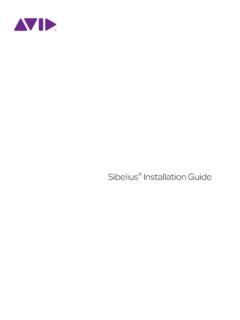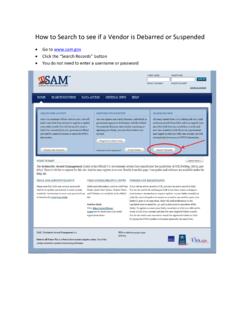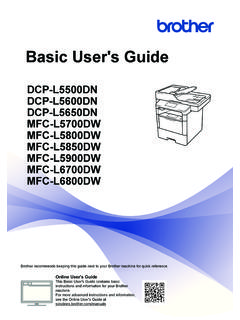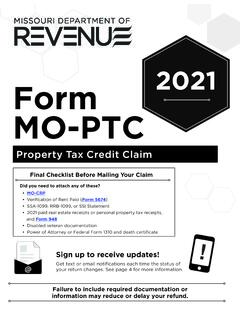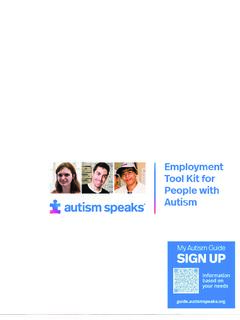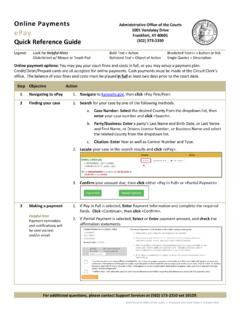Transcription of ProTools Shortcuts Guide - Avid Technology
1 Pro Tools Shortcuts Guideversion Notices 2019 Avid Technology , Inc., ( Avid ), all rights reserved. This Guide may not be duplicated in whole or in part without the written consent of a current and complete list of Avid trademarks visit: , the Bonjour logo, and the Bonjour symbol are trademarks of Apple Computer, and the Thunderbolt logo are trademarks of Intel Corporation in the and/or other product may be protected by one or more and patents. Details are available at features, specifications, system requirements, and availability are subject to change without Part Number 9329-66089-00 REV A 10/19 Pro Tools Shortcuts GuideiiiChapter 1.
2 Introduction to Pro Tools Shortcuts .. 1 Conventions Used in This Guide .. 1 Resources.. 3 Chapter 2. Global Keyboard Shortcuts .. 4 Parameter Change.. 4 Toggle.. 4 Fine Adjustment.. 5 Multi-Select .. 5 Chapter 3. Commands Keyboard Focus Shortcuts .. 6 Chapter 4. Dashboard Shortcuts .. 9 Chapter 5. Edit Window and Mix Window Keyboard Shortcuts .. 10 Playback .. 10 Recording .. 11 Transport Mode (Numeric Keypad).. 13 Shuttle Mode (Numeric Keypad).. 13 Scrub (Jog)/Shuttle .. 14 Auditioning (Transport = Pro Tools).. 15 Auditioning (Transport = MMC).. 15 Edit Modes and Edit Tools .. 15 Edit Selection, Definition, and Navigation.
3 17 Editing, Nudging, and Trimming .. 19 MIDI Note Editing.. 20 Clip Gain.. 21 Clip Effects .. 22 Track Compositing.. 23 Zoom.. 24 Memory Locations and Markers .. 25 Automation .. 26 Fades .. 29 Add New Tracks.. 29 Clip List.. 29 Track List.. 31 Mix Group List and Edit Group List .. 31 ContentsContentsivElastic Audio .. 32 Window Configuration .. 32 Plug-In Inserts and Sends.. 33 Chapter 6. Pro Tools Menus Keyboard Shortcuts .. 34 File Menu .. 34 Edit Menu .. 35 View Menu.. 37 Track Menu.. 37 Clip Menu .. 38 Event Menu.. 39 Options Menu .. 39 Setup Menu.. 40 Window Menu .. 40 Chapter 7. Dialog Windows Keyboard Shortcuts .
4 42 Revision History.. 42 Bounce Dialog.. 42 Missing Files Dialog.. 43 Fade Dialogs.. 43 Commit Tracks Dialog .. 45 New Tracks Dialog.. 45 Batch Track Rename and Batch Clip Rename Dialogs.. 45 Save Track Presets Dialog.. 46 Create Group and Modify Group Dialogs.. 46 MIDI Events List.. 47 Step Input .. 47 Peripherals Dialog .. 48 Preferences Dialog.. 48 Import Audio Dialog .. 49 Chapter 8. Workspace Shortcuts .. 50 Global Workspace Shortcuts .. 50 Auditioning.. 51 Delete or Duplicate.. 52 Mouse Click.. 52 Drag and Drop.. 53 Navigation.. 54 Soundbase .. 55 ContentsvChapter 9. Deck Control and Satellite Command Shortcuts .
5 56 General Deck Control Commands.. 56 Deck Control when Transport = Machine.. 56 Pro Tools Satellite Commands .. 57 Chapter 10. Right-Click Shortcuts .. 58 Mix Window.. 58 Edit Window.. 60 Transport Window .. 66 Universe Display .. 67 MIDI Editor Window .. 67 Score Editor Window .. 68 Video Window .. 70 Workspace .. 70 Chapter 1: Introduction to Pro Tools Shortcuts1 Chapter 1: Introduction to Pro Tools ShortcutsFor increased operational speed and ease of use, there are many Pro Tools | Software keyboard and Right-click Shortcuts to give you fast access to a wide variety of Pro Tools Used in This GuidePro Tools documentation uses the following conventions to indicate menu choices, keyboard commands, and mouse commands::The names of Commands, Options, and Settings that appear on-screen are in a different following symbols are used to highlight important information.
6 Menu commands display their corresponding keyboard shortcut (if available) on-screen in the menu, to the right of the menu > SaveChoose Save from the File menuControl+NHold down the Control key and press the N keyControl-clickHold down the Control key and click the mouse but-tonRight-clickClick with the right mouse buttonUser Tips are helpful hints for getting the most from your Pro Tools Notices include information that could affect your Pro Tools project data or the performance of your Pro Tools show you useful keyboard or mouse References point to related sections in this Guide and other Avid 1: Introduction to Pro Tools Shortcuts2 How to Use this PDF GuideThis PDF provides the following useful features: The Bookmarks on the left serve as a continuously visible table of contents.
7 Click on a subject heading to jump to that page. Click a + symbol to expand that heading to show subheadings. Click the symbol to collapse a sub-heading. The Table of Contents provides active links to their pages. Select the hand cursor, allow it to hover over the heading until it turns into a finger. Then click to locate to that subject and page. All cross references in blue are active links. Click to follow the reference. Select Find from the Edit menu to search for a subject. When viewing this PDF on an iPad, it is recommended that you open the file using iBooks to take ad-vantage of active links within the document. When viewing the PDF in Safari, touch the screen, then touch Open in iBooks.
8 Chapter 1: Introduction to Pro Tools Shortcuts3 ResourcesThe Avid website ( ) is your best online source for information to help you get the most out of Pro Tools. Account Activation and Product RegistrationActivate your product to access downloads in your Avid account (or quickly create an account if you do not have one). Register your purchase online, download software, updates, documentation, and other and DownloadsContact Avid Customer Success (technical support), download software updates and the latest online man-uals, browse the Compatibility documents for system requirements, search the online Knowledge Base or join the worldwide Avid user community on the User and EducationStudy on your own using courses available online, find out how you can learn in a classroom setting at an Avid-certified training center, or view video tutorials and TutorialsThe Get Started Fast with Pro Tools series of online videos provide tutorials to help if you are new to Pro Tools.
9 They also provide videos for the experienced user that introduce new features found in the latest versions of Pro and DevelopersLearn about Avid products, download demo software, or learn about our Development Partners and their plug-ins, applications, and 2: Global Keyboard Shortcuts4 Chapter 2: Global Keyboard ShortcutsGlobal keyboard Shortcuts apply to many functions in Pro Tools (such as changing a parameter). Parameter ChangePro Tools provides global keyboard Shortcuts for changing the following parameters: Automation mode Monitor mode playlist enable record, solo and mute enable record and solo safes inserting plug-ins I/O, bus, send assignment volume/peak indicator extend Edit or Timeline selection track height clear clip meterTogglePro Tools provides global keyboard Shortcuts for changing the following parameters.
10 Tracks in Track List Group enables/activation Memory Location parameters Automation Enable windowActionMacWindowsChange parameter on all channel stripsOption+applicable function (applicable functions listed above)Alt+applicable function (applica-ble functions listed above)Change parameter on all selected channel stripsOption+Shift+applicable function (appli-cable functions listed directly above)Alt+Shift+applicable function (applicable functions listed above)ActionMacWindowsToggle item and set all others to same new stateOption-click on applicable item (appli-cable items listed above)Alt-click on applicable item (applicable items listed above)Toggle item and set all others to opposite state (Groups and Memory Locations only)Command-click on applicable item (applicable items listed directly above)Control-click on applicable item (applicable items listed above)Chapter 2: Global Keyboard Shortcuts5 Fine AdjustmentPro Tools provides global keyboard Shortcuts for the following types of fine adjustment: Plug-in parameter editing fader movement scrubbing automation data trimming Clip Gain MIDI Control dataMulti-SelectPro Tools provides global keyboard Shortcuts for selecting the following items.