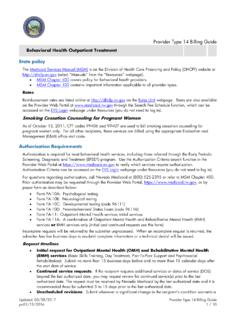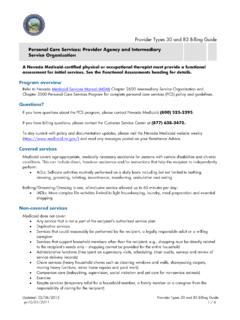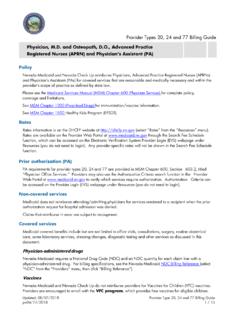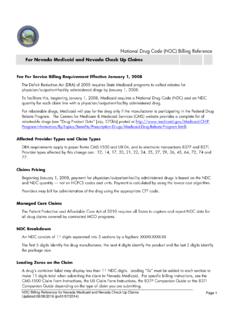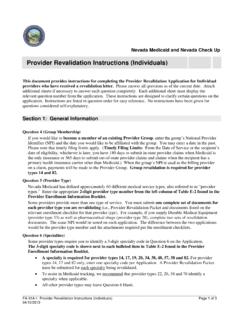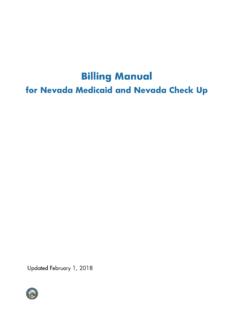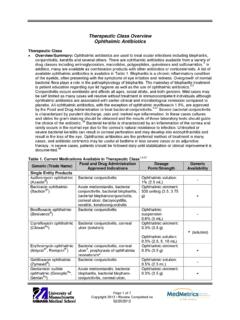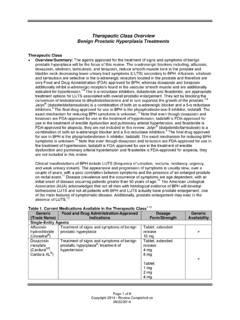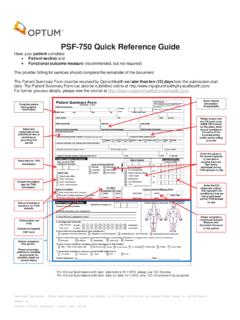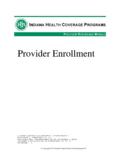Transcription of PROVIDER QUICK REFERENCE GUIDE: Prior …
1 nevada Medicaid/ nevada Check Up Prior authorization QUICK REFERENCE guide Page 1 of 4 Updated 07/24/2017 pv01/09/2015 PROVIDER QUICK REFERENCE guide : Prior authorization Requests INTRODUCTION This document provides valuable tips for navigating the online Prior authorization (PA) system. QUICK Tip #1: Online authorization Submissions 1.) Remember that the application times out after 20 minutes of inactivity; for this reason, it is advisable to complete the PA submission in one sitting. 2.) The medical justification will accept only the following special characters: a-z, A-Z, 0-9, spaces and characters ' . ? ! , ( ) - + : ; _ % / \ = & # * $ ^ 3.) In the medical justification field, please enter the PROVIDER type associated with the authorization request if your National PROVIDER Identifier (NPI) is tied to multiple PROVIDER types, , 10, 11 and 12, 20. 4.) After a PA is submitted through the PROVIDER Web Portal, providers CANNOT update existing information on the PA directly in the submitted PA.
2 Providers can request corrections by using the Prior authorization Data Correction Form (FA-29) and adding it as an attachment to the PA that needs to be corrected. To add the FA-29 form as an attachment to the existing PA, reopen the PA using the Edit button on the View authorization Response page. 5.) Providers have the ability to request continued stay or additional service requests on existing PA requests. To request continued stay or request additional service requests, reopen the PA using the Edit button on the View authorization Response page. The Edit button will not appear for PAs that have a status of denied or canceled. PAs that are denied or canceled, cannot be reopened to add additional information. 6.) Do NOT key any decimals into the diagnosis code fields. 7.) Utilize the current FA forms as attachments. This can be done by completing the form, saving it to your desktop, then attaching the document to the online submission.
3 An example would be the FA-11A. 8.) Attachments are required for all Prior authorization requests. Follow these steps to ensure that your attachment has been added: a. Select Transmission Method (BM-By mail, EL- Electronic only, BF- by fax) Note: If attachments are submitted by fax or mail, the PA will not be reviewed until the attachments are received. If the attachments are not received within 30 days the PA will automatically be canceled. b. Upload File - Click on Browse to locate the file to be attached and click to attach. c. Attachment type select from the drop-down box the type of attachment being sent d. Select the ADD button to attach your file e. Repeat for additional attachments if needed (Note: the combined size of all attachments cannot exceed 4 MB) f. Once attachments are added, a control number will be visible g. To remove any attachments that were attached incorrectly, use the Remove link 9.
4 Review the information. Once the PA has been reviewed, click the Confirm button to receive your authorization tracking number. 10.) If you need to submit a PA Reconsideration request, the FA-29B Prior authorization Reconsideration Request can be uploaded using the File Exchange Upload Files page on the Portal. nevada Medicaid/ nevada Check Up Prior authorization QUICK REFERENCE guide Page 2 of 4 Updated 07/24/2017 pv01/09/2015 PROVIDER QUICK REFERENCE guide : Prior authorization Requests 11.) . If a PROVIDER needs to terminate service with an existing PROVIDER to allow a new PROVIDER to submit an authorization request, the new PROVIDER can complete the FA-29A Request for Termination of Service form. The FA-29A Request for Termination of Service form needs to be submitted with the new Prior authorization as an attachment using the attachment panel on the Create authorization page.
5 Personal Care Services PROVIDER types 30 and 83 use FA-24T Personal Care Services Recipient Request for PROVIDER Transfer. QUICK Tip #2: Viewing Authorizations 1.) To view the details of an authorization , click on the authorization Tracking Number. It will be blue in color and underlined. 2.) The authorization Tracking Number is the same as the PA number. If the claim is submitted before the PA is approved, the claim will deny. 3.) The status of a PA always defaults to Pended until a determination is complete. Pended means it is not approved yet. 4.) Certified in Total means that your PA request was approved for exactly as requested. 5.) Not Certified means that your PA was not approved. 6.) While in Pended status, the Reason will show Disposition pending review. This means that your authorization is still in process. 7.) Always check the details of your authorization by clicking all the way into it.
6 8.) The Remaining Units/Days will begin to count down as claims are processed. You will see only a dash in this field until a claim is processed. 9.) Pay attention to the Medical Citation field. If additional information is needed, a note will be added to this field for you to click on and view details. This also applies to PA requests that have been denied. The details can be accessed through this field. 10.) If you submitted your authorization request through the PROVIDER Web Portal, you will be able to view the original request, which will include codes. If you faxed your request, you may be able to see only the summary and status of the request, not the original details. 11.) If you are searching for a PA number by the Recipient ID, it is more than 60 days old and you do not know the start date of the authorization , you will need to call to get the PA number. You will not be able to find the information on the Web Portal.
7 Please call (800) 525-2395. QUICK Tip #3: Searching authorization Status 1.) Keep your PA tracking number handy. This is the easiest way to search for status. 2.) Providers have the ability to search for specific authorizations by clicking on the Search Options tab on the View authorization Status page. To search for a PA, enter at least one of the following: a. authorization Information i. Enter the authorization Tracking Number. or Select the Day Range or Service Date. Select a Day Range according to your needs. Do not leave this blank unless you have entered an authorization Tracking Number. If the start date of the PA is more than 60 days ago, you must enter the starting service date of the authorization in the Service Date field. nevada Medicaid/ nevada Check Up Prior authorization QUICK REFERENCE guide Page 3 of 4 Updated 07/24/2017 pv01/09/2015 PROVIDER QUICK REFERENCE guide : Prior authorization Requests ii.
8 Click Search. iii. Search results will appear at the bottom of the screen. b. Status Information i. Select a status from the Status drop-down list. ii. When searching using status you will have to also enter at least one of the following: authorization Tracking Number Day Range or Service Date Recipient Information PROVIDER Information Please allow up to one hour after the time of your PA submission before trying to search using Status Information. c. Recipient Information i. Enter the recipient s information. Enter only the Recipient ID # or the Recipient s Last name, First name and Date of Birth. ii. Select a Day Range or Service Date. If the start date of the PA is more than 60 days ago, you must enter the starting service date of the authorization in the Service Date field. iii. Click Search. iv. Search results will be displayed at the bottom of the screen.
9 D. PROVIDER Information i. Enter the PROVIDER s NPI. ii. Select a Day Range or Service Date. If the start date of the PA is more than 60 days ago, you must enter the starting service date of the authorization in the Service Date field. iii. Click Search. iv. Search results will be displayed at the bottom of the screen. QUICK Tip #4: Faxing or Mailing Additional Documentation 1.) Providers have the ability to add additional attachments to existing Prior authorization requests. The combined size of all attachments added to a Prior authorization cannot exceed 4 MB per submission. If additional attachments need to be added, the Prior authorization can be reopened and additional attachments added up to the 4 MB limit per submission, , when you complete the request and click on submit. To add additional attachments, reopen the Prior authorization using the Edit button on the View authorization Response page.
10 Once the Prior authorization is reopened, additional attachments can be added to the request and the Prior authorization can be submitted again. You may continue to follow this process until all needed attachments have been added to the Prior authorization request. 2.) If you have submitted your PA request via the PROVIDER Web Portal, but were unable to attach your documents, you may fax or mail those documents. You MUST REFERENCE the original Prior authorization tracking number on your documents to ensure the faxed or mailed documents will be matched up to the correct request. nevada Medicaid/ nevada Check Up Prior authorization QUICK REFERENCE guide Page 4 of 4 Updated 07/24/2017 pv01/09/2015 PROVIDER QUICK REFERENCE guide : Prior authorization Requests a. Include your National PROVIDER Identifier (NPI) and PROVIDER type ( 10, 11, 12, 20, etc.) on the faxed documents.