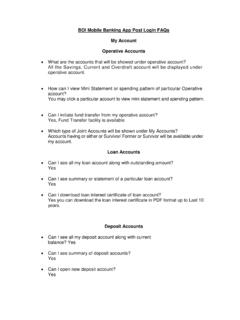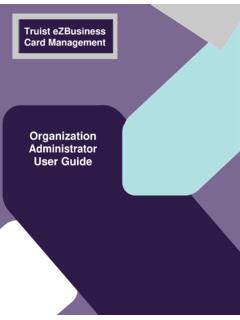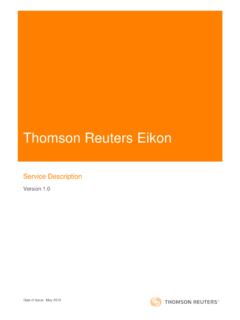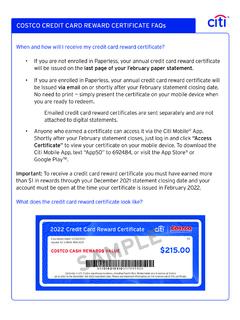Transcription of Public Access to Court Electronic Records
1 1 PACER User Manual Public Access to Court Electronic Records PACER User Manual for CM/ECF Courts Updated: June 2019 2 PACER User Manual Contents Quick Start .. 3 Overview .. 3 PACER Policies and Procedures .. 3 Introduction to PACER .. 4 PACER Registration .. 6 Manage My account .. 10 PACER Administrative account .. 11 PACER Case Locator .. 11 CM/ECF and PACER .. 11 District Courts (Civil or Criminal) for CM/ECF .. 13 Bankruptcy Courts for CM/ECF .. 16 Appellate Courts CM/ECF .. 18 3 PACER User Manual Quick Start 1. To create a PACER account , go to and click Register. 2. To search for a case, go to and click Case Search Sign In. a. If you know the location of the case, select the Court from the Where would you like to go dropdown list. Once logged in, click Query on the top left. For a business, enter the company name in the Last Name field. b. If you do not know the location of a case, you can search a broad range of courts using the PACER Case Locator at 3.
2 If you Access a Docket Report and do not see a link for the docket entry number or an icon next to the docket entry, you must order the documents from the Court clerk s office. Overview This manual provides a detailed description of PACER and CM/ECF, and how they both work. CM/ECF allows all appellate, district, and bankruptcy courts to accept filings and provides Access to filed documents. PACER Features and Benefits Twenty-four-hour Access to case file documents Ability to download and print Court documents remotely Simultaneous Access to case files by multiple parties Expanded search and reporting capabilities CM/ECF Features and Benefits Ability to file documents/pleadings electronically with the Court Automatic email notices of case activity for parties in a case No delays or added expenses associated with mail or courier services Instant Access that allows easier case tracking Less physical storage space and document processing times Secure and reliable Immediately updated and available Court dockets PACER Policies and Procedures You can find a description of PACER s policies and procedures here: If you have questions, contact the PACER Service Center (PSC) at (800) 676-6856 or Significant changes to policies and procedures will be posted on the PACER site.
3 You should check regularly for changes, as the account holder automatically agrees to them after posting. 4 PACER User Manual Introduction to PACER Public Access to Court Electronic Records (PACER) allows users to view, print, or download current and recently closed federal cases. If a document is not available through PACER, you may need to contact the Court . Fees The PSC does not receive appropriations from the federal government to provide Electronic Public Access services. Instead, Congress directed the Judiciary to fund PACER through user fees. As a result, all registered agencies and individuals are charged $ per page for PACER searches. This includes searches that yield no matches. In addition, audio files generate a $ per-file charge. PACER counts billable pages in three ways: 1. For an html-formatted report, a formula determines the number of pages. 2. For a PDF, the actual number of pages is counted.
4 3. On the PACER Case Locator (PCL), 54 lines are counted as one billable page. NOTE: If you accrue less than $15 of charges in a quarter, fees are waived for that period. For printed report data from CM/ECF, the print job will not always match the number of pages billed, as settings may vary. All users are charged equally for the same information regardless of settings or printer configurations. The per-page charge applies whether pages are printed, viewed, or downloaded. The charge for any single document is capped at $3, or 30 pages. In CM/ECF, most reports obtained through the Reports menu are not case-specific and are not capped at 30 pages. NOTE: The 30-page cap does not apply to transcripts of federal Court proceedings, new case reports, or other non-case-specific reports or searches. Each Court site provides a transaction receipt and options to review billing history. To review transactions from all courts, log in to Manage My account at and click the View Detailed Transactions option under the Usage tab.
5 Dockets, Case Reports, and Search Results Docket reports are generated with the number of pages for a docket sheet before the document is reformatted as a webpage. Billable pages for docket reports, case reports, and search results are calculated using a formula based on the number of bytes extracted (4,320 bytes = 1 billable page). NOTE: Docket reports are capped at 30 pages; however, use caution when running case reports, as they are not capped at 30 pages. 5 PACER User Manual Images PACER websites offer images of documents filed. Images are billed according to the number of pages in PDFs (1 PDF page = 1 billable page). Usage and Billing To review PACER usage and billing history on your account : 1) Go to and log in to Manage My account . 2) Click the Usage tab and select the View Detailed Transactions option and search using a number of options, including date, Court , and client code. The PSC bills quarterly and sends a statement by mail or a notice of billing by email, depending on your account preference.
6 Fees are waived when usage is less than $15 for the quarter. If you use a client code to track client-specific charges, it will appears in the detailed transaction history. The client code will not appear unless it is entered during the transaction. Online payments can be made at (under Manage My account ), or by calling the PSC at (800) 676-6856 and using VISA, MasterCard, Discover, or American Express. If you pay by check, please include your account number to ensure payment is posted to the correct account . Send checks to: Courts: PACER Box 5208 Portland, OR 97208-5208 Billing Errors If you think there is an error on your bill, you must submit the Credit Request Form. Requests may also be faxed to the PACER Service Center at (210) 301-6441. Never include your password with any correspondence. A PSC representative will contact you during the review process. 6 PACER User Manual PACER Registration The PSC website ( ) allows users to register for PACER, follow links to PACER websites, and review FAQs.
7 Register The registration page allows you to choose which type of PACER account you need. If you are not sure which type of account you need, click Start on the Registration Wizard. This tool will help you decide which registration option is best for you. Use the left panel on the Register page to select which registration you want: 1) PACER: PACER search-only account provides read-only Access for viewing, searching, and printing federal appellate, bankruptcy, and district Court documents. 2) NextGen Attorney Filers: Attorneys may register to file electronically (e-file) in a next generation (NextGen) CM/ECF Court . 3) NextGen Non-Attorney Filers: Non-attorneys may register to file electronically (e-file) in a next generation (NextGen) CM/ECF Court . 4) Firm Billing: A PACER Administrative account (PAA) allows groups or firms to manage multiple PACER accounts for billing purposes. PACER is the most commonly selected option.
8 From that link, select Register Now or Register for a PACER account Now. Then complete the registration form. There is no registration fee. 7 PACER User Manual If you: Provide a credit card while registering, case search capability is activated upon successful validation of the credit card provided. NOTE: This same-day registration may not be available on weekends or holidays. Do not provide a credit card, an authentication token will be sent by mail within 7 10 business days to the address provided on the registration. Register from outside the United States, type 5 zeroes in the Zip Code field. NextGen Attorney Filers The Federal Judiciary is implementing a nationwide centralized attorney admissions and e-filing registration process in all appellate, district, and bankruptcy courts over the next several years. The following information outlines the registration process. Determine whether Court uses legacy or upgraded CM/ECF system.
9 If your Court uses the next generation Case Management/ Electronic Case Files (NextGen CM/ECF) system, you may register to e-file through the PACER site. If the Court uses a legacy system, you will need to contact each district/bankruptcy Court individually to register. For details, visit the district/bankruptcy (legacy) page. Use the Court links page to determine if your Court has an upgraded or legacy system. Submit admissions/e-file registration on If you have an upgraded PACER account , log in to Manage My account and select the Attorney Admissions/E-File Registration option. Attorney admissions/e-file registration requirements vary from Court to Court , but the information you update through Manage My account is sent electronically to each Court in which you are admitted or registered. Apply for admissions/e-file registration in each Court individually. To e-file, you may need to be admitted to practice in the Court .
10 Once you complete a registration in one Court , you may apply for admissions and/or register to e-file in another Court . The same username and password will allow nationwide search Access and e-file Access in the NextGen CM/ECF courts in which you are admitted and/or registered as an e-filer. PSC forwards registration to Court . When your request is complete, the PSC will send it to the Court for verification and processing. Document filing and Access to restricted cases/documents in a Court is not permitted until that Court processes the admission and/or registration request. Wait for reply from Court on whether the registration has been accepted. Processing time for attorney admissions and/or e-file registration can vary from Court to Court . Once your request is processed, you will receive an email notification of the Court s determination. For additional 8 PACER User Manual information regarding attorney admissions and e-file procedures, use our links map to locate your Court .