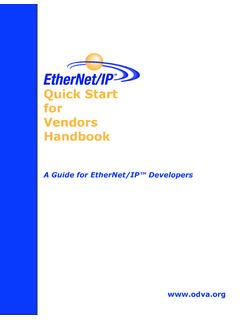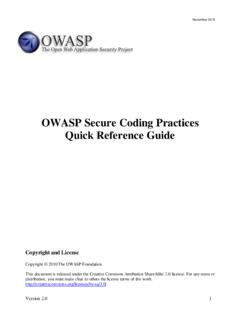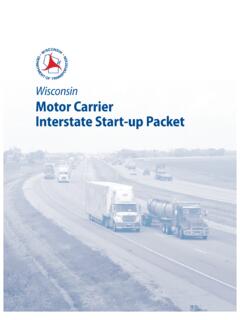Transcription of Quick Guide Setting up Payroll - Intuit
1 Quick Guide Setting up Payroll Abstract This Guide provides an overview of how to set up Payroll in QuickBooks. 2 2015 Intuit Ltd. All rights reserved. Table of Contents Setting up Payroll Preferences .. 3 Setting up Payroll .. 4 Payroll Setup Checklist .. 4 Creating a Payroll Item .. 6 Setting up Employees to set up an employee s personal information: .. 6 Setting up an Employee s Payroll information .. 6 Set Up Year-to-Date 7 Setting up Payroll Schedules .. 7 Assigning employees to Payroll 8 3 2015 Intuit Ltd. All rights reserved. Setting up Payroll Preferences There are several preferences that let you use Payroll more effectively in QuickBooks.
2 To edit Payroll preferences: 1. Go to the Edit menu and click Preferences. 2. Click Payroll & Employees and then click the Company Preferences tab. 4 2015 Intuit Ltd. All rights reserved. Setting up Payroll When Setting up Payroll for the first time, you must: Set up employees in the Employee Centre. Create Payroll items that can be added to an employee s pay cheque. Set Up YTD (Year-to -Date) Amounts for your employees. These are totals paid so far this calendar year to each employee before starting QuickBooks Payroll , including benefits and taxes withheld. (Optional) Configure Payroll Schedules to save time generating pay cheques in the future.
3 Note: Payroll Items track amounts such as wages or salaries you pay and taxes you deduct from pay cheques. You can create Payroll items for compensation, taxes, employer-paid expenses, and other additions and deductions. Payroll Setup Checklist To set up QuickBooks Payroll , you need the information mentioned in the following table. You can get information from your own records, from your accountant, or from federal and provincial agencies. 5 2015 Intuit Ltd. All rights reserved. Item Examples Company Information Pay period frequency or frequencies (for example, weekly, biweekly, semimonthly, monthly) Date you started or will start using Payroll in QuickBooks Compensation, Benefits, and Miscellaneous Additions and Deductions Compensation you give employees and officers.
4 Hourly wages, salaries, commissions, and bonuses Insurance benefits offered, such as health, dental, vision Retirement benefits offered, such as RSP information Additional deductions from net or gross pay that you withhold, such as union dues, repayments of employee advances or loans, and life insurance Additions you add to a pay cheque, such as travel reimbursements, employee advances or loans, and tips Tax Information Federal and provincial TD1 forms completed by each employee (for more information, see ) and your 9-digit CRA Business Number Payroll bank accounts Tax rates for any local taxes or other taxes Employees Employee names, addresses, and Social Insurance Numbers from your employees Social Insurance cards or TD1 forms Employee withholdings, which can also be found on the TD1 form Current employee wages/salaries, additions, deductions, and company contributions Sick and vacation time policies and hours accrued Direct Deposit Information For each employee you want to pay using Direct Deposit, you need bank account routing and transit numbers Note.
5 This is an optional feature that requires additional fees Year-to-Date History Pay period summaries of employee Payroll amounts from the beginning of this calendar year to the beginning of the current period Note: You need to enter year-to-date Payroll ONLY if you start using QuickBooks Payroll after January 1 of the calendar year AND if you ve already run Payroll at least once since January 1 (if you start using QuickBooks Payroll after January 1 but have not run a Payroll yet this calendar year, you have no year-to-date information to enter) Liability Payment Information Monthly and pay period summaries of Payroll liability payments from the beginning of this year to your start date Copies of Payroll liability cheques from the first day of the current quarter until today Payment and filing methods 6 2015 Intuit Ltd.
6 All rights reserved. Creating a Payroll Item To create a Payroll item 1. Open the Payroll Centre (go to the Employees menu and click Payroll Centre). 2. In the Payroll Centre Icon Bar, click Payroll Items. 3. In the Payroll Item list, click the Payroll Item button and then click New. 4. Choose the type of Payroll item you want to create: Use this Payroll item To track Wage Money you pay to employees for salaries, hourly wages, commissions, bonuses, and overtime Addition Money you pay to an employee that is not a direct result of their work, such as a car allowance Deduction Money you deduct from your employee other than taxes, such as union dues or employee purchases Company Contribution Company-paid benefit for your employees, such as pension plans or dental benefits Other Tax Miscellaneous taxes (company or employee paid) based on an employee s wages, such as Provincial Health Tax 5.
7 Click Next and answer the question(s) on each screen. Setting up Employees to set up an employee s personal information: 1. Open the Employee Centre (go to the Employees menu and click Employee Centre) 2. In the Employee Centre icon bar, click New Employee. 3. In the Personal tab of the New Employee window, enter the employee s personal details, including their name, Social Insurance Number (SIN), and date of birth. 4. In the Address & Contact tab, enter the employee s address and contact information. 5. In the Additional Info tab, define custom fields to store other information you want to track, such as the name of the employee s spouse.
8 6. In the Employment Info tab, enter the employee s hire date and occupational title. Setting up an Employee s Payroll information 1. In the New Employee window, select the Payroll Info tab. 2. In the Earnings section, set up the employee s wage information: Under Item Name, select a salary or hourly Payroll item, then under Hourly/Annual Rate, enter the amount you pay annually or hourly. 3. In Pay Frequency, select how often you pay this employee. 7 2015 Intuit Ltd. All rights reserved. 4. If you use QuickBooks to track your employees time, and you pay employees based on this time, click Use time data to create pay cheques.
9 5. In the Additions, Deductions, and Company Contributions section, set up any employee benefits and other deductions (except for taxes) that you apply to pay cheques. 6. Click the Taxes and TD1 button to enter information from the employee s TD1 forms, and review the Income Tax, Canada Pension Plan/Quebec Pension plan, Employment Insurance, and other Payroll taxes he or she might have to pay. 7. Click the Accrual Hours button to set up how much time an employee accrues, including how much he or she has accrued this year. 8. Click the Vacation Pay button to set up how much vacation pay the employee has available and how much he or she earns.
10 Select the earning items you want vacation to accrue on. 9. Click the Direct Deposit button to set up direct deposit information. Set Up Year-to-Date Amounts In order for QuickBooks to calculate tax and other amounts during a Payroll run, QuickBooks needs to know the amounts you already paid to employees before you started using QuickBooks Payroll , for this calendar year-to- date. In order to enter YTD amounts, you need: The amount each employee earned (including former employees paid this year) How much was deducted from each employee s earnings, and for what purpose (income tax, EI, CPP, and so on).