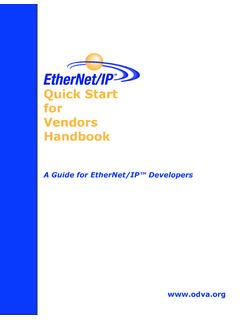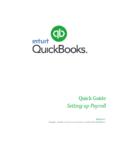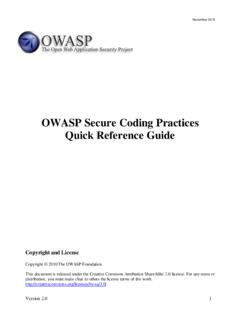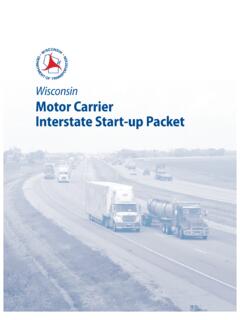Transcription of Rubrik Complete: Quick Start Guide
1 Rubrik COMPLETE: Quick Start Guide . Rack & Stack Bootstrap checklist - RACK & STACK SWITCH CONFIGURATION checklist - BOOTSTRAP Default Password: Rubrik Appliance(s) are racked, stacked and The Rubrik cluster network connections must be plugged into access port(s) or native VLAN port(s). Connect to a node have power Rubrik does not support bootstrap on trunk link port(s). Example: Ansible to Bootstrap Cluster Validate all nodes are discoverable Appliance(s) are cabled correctly The network switch must have Link Layer Discovery Protocol (LLDP) enabled. Run Bootstrap on node Complete Pre-Installation Worksheet Rubrik uses multicast DNS (mDNS) for node-to-node discovery and to initiate system set up as well as node adds Obtain a Support Portal login by sending IPv6 support enabled an email to: AC Power Supplies Node D Node B.
2 NODE LOCATIONS NODE DISCOVERY CLUSTER BOOTSTRAP. The following figure shows the rear of To set up all of the Rubrik nodes in a Rubrik 1. SSH to a node using mDNS hostname an r6000 series appliance. cluster, connect to any Rubrik node. Login as admin user: ssh -6. 1. Connect laptop to a node's bond1 interface Alternatively, connect using Google Chrome: 2. On laptop, launch Bonjour Browser Node C Node A. Power Supply Latches Note: mDNS hostname is 3. Find . Rubrik where node_serial_number is the serial number of the Rubrik node 4. Make note of each node name's and NETWORK IPv6 address Node Ejector Handle 2. At the Rubrik CLI prompt, type bootstrap. Use information in Pre-Installation Worksheet INTERFACE LOCATIONS Push down and pull to complete configuration.
3 To remove node. The following figure shows the network 3. Once bootstrap has completed, access the Rubrik cluster using any configured node interfaces locations on a node. IP address. Pull Handle Two Two VGA Dedicated IPMI. 10 GBaseT 10Gb/25Gb Connector 1 GbE port Management Data ports ports (bond0) Two (bond1) USB ports Configure Cluster Register with Zero Trust Data Protection checklist - CONFIGURATION RESOURCES CREATE SLA DOMAIN checklist - Rubrik ZERO REGISTER CLUSTER RESOURCES. Register Cluster The Rubrik cluster is equipped with default TRUST DATA PROTECTION A single use token is used to register each [VIDEO] An Introduction to CloudOut [VIDEO] Multi-Cluster Management protection policies called SLA Domains.
4 Log into Rubrik Rubrik cluster with Zero Trust Data Protection. with Rubrik Zero Trust Data Protection Add Archive Location (optional). [BLOG] Rubrik SLA Domain: Settings, Create SLA Domain Ops, Considerations 1. On the left-side menu of the Rubrik Create single-use registration token 1. In Rubrik UI, navigate to Clusters. Press blue CDM web UI, select SLA Domains > Log into CDM + icon (plus sign). [VIDEO] An Introduction to Rubrik Local Domains. SLA Domains Paste in Global Cluster Manager Token 2. Click the blue + icon (plus sign). VERIFY REGISTRATION. TO ZERO TRUST DATA. 3. Set Frequency and Retention PROTECTION. Ensure that the cluster begins synchronizing to REGISTER CLUSTER ADD ARCHIVE LOCATION NAVIGATE TO Rubrik Rubrik Zero Trust Data Protection.
5 Use the online method to register a An SLA Domain can include an archival policy Rubrik Zero Trust Data Protection delivers Rubrik cluster. that instructs where Rubrik should copy data centralized management for your global, 1. In Rubrik UI, return to Clusters. for long-term retention. distributed Rubrik environment. 1. Click the gear icon on the top bar 2. Ensure the newly added cluster is listed. of the Rubrik CDM web UI. The gear The Rubrik cluster supports the following Use the instructions in the email sent by menu appears. archival location types: Rubrik to set up the initial account for the 2. Copy single-use registration token. Rubrik domain. 2. Click Register Cluster. Amazon S3 3.
6 In CDM UI, navigate to gear icon >. The URL should resemble: 3. Complete details in Register Cluster Cluster Settings Amazon Glacier https://[organization]. dialog box. 4. Set Archiving and Replication (Optional) Google Cloud Platform 4. Paste single-use token into Global Cluster 4. After setting up a new Rubrik cluster, or Manager Token and hit Update. Azure upgrading a previously unregistered Rubrik cluster, register the Object Store NFS. 5. Rubrik cluster with the Rubrik Support portal. Tape Once archive resources are configured, add the gear icon > Archival Locations > blue + icon (plus sign). gd- Rubrik -complete- Quick - Start - Guide / 20220125.