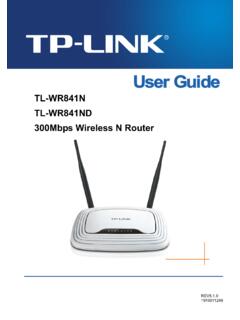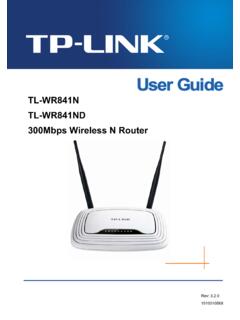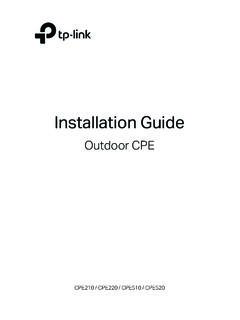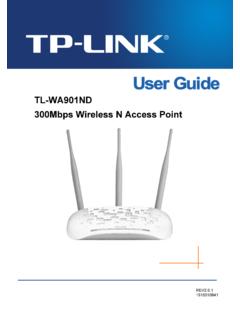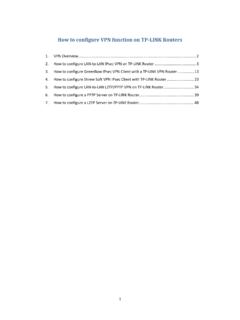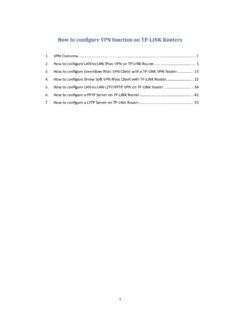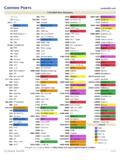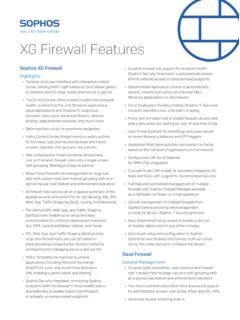Transcription of Quick Installation Guide - TP-Link
1 Quick Installation GuideAC1750 Wireless Dual Band Gigabit RouterConnect the Hardware 7106505288 that the following LEDs are on and stable before continuing with the : If the LED and 5G LED are off, please turn on the Wireless On/Off switch on the rear panel. And 5 seconds later check the LEDs C74 Turn on the Archer adapterPower adapterIf your Internet connection is through an Ethernet cable from the wall instead of through a DSL / Cable / Satellite modem, connect the Ethernet cable directly to the Archer C7 s Internet on the modem, and then wait 2 minutes for it to o the modem, and remove the backup battery if it has the modem to the Internet port on your Archer C7 with an Ethernet (Frequently Asked Questions)Q1.
2 What can I do if the login window does not appear?A1. If the computer is set to a static or fixed IP address, change the setting to obtain an IP address Verify that or is correctly entered in the web browser. Alternatively, enter in the web Use another web browser and try Reboot your Archer C7 and try Disable then reenable the network adapter in What can I do if I cannot access the Internet?A1. Check if the Internet is working properly by connecting a computer directly to the modem via Ethernet cable. If it is not, contact your Internet Service Open a web browser, enter or and try to set up Reboot your Archer C7 and try For cable modem users, reboot the modem first.
3 If the problem still exists, log in to the Web Management page of the Archer C7, and go to Advanced -> Network -> MAC Clone , click on Clone MAC Address and then click on Save .Q3. How do I restore the Archer C7 to its factory default settings?A1. While the Archer C7 is powered on, press and hold the Reset/WPS button on the back until the power LED Log in to the Web Management page of the Archer C7, and go to Advanced -> System tools -> Factory Defaults , click Restore , then wait until the loading progress bar What can I do if I forget my web management password?A. Restore the Archer C7 to its factory default settings and then use the default User Name and Password admin to log What can I do if I forget my wireless network password?
4 A. Log in to the Archer C7 s Web Management page, and then go to Basic -> Wireless to obtain the wireless the Archer C7 with a web browser Quick Setup on the left menu, and click Next . Select your Connection Type and if you are unsure what your connection type is, select Auto-De-tect . Click Next and follow the instruction to continue. BEnter or in the address bar of a web browser. Use admin for both user name and password, and then click on Login .Note: If the login window does not appear, please refer to FAQ-> 2015 TP-Link Technologies Co., Ltd. All rights Setup - WAN Connection TypeNote: For users in some areas (such as Russia, Ukraine etc.), please contact your ISP to choose connection type IP (Most Common Cases)Static IPPPPoE/Russian PPPoEL2TP/Russian L2 TPPPTP/Russian PPTPAuto-DetectTP-LINK's Tether app lets you conveniently access the router and: View information about the clients on your network.
5 Block network access from specific users or devices. Set up Parental Control with access time and content restrictions. Change the basic wireless network settings the QR code and download the TP-Link Tether App from the Apple App Store or Google your smart device is wirelessly connected to the home the Tether App, and start managing your home , how to begin? Configure via Tether App Finish the Setup - FinishCongratulations!The basic internet and wireless settings are finished, please click Finish button and test your internet connection. If it is failed, please reboot your modem and wait 2 minute or run the Quick Setup : You may customize your wireless network name and password. Once done, the wireless connection will disconnect automatically, and you must then use the new wireless network name/password to regain access to the or Change the Wir eless Network Settings.
6 Click Next t o Setup - Wireless & 5 GHzWireless Network Name (SSID):Region: TP-LINK_A4B4/TP-LINK_A4B3_5G12345670 United StatesDisable SecurityEnable Security (WPA-PSK/WPA2-PSK)Wireless Security:PSK Password:No ChangeChoose the frequency you prefer and then click Next. CNextBackQuick Setup - Wireless Dual Band SelectionOnly work in ( )Only work in 5 GHz ( )Concurrently with and 5 GHz ( ) 2015 TP-LINKNote: To learn more about the USB features, retrieve the Resource CD attatched in the package, visit the website , or simply scan the QR code with your smart devices. USB FeaturesUse the USB ports for media sharing, storage sharing and printer sharing across your local network. You can also set up an FTP server to access your les remotely through the Access via FTP ServerPrinter SharingLocal Storage Sharing Media SharingTwin USB sharing portsWiredWirelessConnect your computer to the Archer C7 (Wired or Wireless) via Web BrowserUse the default wireless network name (SSID) and password printed on the product label at the bottom of the Archer C7 to connect cabl