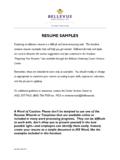Transcription of Quick Reference Guide - ALLDATA
1 Quick Reference Guide 2000-2011 ALLDATA LLC. ALLDATA is a registered trademark and ALLDATA Manage is a mark of ALLDATA LLC. All rights reserved. QuickBooks and EasyStep are trademarks or service marks of Intuit Inc. Last update: January 10, 2011. ALLDATA MANAGE Quick Reference Guide ALLDATA MANAGE. Contents About this Quick Reference Guide and the Help System .. 1. Help System .. 1. Help Buttons .. 2. Chapter 1: Shortcut and Menu Bars .. 3. Shortcut Bar .. 3. Menu Bar .. 4. Chapter 2: Setting Up Your Company Information .. 8. Company Setup .. 8. Setting General Company Information .. 10. Setting Taxes, Markups, and Other Charges .. 11. Setting Print Format .. 17. Setting Data Validation Levels .. 19. Setting Setup Information .. 20. Setting Preferences .. 22. Catalog Setup .. 23. Chapter 3: Adding Shop Data.
2 24. Creating Employee Records .. 24. Creating Labor Rates .. 26. Creating Disclaimers .. 28. Creating Job Status Codes .. 30. Creating Miscellaneous Charges .. 32. Creating Customer Types .. 33. Creating and Processing Customer Follow up Messages .. 35. Chapter 4: Adding Customer and Vehicles .. 44. Adding Customers .. 44. Adding Vehicles .. 51. Chapter 5: Creating Orders, Jobs, and Line Items .. 55. Creating New Orders .. 55. Creating Jobs .. 59. Creating Shop Jobs .. 70. Creating Counter Sales .. 72. Chapter 6: Saving and Converting Repair Orders .. 74. Saving an Order as an Estimate .. 74. Saving an Order as a Repair Order .. 74. Saving an Order as an Appointment .. 74. Converting a Repair Order to an Invoice .. 75. Saving a Repair Order .. 75. Saving a Counter Sale .. 75. Table of Contents ii ALLDATA MANAGE Quick Reference Guide Converting an Invoice Back to a Repair Order.
3 75. Chapter 7: Work in Progress, Additions and Changes .. 76. Work in Progress Window .. 76. Viewing Work in Progress .. 77. Editing Jobs and Items .. 78. Removing Hazardous Materials or Shop Supply Charges .. 80. Adding Discounts .. 81. To Revise a Repair Order .. 82. Chapter 8: Catalogs .. 86. Adding Parts to Jobs from the Catalog Viewer .. 86. Checking the Price and Availability of Parts selected from the AfterMarket Catalogs .. 89. Adding Parts to Jobs from the OEM and AfterMarket Catalogs .. 90. Chapter 9: Documenting, Closing and Posting Orders .. 94. Adding Actuals and Details .. 94. Applying Deposits .. 94. Applying Payments .. 97. Posting Invoices and Counter Sales .. 98. Chapter 10: Service History .. 99. Chapter 11: Premium Features .. 100. Accounting Integration .. 100. AutoAdmin Appointment Import.
4 101. Customer Follow up Messages .. 101. End Of Day Process, Reports .. 104. Editable Payment Records .. 105. Inventory .. 105. Vendor Invoice Number on Repair Orders .. 117. Job Category Maintenance .. 118. Price Matrix .. 119. Profit Margin Analysis .. 120. Recommendations .. 122. Scheduled Appointments .. 123. Security Profiles .. 130. Chapter 12: Reports .. 133. Basic Report Procedure .. 133. Reports by Menu .. 134. Reports Alphabetically .. 141. Report Menus .. 150. Chapter 13: Repair Information .. 154. Accessing Repair Information .. 154. Service Precaution .. 155. Application and ID .. 155. Testing and Inspection .. 155. Locations .. 156. Diagrams .. 156. Table of Contents iii ALLDATA MANAGE Quick Reference Guide Zoom .. 156. Specifications .. 157. Technical Service Bulletins .. 157. Tools and Equipment.
5 157. Fundamentals and Basics .. 158. Diagnostic Trouble Codes .. 158. Chapter 14: Data Transfers (Exporting Data) .. 159. Exporting XML Data .. 159. Exporting Excel Data .. 161. Exporting MARKET Data .. 162. AutoAdmin Utility .. 165. Chapter 15: Database Backups .. 167. Table of Contents iv ALLDATA MANAGE Quick Reference Guide About this Quick Reference Guide and the Help System This manual is designed to help you get started with your daily shop management software tasks, such as setting up your shop information, entering customers and creating estimates and repair orders. Because it is concerned with getting you started, it does not cover topics such as deleting information. See the help system for more comprehensive information. Help System MANAGESM has a comprehensive on-line help system that you view and navigate on your computer screen.
6 If you do not find the information or procedure that you need in this manual, look for it in the help system. To access the help system: 1. You must have access to the internet. 2. In MANAGE, select the Help menu. 3. Select Contents and Index. Result: The help system opens in a separate window. About this Quick Reference Guide and the Help System 1. ALLDATA MANAGE Quick Reference Guide 4. Click the books and topics on the left side to browse through the contents, or select the Index tab to enter search words. Help Buttons You will also see the following two help buttons within Manage. Click a help button to find more information about the window or message you are currently viewing. Screen help button This help button is available on most windows. Click the button for help topics related to the specific window you are viewing.
7 Message help button This help button is available on most messages you will see. Click the button for help related to the specific message you are viewing. About this Quick Reference Guide and the Help System 2. ALLDATA MANAGE Quick Reference Guide Chapter 1: Shortcut and Menu Bars Shortcut Bar The shortcut bars are displayed on the left side of the MANAGESM application window. To hide/display the Shortcut Bar: From the View menu, select Shortcut bar. The shortcut bars When starting MANAGE the main shortcut bar is selected. You can select a shortcut bar by clicking on the shortcut bar name. Chapter 1: Shortcut and Menu Bars 3. ALLDATA MANAGE Quick Reference Guide Main shortcut bar The Main shortcut bar gives access to day-to-day work options, such as working with customers, vehicles and orders. Scheduling shortcut bar The Scheduling shortcut bar gives access to appointment information.
8 Inventory shortcut bar The Inventory shortcut bar gives access to purchase orders, vendors, and the parts list. ALLDATA shortcut bar The ALLDATA shortcut bar gives access to the ALLDATA library of repair information and to the Shop Forum, an online user community. Setup shortcut bar The Setup shortcut bar gives access to system Setup options, such as adding employees and creating labor rates. Menu Bar The menu bar presents most of your application options, including creating new orders, setting up shop information, requesting reports, and getting help. Note: To open a menu within Manage, click it or press the underlined letter while holding down the ALT key ( ALT-F opens the File menu.). File menu Use the File menu to create new estimates and repair orders, create new counter sales, backup the database.
9 Chapter 1: Shortcut and Menu Bars 4. ALLDATA MANAGE Quick Reference Guide The File menu also allows you to export data to an XML file, an Excel file, or the MARKET web site. View menu Use the View menu to switch the window you are currently viewing (work in progress, estimates, customers, shop jobs, vehicles, service history). The View menu also allows you to hide or display the shortcut bar. Reports menu Use the Reports menu to access customer, management, shop, and inventory reports. Chapter 1: Shortcut and Menu Bars 5. ALLDATA MANAGE Quick Reference Guide Setup menu Use the Setup menu to access setup windows (for example: accounting integration, database tables, and security profiles). The Setup menu also allows you to view and print installation and setup documentation from a browser. Help menu Use the Help menu to access the help system, Video Tips, the Quick Reference Guide (Training Manual), view the error log, find customer support contact information, automatically link to the Chapter 1: Shortcut and Menu Bars 6.
10 ALLDATA MANAGE Quick Reference Guide website if you have an active Internet connection, or view legal information. Video Tips Use the Help menu and select Video Tips to access a selection of training videos displayed in a browser. Chapter 1: Shortcut and Menu Bars 7. ALLDATA MANAGE Quick Reference Guide Chapter 2: Setting Up Your Company Information You must set up your shop information before you begin using ManageSM. This includes: Company information (general information, tax rates, markups, print formats, data validation settings, and setup options), refer to Setting General Company Information below. Shop Data Information (employees, labor rates, disclaimers, job status codes, and miscellaneous labor charges, etc.), refer to Chapter 3: Adding Shop Data on page 24. The ALLDATA MANAGE Setup Wizard helps you add basic information before you use Manage the first time.