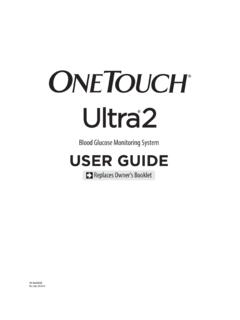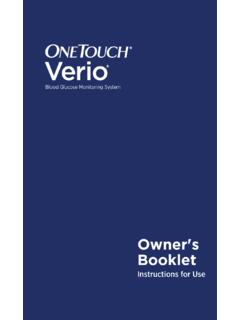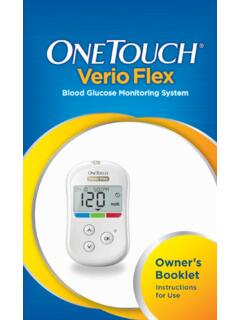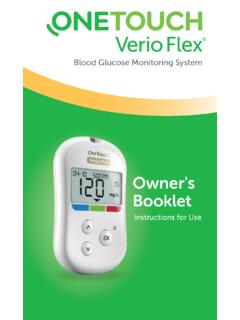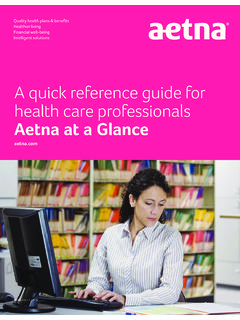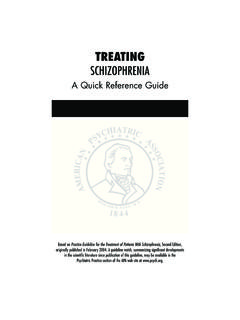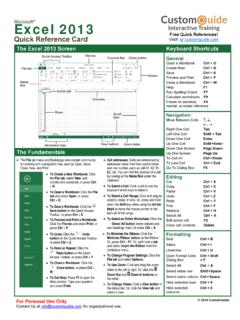Transcription of Quick Reference Guide - OneTouch®
1 Quick Reference GuideLook inside for step-by-step instructions on how to:>>Transfer readings from your OneTouch Meter >>View and share any of the 11 available reports>>Add information to a patient record>>Add or edit information related to a glucose readingFor a complete description of program functions, please consult the Program Help or User Manual available within the software Diabetes Management Software2 OneTouch Diabetes Management Software (DMS)is designed for use with OneTouch Blood refer to for a complete list of currently supporteddevices.>>Track glucose levels along with health-related data that can impact report lets you easily spot trends relative to a particular meal slot.>>Identify patterns in glucose readings by time of day.>>Rank patients by key measures to flag those who need closer management. >>View a summary of key reports (Logbook Report, Pie Chart Report, and Glucose TrendReport) for a given 14-day date range.
2 >>View all data in the sofware database (glucose, medications, food, exercise) insequential format.>>Analyze the relationship between glucose readings, insulin dosing, and carb intake. m V F F Standard Day m V F F Exception m V F F Data List OneTouch Diabetes Management Software3 OneTouch DMS has 11reports to manage the information that can help you improve yourglycemic control. m V F F Logbook m V F F Insulin m V F F Summary OneTouch Diabetes Management Software4 m V F F Health Checks m V F F Glucose Trend m V F F Histogram m V F F Average ReadingOneTouch DMS has 11reports to manage the information that can help you improve yourglycemic control(continued).
3 >>Display the percentage of glucose readings that fall above, below and within targetrange for each meal slot.>>Easily monitor how other health factors (blood pressure, weight, doctor visits, and HbA1c) are impacted by diabetes.>>Track changes in glucose readings from day to day.>>Identify before and after meal patterns across a distribution of glucose ranges.>>Monitor how glucose readings are impacted by meals, exercise, and daily activities. m V F F Pie Chart OneTouch DMS makes it easy to transfer OneTouch Meter readings for on the desktop icon to open the on the Download Meter Readingsicon on the Home Screen. Step3 Connect the meter to the PC.>>Connect the appropriate cable to the meter data port. Firmly push the cable until itclicks into place. >>Connect the other end of the cable to one of the available USB ports on your f f m V OneTouch Diabetes Management Software5 Transfer OneT ouch Meter readings for ReadingsOneTouchSoftwareStep4To begin data transfer, most meters need to be turned OFF; some meters need to beturned ON.
4 If communication fails when you have the meter OFF, turn the meter :Meters that need to be turned ONfor data transfers may turn off if there is a delayin connecting the meter. If this happens, just turn the meter back on the Download Meter Favorite Report will automatically open.>>Customize your Favorite Report by selecting Preferences/Report Options from theMenu Meter ReadingsStep 1 Connect the meter to your computerUse the interface 3 Step 2If your meter is blue, turn it OFFbefore your meter is gray, turn it ONbefore 't show these instructionsagain. I know how to downloadmeter operation will download the readings stored on your blood glucose meter and enter them in the data-base. In order to perform this operation, follow these simple steps. Download Meter ReadingsView all metersOneTouch Diabetes Management Software6 Transfer OneT ouch Meter readings for viewing (continued).
5 OneTouch Diabetes Management Software7 Vie w and shar e report and share reports with just a few on the desktop icon to open the on the View Reportsicon on the Home on the report you would like to the report with another on the print, e-mail, or fax icon in the tool bar, and follow the Manual Quick Reference GuideOneTouch Product InformationDownload Meter ReadingsManually EnterDataVie w ReportsSetupOneTouchTM Diabetes Management Software ReportsCustomize your personal diabetes profile.>>General information>>Schedules >>Medications>>Insulin regimens>>ComplicationsStep1 Double-click on the desktop icon to open the on the Set-Upicon on the Home on the Patient Setupicon on the Setup Diabetes Management Software8 Add information to a patien t Manual Quick Reference GuideOneTouch Product InformationDownload Meter ReadingsManually EnterDataVie w ReportsSetupOneTouchTM Diabetes Management Software SetupSet-UpOneTouchSoftwareStep4 Choose the correct name from the drop-down the blue tabs to add relevant on the Donebutton to save Diabetes Management Software9 Add informationto a patien t record(continued).
6 PatientDoe, John , John on the desktop icon to open the on the View Reportsicon on the Home on the Logbookbutton on Choose Your Report. Step4 Click on the report reading you would like to Your ReportClick any report above to view it or Select report(s) and PatientSmith, John w Favorite ReportPrint Favorite ReportPrint Selected ReportsLogbookSummaryPie ChartGlucose TrendStandard DayData ListHealth ChecksAverage ReadingExceptionInsulinHistogramOneTouch Diabetes Management Software10 Add or edit information related toglucose readin Manual Quick Reference GuideOneTouch Product InformationDownload Meter ReadingsManually EnterDataVie w ReportsSetupOneTouchTM Diabetes Management Software ReportsOneTouchSoftwareStep5 Add or edit data as needed in the blue the tabs to move from section to the Donebutton to save the Diabetes Management Software11 PatientDoe, John or edit information related toglucose readin gs (continued).
7 OneTouch Diabetes Management Software12 General you have difficulty using OneTouch DMS please consult the appropriate section ofthe user manual and help file. If that does not resolve the problem, please contactyour local LifeScan Office or visit the Around the World section of the LifeScan websiteat for the Technical Support telephone number in your in Partnership with Your Healthcare DMS is designed to help individuals and healthcare professionals track,review, and monitor key data related to managing diabetes. OneTouch DMS is notintended to provide medical advice. If you have diabetes, consult with your healthcareprofessional before making any changes to your lifestyle, medication, diet, or exerciseprogram. 2007-2014 LifeScan, Inc. Rev. date: 10/2014 AW 06435101 DLifeScan, Inc.,Wayne, PA 19087 USA