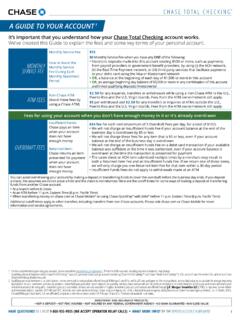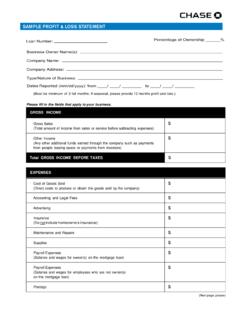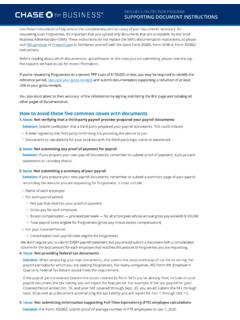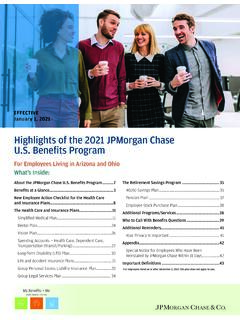Transcription of QUICK REFERENCE GUIDE Verifone VX 520 - Chase
1 Verifone VX 520 | QUICK REFERENCE GUIDEFORCE SALESCREEN DISPLAYSYOUR ACTIONF orceScroll [ ] Press [F3] Force (HCS Retail), [F4] Force (TCS Restaurant) Force Amount: $_____Key amount and press [Enter]Auth Only $_____Card Entry/Acct # Manually enter card, press [Enter]Force total $_____ Yes No Press [F1] to confirm amount, [F2] to not Appr Code Enter approval code, press [Enter]Force total $_____Force complete, remove cardReturn Terminal To ClerkPress [Enter] to print merchant receiptADD CLERK/SERVERCLERK = RETAIL SERVER = RESTAURANTSCREEN DISPLAYSYOUR ACTIONS erver SetupScroll [ ] twice Press [F4] Server setup, [F3] for Clerk Setup (Note.)
2 [F3] HCS Menu Only) PasswordKey supervisor password, press [Enter]Log On ServerLog Off ServerAdd Server Press [F4] Add ServerServer ID Key Server ID (up to 4 digits), press [Enter] Password Key Server ID password, press [Enter] (Password to be 5-10 characters and not shared with another server)Re-enterKey Server ID password, press [Enter]Server IDTo create another ID, key another Server ID, press [Enter], or [Cancel] twice to return to main menuLOG ON-LOG OFF CLERKS/SERVERSSCREEN DISPLAYSYOUR ACTIONS erver SetupScroll [ ] twice Press [F4] for Server setup, [F3] for Clerk Setup (Note: [F3] HCS Menu Only) PasswordKey supervisor password, press [Enter]Log On Server Log Off ServerPress [F2] Log on a clerk Press [F3] Log off a clerkServer IdKey Server ID, press [Enter] PasswordKey Server ID password, press [Enter]ConfirmPress [F1] Logoff IDPress [F2] CancelDELETE CLERK/SERVER PASSWORDSSCREEN DISPLAYSYOUR ACTIONS erver SetupScroll [ ] twice Press [F4] for Server setup, [F3] for Server Setup (Note.
3 [F3] for HCS Menu Only) Delete ServerScroll [ ] and press [F2] to Delete Server Sup PasswordKey supervisor password, press [Enter]Server IdKey Server ID to modify (up to 4 digits), press [Enter] PasswordKey Server ID or Manager/Supervisor password, press [Enter]Server IdTo create another ID, key another Server ID, press [Enter], or [Cancel] twice to return to main menuREPORTS: CLERK/SERVERSCREEN DISPLAYSYOUR ACTIONT otals ReportPrints totals for all clerks/servers Detail ReportPrints detail information on all transactions performed by all clerks/servers, or a specific clerk/serverShift ReportPrints transaction totals per shiftClerk/Server Table Prints all clerks/servers, clerk/server passwords and indicates whether the clerk/server is logged in.
4 If enabled Unadjusted Report Prints a series of settlement reports by dateVOICE AUTHORIZATION PHONE NUMBERSVisa /MasterCard American ExpressDiscover Network Gift CardCOMMON ERROR CODESCODEDESCRIPTIONACTIONB atch FullTerminal has reached batch transaction capacity Perform batch settlementCard Not SupportedCard in use is not supported by terminalUse a different card for transactionClose BatchBatch is +90% full Perform batch settlementExpired CardCard has expired Retry or ask for another form of paymentInvalid Clrk IdClerk number keyed has not been loggedLogin clerk through Clerk SetupVoid Not AllowedVoid attempted on already voided transactionNo action MODIFY CLERK/SERVER PASSWORDSSCREEN DISPLAYSYOUR ACTIONS erver SetupScroll [ ] twice Press [F4] for Server setup, [F3] for Clerk Setup (Note.)
5 [F3] for HCS Menu Only) Sup PasswordScroll [ ] and press Supervisor Password, key password, press [Enter]Modify ServerPress [F1] Server passwordsSvr PasswordKey Server or Manager/ Supervisor password, press [Enter] to modifySvr IdKey Server ID (up to 4 digits), press [Enter]Old PassKey Server s old password, press [Enter]New Pass Key Server s new password, press [Enter] (Password to be 5-10 characters and not shared with another server)Re-enterRe-enter Server s new password to confirm, press [Enter]Svr ModifiedPress [Cancel] twice to return to main menuQUICK REFERENCE GUIDEV erifone VX 520 Review this QUICK REFERENCE GUIDE to learn how to run a sale, settle your batch, and troubleshoot terminal ACCESS KEYSKEYFUNCTIONDESCRIPTION1 Shift MenuManual Shift Processing: Increment shift number and reset shift numberAuto Shift Processing.
6 View shift numbers, start and end times of shift3 Feed PaperPress [3] to feed the paper8 Keyboard LockPress [8] to lock or unlock keyboard9 Cash ReceiptPrint cash transaction receipt for customer, Transaction not stored in terminalVMAC MenuReturns to VMAC menu*IC18-47 0318 2018, Paymentech, LLC. All rights reserved. Note: Menus may vary based on terminal SALESCREEN DISPLAYSYOUR ACTIONSale Press [F2] for Sale Sale Amount$_____ Key amount and press [Enter]Pass TerminalTo Customer Press [Enter] or terminal auto advancesSale total $_____Yes No Press [F1] Yes to confirm amountSale $_____Card Entry/Acct # Insert, swipe, or tap cardDo Not Remove CardSale processing, do not remove card until instructed to do soReturn TerminalTo Clerk/ServerPress [Enter] to print merchant receiptPrt Cust Copy?
7 Yes NoPress [F1] Yes to print customer receiptAUTHORIZATION ONLYSCREEN DISPLAYSYOUR ACTIONAuth OnlyScroll [ ] and press [F2] for Auth OnlyAmount $_____Key amount and press [Enter]Auth Only $_____Card Entry/Acct #Insert, Swipe, or Tap cardAuth Only TotalYes No Press [F1] to confirm amount, [F2] to notDo Not Remove Card Auth Only processing, do not remove card until instructed to do soReturn TerminalTo Clerk/ServerPress [Enter] to print merchant receiptPrt Cust Copy?Yes NoPress [F1] Yes to print customer receiptEBT BALANCE INQUIRYSCREEN DISPLAYSYOUR ACTIONEBT Bal InqScroll [ ] and Press [F4] for EBT Bal InquiryCard Entry/Acct #Swipe/manually enter card, press [Enter]CashFoodSelect [F1] for CashSelect [F2] for FoodEnter PINE nter PINP rocessingNo actionPrt Cust Copy?
8 Yes NoPress [F1] Yes to print customer receiptTIP ADJUSTMENTSCREEN DISPLAYSYOUR ACTIONMain MenuPress [TIP] (2nd purple key from the left)Retrieve ByPress [F1] Server ID, [F2] Transaction amount, [F3] Account number, [F4] Invoice numberAdj [Card Type]Amt [Tran Type]Acct [Card #] Inv # Press [F1] to confirm transaction for tip, [F2] to scroll up [F3] to scroll down, [F4] Invoice number New Tip $_____ Key tip amount and press [Enter]VOIDSCREEN DISPLAYSYOUR ACTIONVoidPress [F4] to select Void Void Last Trans?Yes NoPress [F1] to Void, [F2] to void other transaction Inv #Refund Acct#$_____Yes NoPress [F1] to void displayed transaction, [F2] to Not, [F3] to void another transactionPrt Cust Copy?
9 Yes NoPress [F1] Yes to print customer receiptPIN DEBIT SALESCREEN DISPLAYSYOUR ACTIONSale Press [F2] for SaleSale Amount$_____Key amount and press [Enter]Pass Terminal To CustomerPress [Enter] or terminal auto advancesSale $_____Card Entry/Acct #Insert, swipe, or tap cardVISA DebitUS DebitSelect [F2] for VISA Debit, [F3] US DebitEnter PINC ustomer enters PIN, presses [Enter]Sale total $_____Yes NoPress [F1] Yes to confirm amountDo Not Remove CardSale processing, do not remove card until instructed to do soReturn TerminalTo Clerk/ServerPress [Enter] to print merchant receiptPrt Cust Copy?Yes NoPress [F1] Yes to print customer receiptSETTLEMENTSCREEN DISPLAYSYOUR ACTIONS ettlementPress [F3] for Settlement PasswordKey password, press [Enter]Sale $_____Refund $_____Total $_____ Press [Enter] to confirmSale $_____ Key sales total , press [Enter] to confirmSale $_____Refund $_____ Key refund total , press [Enter] to confirmSale $_____Refund $_____Key batch total , press [Enter] to confirmSettlement Press [F3] for SettlementPasswordKey password, press [Enter]
10 Settl Neg Batch Yes NoPress [F1] Settle negative batch [F2] to CancelSettle SuccessResponse will display, settlement report prints and screen returns to idleREPRINT RECEIPTSCREEN DISPLAYSYOUR ACTIONR eprintScroll [ ] twice and Press [F3] for ReprintLast ReceiptAny ReceiptPress [F2] to print last receipt, [F3] to print another receiptReprint Any RecptInvoice NumberKey Invoice #, press [Enter]CLOSE TAB (RESTAURANT ONLY)SCREEN DISPLAYSYOUR ACTIONTab Scroll [ ] and press [F2] for TabOpen Tab Press [F3] Close TabRetrieve byInv # Acct# Press [F1] Invoice number, [F2] Account numberInv #Yes No Next Press [F1] for displayed transaction, [F2] to Return to Tab menu, [F3] for next transactionAmount $_____New Amount $_____ Key Amount, Press [Enter].