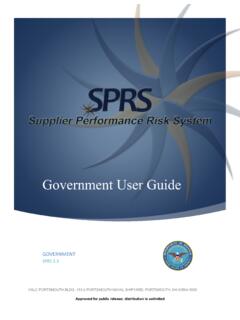Transcription of Quick Set-up and User Guide - BT Shop
1 Block up to 100%. Nuisance Calls Call Guardian Block up to 100% of Nuisance Calls Quick Set-up and user Guide BT8500 Advanced Call Blocker Digital Cordless Phone with Answering Machine 2 Check box contents Telephone line cord (pre-installed). Volume R. OK. Calls AB DE. C F Volume JK. L. Skip Skip PQ. RS. TU. V. WX. YZ. Play Stop Del. 2 x AAA Ni-MH 750 mAh Answer On Off Find Handset Base rechargeable batteries Mains power adaptor (already in handset). (item code 066270). Contents for each additional handset (multipacks only). Volume R. OK. Calls AB DE. C F. JK. L. PQ TU WX. RS V YZ. 2 x AAA Ni-MH 750 mAh Handset Charger Mains power adaptor rechargeable batteries (item code 066270) (already in handset). Important Only use the mains power adaptors, cables and rechargeable batteries supplied in this box or this product might not work.
2 Any replacement rechargeable batteries must be of the same type. BT accepts no responsibility for damage caused to your BT8500 if you use any other type of batteries. Menu map 3. Answer phone View Messages Messages Text Messages Write Message Inbox Drafts Outgoing msg Ans. & record Sent folder Answer only Templates Record memo Settings Answer mode Answer on/off Speed Dial List 1. 1571 2-9 Empty Answer mode Calling Features Call Diversion Settings Text Alert Cancel Ringback Ans. & record Call Waiting Answer only Reminder Call Call screening Anon Call Reject Auto on/of Settings Sounds Ringing Remote access Alert tones Handset tones Call control BT Call Guardian Guardian settings Announce msg Display Colour theme Block numbers Wallpaper Allow numbers Contrast Screen saver Handset name Do Not Disturb On/off VIP calls Call settings Auto answer Outgoing calls Mobile calls Auto end call International Auto join calls Premium rate First ring All dialled calls Base settings Ringing VIP list Add VIPs PBX Code Remove VIPs S/ware version Change PIN VIP ringtone Registration Register De-register Calls List Save number Change Sys.
3 PIN. Allow number Block number Reset H/set settings Delete call Base settings Send text Clear user data Delete all Contacts menu Add new contact Accessed by pressing Edit contact Clock/Alarm Alarm Alarm Delete Time AM/PM the button Memory status Melody Time and date Time AM/PM Calls list Menu accessed Play message*. Date by pressing Save number Time format 12 Hours or 24 Hours Allow number Block number Delete call Send text Delete all If you need some help, call us on 0800 145 6789* or go to 4 Quick Set-up Guide 1 Plug in 2 1. 3. 1 The telephone line cord is already Turn the cable when clipping into fitted but don't plug the other end the groove so that the narrow part into the wall socket yet. fits between the clips before turning 2 Plug the mains power adaptor into the cable back to secure.
4 The base, with the cable clipped in 3 Plug the other end of the power the groove provided. adaptor into the wall power socket and switch on. If you need some help, call us on 0800 145 6789* or go to Quick Set-up Guide 55. 2 Activate the batteries 1. Activate the batteries by pulling the plastic tab away from the back of the handset. Quick Set-up Guide I. Rechargeable batteries already fitted Remove this tab and charge batteries for 24 hours before use. 2. The start-up animation will appear on the screen and the handset will check for a link with the base station. Once found the screen will show Please set the time and date. If you need some help, call us on 0800 145 6789* or go to 6 Quick Set-up Guide 3 Charge Place the handset on the base and leave to charge for 24 hours.
5 Set up Please set the time and date Important to start using your telephone Charge the handset batteries for OK 24 hours or your phone might not work. R. AB DE. C F. JK. L. Volume PQ TU WX. RS V YZ. Skip Skip Play Stop Del. Answer On Off Find If you need some help, call us on 0800 145 6789* or go to Quick Quick Set-up Set-up Guide Guide 77. 4 Connect the phone line cord After 24 hours, plug the phone line cord into the phone wall socket. If you ever need to remove the batteries, simply slide open the battery compartment cover and ease out the batteries. If you need some help, call us on 0800 145 6789* or go to 8 Quick Set-up Guide 5 Follow the set up wizard Set the time and date 1. Select OK by pressing the Left option button under the screen. The set up wizard will begin.
6 Set up Follow the prompts to complete the set Please set the up process. time and date to start using your telephone Tip: when prompted to select OK you can press the button in the centre of the OK. keypad if you prefer. 2. Use the keypad to enter the time using the 12 hour clock format for 3:32 pm you need to enter 03:32. Set up 3. Press press or to select AM or PM. Time 4. Press enter the date in the format HH:MM. DD/MM/YYYY. AM/PM. 5. Press Save. Saved is displayed. AM. Save Back If you need some help, call us on 0800 145 6789* or go to Quick Set-up Guide 9. BT Call Guardian 6. Continue to read and follow the prompts. BT Call Guardian BT Call Guardian Your phone's set ..can decide 7. Press OK. to announce how to deal with 8. Press OK. unknown caller's calls. Change names when you settings via Call answer so Control.
7 OK OK Back You need to have a Caller Display service from your network provider to use all the features available Set up from BT Call Guardian, Visual Voicemail, Calls List, Text Messaging and other Caller Display enabled features. Charges may apply. Do you have Caller Display? 9. Select Yes or No, and Yes No follow the prompts. If you need some help, call us on 0800 145 6789* or go to 10 Quick Set-up Guide Complete the set up tasks 10. If you wish to continue following the set up wizard, select Yes. (If you don't want to follow the Set up wizard, select No and you can start using your Would you like phone straight away. You can always set up tasks us to Guide you via the menu later). through some set up tasks? Yes No Record your outgoing message 11. If you wish to complete this step, select Yes Set up (or No to continue to the next step).
8 Do you want to 12. Record message is highlighted, press Select. record your 13. Follow the voice prompt and record your message answer phone outgoing into the phone after the tone. message now? 14. Select Save when you've finished. Yes No 15. Your message will be played back to you. 16. Select OK (or Delete if you want to replace it). 17. Select Done, to continue with the set up wizard. If you need some help, call us on 0800 145 6789* or go to Quick Set-up Guide 11. Add contacts 18. If you want to add some contact numbers now, select Yes (or select No to continue to next step). Set up By adding contacts, you will always know that their Do you want to calls will get straight through to you, without the add contacts need to go through BT Call Guardian. now, so their calls are allowed?
9 Please make sure you always add the full telephone Yes No number when you save a contact. If you have important numbers that will always need to get through (National Floodline, Carer Line numbers etc.), make sure you've added them to your Contacts or Allowed list. 19. Enter the contact name using the keypad and Add contact press . Name Abc 20. Enter the home phone number. You can then I. press and enter a mobile number and then a Home work number if you want to. Press then Mobile or to select a ringtone. Save Back 21. Select Save when you've finished. Home Mobile Work If you need some help, call us on 0800 145 6789* or go to 12 Quick Set-up Guide 22. Select Yes if you want to enter more contacts or No if you don't want to for now. Follow steps 19, 20 and 21 on page 11 Set up for instructions on how to add a contact.
10 Do you want to add another contact? Yes No 23. Select OK to complete the set up wizard. Set up You can now start using your phone. Set up complete. Please read the rest of this user Guide for Please read the instructions on how to use the most popular Quick start features of your BT8500 phone and look online Guide . at OK. If you need some help, call us on 0800 145 6789* or go to Quick Set-up Guide 13. 6 Set up your additional handsets (multi packs only). 1. For additional handsets and chargers: plug the mains power adaptor into the back of the charger and plug the other end into the mains wall socket and switch on the power. 2. Activate the batteries as explained on page 5. If you set the time and date on the first handset then it will be shared with all other handsets in your multi pack once you activate the batteries and they have all synchronised.