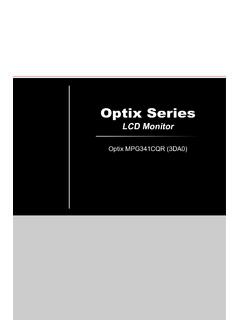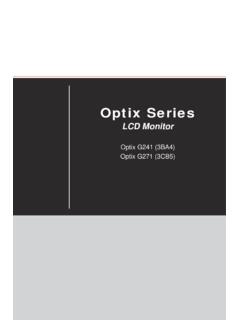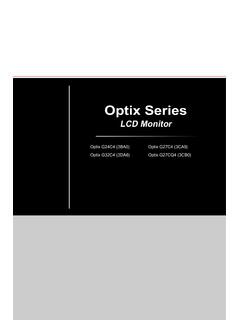Transcription of Quick Start - download.msi.com
1 Quick Start Thank you for purchasing the MSI B450 TOMAHAWK MAX motherboard. This Quick Start section provides demonstration diagrams about how to install your computer. Some of the installations also provide video demonstrations. Please link to the URL to watch it with the web browser on your phone or tablet. You may have even link to the URL by scanning the QR code Preparing Tools and Components AMD AM4 CPU. Thermal Paste CPU Fan DDR4 Memory Power Supply Unit Chassis SATA DVD Drive SATA Hard Disk Drive Graphics Card Phillips Screwdriver A Package of Screws Quick Start 1. Installing a Processor 1. 3. 2. 5. 4. 6 8. 9. 7. 2 Quick Start Important If you are installing the screw-type CPU heatsink, please follow the figure below to remove the retention module first and then install the heatsink.
2 1. 3. 2. Quick Start 3. Installing DDR4 memory 1. 1. 2. 3. 2. 3. DIMMB2 DIMMB2. DIMMB1. DIMMA2 DIMMA2 DIMMA2. DIMMA1. 4 Quick Start Connecting the Front Panel Header - ED. RL. WE. D+ PO. LE. ER W. ED PO. DL. SW. HD. R. WE. PO. W. TS. SE. RE. Power LED Power Switch +. +. - - 2 10. JFP1 1 9. Reserved +. +. - - RESET SW. HDD LED Reset Switch HDD LED. 1 HDD LED + 2 Power LED +. 3 HDD LED - 4 Power LED - 5 Reset Switch 6 Power Switch 7 Reset Switch 8 Power Switch 9 Reserved 10 No Pin JFP1. HDD LED - HDD LED. HDD LED +. POWER LED - POWER LED. POWER LED +. Quick Start 5. Installing the Motherboard 1. 2. BAT1. 6 Quick Start Installing SATA Drives 1. 2. 3. 5. 4. Quick Start 7. Installing a Graphics Card 1.
3 3. 2. 5. 4. 6. 8 Quick Start Connecting Peripheral Devices Pro grapcessor hics with inte grated Quick Start 9. Connecting the Power Connectors ATX_PWR1 CPU_PWR1. 10 Quick Start Power On 1. 2. 3. 4. Quick Start 11. Contents Quick Start .. 1. Preparing Tools and Components .. 1. Installing a Processor .. 2. Installing DDR4 memory .. 4. Connecting the Front Panel Header .. 5. Installing the Motherboard .. 6. Installing SATA 7. Installing a Graphics Card .. 8. Connecting Peripheral Devices .. 9. Connecting the Power 10. Power 11. Safety Information .. 15. 16. Package contents .. 21. Block Diagram .. 22. Rear I/O Panel .. 23. LAN Port LED Status 23. Audio Ports Configuration .. 23. Realtek Audio Console.
4 24. Overview of Components .. 26. Processor Socket .. 28. DIMM 29. PCI_E1~5: PCIe Expansion Slots .. 30. M2_1: Slot (Key M) .. 31. SATA1~6: SATA 6Gb/s Connectors .. 32. JFP1, JFP2: Front Panel Connectors .. 32. CPU_PWR1, ATX_PWR1: Power Connectors .. 33. JUSB1~2: USB Connectors .. 34. JUSB3: USB Gen1 Connector .. 34. CPU_FAN1, PUMP_FAN1, SYS_FAN1~4: Fan Connectors .. 35. JAUD1: Front Audio Connector .. 35. JCI1: Chassis Intrusion Connector .. 36. JCOM1: Serial Port Connector .. 36. JTPM1: TPM Module Connector .. 37. JBAT1: Clear CMOS (Reset BIOS) Jumper .. 37. 12 Contents JRGB1~2: RGB LED connectors .. 38. EZ Debug LEDs .. 38. BIOS Setup .. 39. Entering BIOS Setup .. 39. Resetting 40. Updating 40.
5 EZ Mode .. 42. Advanced Mode .. 44. 45. Advanced .. 45. Boot .. 50. Security .. 51. Save & Exit .. 52. 53. M-FLASH .. 57. OC PROFILE .. 58. HARDWARE MONITOR .. 59. Software 60. Installing Windows 10 .. 60. Installing Drivers .. 60. Installing Utilities .. 60. APP MANAGER .. 61. LIVE UPDATE 62. COMMAND CENTER .. 64. GAMING APP .. 68. X-BOOST .. 73. MYSTIC LIGHT .. 75. MYSTIC LIGHT PARTY .. 79. SMART 83. 85. RAID Configuration .. 86. Using AMD RAID Controller BIOS Configuration Utility .. 86. Initialize Disks .. 88. Create Arrays .. 89. Delete Arrays .. 90. Swap Arrays .. 91. Manage Spares .. 92. Contents 13. Change the Controller Options .. 93. Booting the system from an 93. Pausing the boot sequence for warning messages.
6 93. Change the Staggered Spinup Count .. 94. Using UEFI to create a RAID .. 95. Installing RAID Driver .. 96. Troubleshooting .. 97. Regulatory Notices .. 98. 14 Contents Safety Information y The components included in this package are prone to damage from electrostatic discharge (ESD). Please adhere to the following instructions to ensure successful computer assembly. y Ensure that all components are securely connected. Loose connections may cause the computer to not recognize a component or fail to Start . y Hold the motherboard by the edges to avoid touching sensitive components. y It is recommended to wear an electrostatic discharge (ESD) wrist strap when handling the motherboard to prevent electrostatic damage.
7 If an ESD wrist strap is not available, discharge yourself of static electricity by touching another metal object before handling the motherboard. y Store the motherboard in an electrostatic shielding container or on an anti-static pad whenever the motherboard is not installed. y Before turning on the computer, ensure that there are no loose screws or metal components on the motherboard or anywhere within the computer case. y Do not boot the computer before installation is completed. This could cause permanent damage to the components as well as injury to the user. y If you need help during any installation step, please consult a certified computer technician. y Always turn off the power supply and unplug the power cord from the power outlet before installing or removing any computer component.
8 Y Keep this user guide for future reference. y Keep this motherboard away from humidity. y Make sure that your electrical outlet provides the same voltage as is indicated on the PSU, before connecting the PSU to the electrical outlet. y Place the power cord such a way that people can not step on it. Do not place anything over the power cord. y All cautions and warnings on the motherboard should be noted. y If any of the following situations arises, get the motherboard checked by service personnel: Liquid has penetrated into the computer. The motherboard has been exposed to moisture. The motherboard does not work well or you can not get it work according to user guide. The motherboard has been dropped and damaged.
9 The motherboard has obvious sign of breakage. y Do not leave this motherboard in an environment above 60 C (140 F), it may damage the motherboard. Safety Information 15. Specifications Supports 1st, 2nd and 3rd Gen AMD Ryzen / Ryzen with radeon Vega Graphics and 2nd Gen AMD Ryzen with CPU. radeon Graphics/ Athlon with radeon Vega Graphics Desktop Processors for Socket AM4. Chipset AMD B450 Chipset y 4x DDR4 memory slots, support up to 64GB*. Supports 1866/ 2133/ 2400/ 2667 Mhz (by JEDEC). Supports 2667/ 2800/ 2933/ 3000/ 3066/ 3200/ 3466 MHz (by A-XMP OC MODE). Memory y Dual channel memory architecture y Supports non-ECC UDIMM memory y Supports ECC UDIMM memory (non-ECC mode). * Please refer for more information on compatible memory.
10 Y 1x PCIe x16 slot (PCI_E1). 1st, 2nd and 3rd Gen AMD Ryzen processors support x16 speed Ryzen with radeon Vega Graphics and 2nd Gen AMD. Ryzen with radeon Graphics processors support x8. speed Expansion Slots Athlon with radeon Vega Graphics processor supports x4 speed y 1x PCIe x16 slot (PCI_E4, supports x4 mode)*. y 3x PCIe x1 slots*. * PCI_E4 will run x2 speed when installing devices in PCI_E2/ PCI_E3 slot. y 1x DVI-D port, support a maximum resolution of 1920x1200. y 1x HDMI with HDR port, supports a maximum resolution of 4K Onboard Graphics * Only support when using Ryzen with radeon Vega Graphics and 2nd Gen AMD Ryzen with radeon Graphics/ Athlon with radeon Vega Graphics processors * Maximum shared memory of 2048 MB.