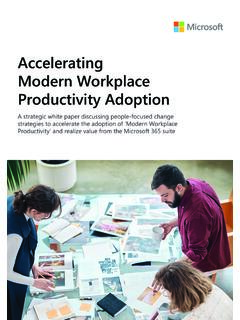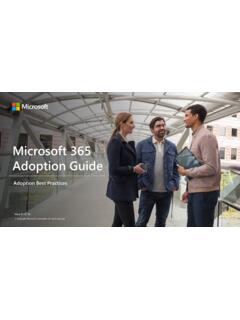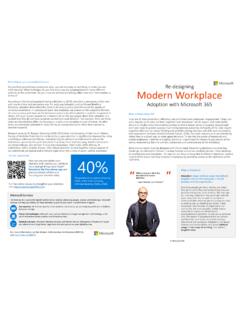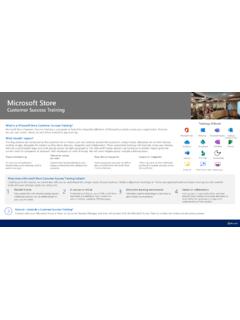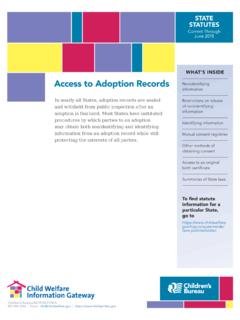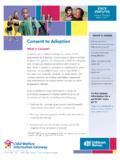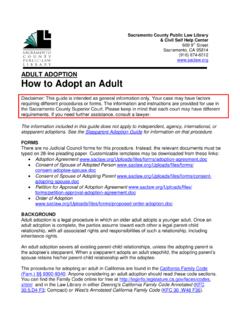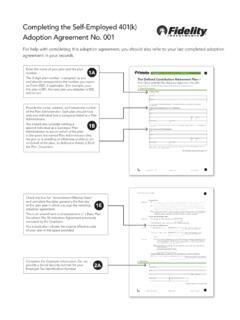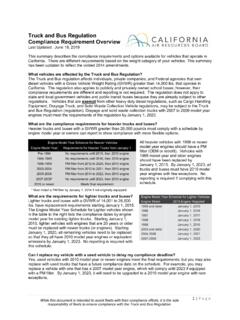Transcription of Quick Start Guide - adoption.microsoft.com
1 Microsoft Lists Quick Start Guide Easily create a list to Start tracking information across your organization. Sign into your Office 365 subscription and select the Lists app from the Microsoft 365 app launcher. Start a new list from scratch, Microsoft Search existing lists by name Excel, or use the structure of an existing list Pin lists to your Favorites section by clicking the star next to each list's icon Find all your recent lists in one place Sort and filter by recent lists or lists that you created Customizable icons and color tags make lists easy to differentiate Microsoft Lists New list Duplicate an existing list as a starting point Create a list from scratch Import list items from an existing Excel spreadsheet Create a list from one of the ready-made templates, based on your scenario: Issue tracker: track, manage, and bring issues to a close Employee onboarding: manage your new employee's onboarding process Event itinerary: organize important event details Asset manager: keep track of assets your team is using Recruitment tracker: manage your recruitment pipeline Travel requests: manage your travel requests/budget Work progress tracker.
2 Track priorities and progress Content scheduler: schedule and manage your content strategy Microsoft Lists Start from ready-made templates Create new items Name your new list, add an icon, color tag, and description. Add your first item in your list. Fill in details such as name, description, Columns are pre-formatted and can be further customized later. priority, status, and due date, and assign the item to a stakeholder. Edit in grid view Create rules Edit column details in Grid view. Add smart rules to organize data and generate notifications. Add, show, or hide columns to fit your organization needs. Microsoft Lists Use Lists within Microsoft Teams Natively integrated in Teams so you can collaborate on items and lists alongside team member discussions Add a Lists tab inside a Teams channel. Create a new list or add an existing one Open a chat window alongside Add and edit items an item. @mention individuals just like in Lists home to draw attention Get the same Lists capabilities, plus three Open list item to view details additional industry templates Microsoft Lists Mobile Access Lists on the go with the mobile app for iOS and Android Enjoy the familiar Lists experience on mobile View, sort, and filter through list items in a mobile-friendly interface Add, edit, and format list items just like on desktop Note: Screenshots show the Microsoft Lists app for iOS (preview).
3 Microsoft Lists Next Steps with Lists Learn More Go to for more learning resources Try the Lists app for iOS (preview): Get other Quick Start Guides To download our other free Quick Start Guides for your other favorite apps, go to