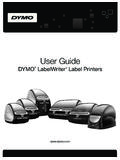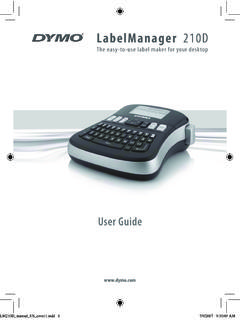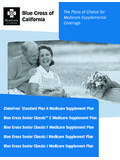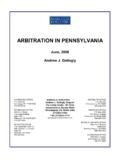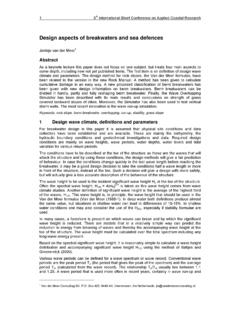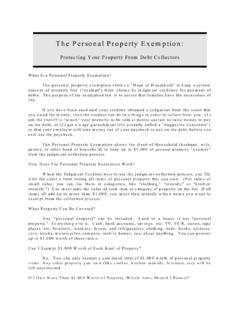Transcription of Quick Start Guide - DYMO
1 Quick Start Guide 2007 Sanford, All rights reserved. DYMO and LabelWriter are registered trademarks of Sanford, All other trademarks are the property of their respective holders. EnglishQuick Start GuideFollow these steps to install the LabelWriter printer and print your first label. 1. Unpacking your LabelWriter PrinterNOTE Do not plug the printer into your computer until asked to do so during the software your printer and save the packing sure you have all the items shown in Figure1. (Labels included in the package may vary.) LabelWriter Quick Start Figure 1 Power adapterLabelWriter printerCD-ROMRoll of Address labelsPower cableQuick Start GuideUSB cableRoll of DYMO Stamps labels2 Become familiar with the printer s major components.
2 See Printer FeaturesYour LabelWriter printer is a direct thermal printer and does not use ink or toner. Instead, the printer uses heat from a thermal print head to print on specially treated labels. Labels are the only supplies you will ever need to form-feed button on the front of the printer advances a single label. The label eject button is used to remove labels from the printer when changing LED status light visually shows the current state of the printer: Solid blue - power is on and the printer is ready. Flashing blue - labels are not loaded properly or label spool is 2 Form-feed Label feed path and tear barTo pcoverUSBconnectorDC powerconnectorbutton and LEDC able channelLabel ejectbuttonPlatenLabel rollLabelspoolrelease32.
3 Installing the SoftwareNOTE Do not connect the printer to your computer until instructed to do so during the software install the software on a Windows system1 Insert the LabelWriter CD into your CD-ROM drive. After a few seconds, the installation screen appears. If the installation screen does not appear: Start , then Run on the Windows taskbar. The Run dialog box appears. D:\ (where D is the letter assigned to the CD-ROM drive) and click Install and follow the instructions in the install the software on a Mac OS system1 Insert the DYMO LabelWriter CD into the CD-ROM a few seconds, the DYMO Label Software Installer icon appears.
4 See the Installer icon and follow the you do not see your printer in the printer list when the installation is complete, refer to the ReadMe file for instructions on how to add the LabelFigure 343. Connecting your LabelWriter PrinterNOTE Do not connect the printer to your computer until instructed to do so during the software connect the power1 Plug the power cord into the power adapter. See the power adapter into the power connector on the bottom of the printer. See Figure5. 3 Plug the other end of the power cord into a power the USB cable into the USB port on the bottom of the printer. See the power and USB cables through the cable channel and set the printer DO NOT CONNECT the other end of the USB cable to your computer until asked to do so during the software prompted by the software installer, plug the USB cable into a USB port.
5 Switching Adapter SHOCK HAZARDRISK OF ELECTRIC SHOCKDRY LOCATION USE PARTS USE WITH ITE AST FOR s t ed to complywith FCC standardsFOR HOME OROFFICE POWER SUPPLYCM odel No. P/N: 90819 Europe P/N: 924883 INPUT: 1 00-240V-50/60Hz :24V --- IN CHINALISTED15WM E198850 ULULN10926 Power adapterPower cordFigure 4 USB24 VDCF igure 5 USBP owerCablechannelFigure 654. Loading LabelsTo load a label roll1 Press the form-feed button to eject the labels that protected the printer during the top cover and remove any packing material inside the label the label spool from inside the cover. 4 Hold the spool spindle in your left hand and place the label roll on the spindle so that the labels feed from underneath and the left edge of the label roll is flush against the side of the spool.
6 See the spool Guide onto the right side of the spool and press the Guide tightly against the side of the label roll, leaving no gap between the roll and the spool. See The label roll must fit snugly against both sides of the label spool, with no gaps, to avoid drifting as the labels feed through the the label spool into the slot in the printer cover with the labels extending from underneath the roll. See 7 SpoolspindleSpoolguideFigure 8 Figure 967 Align the left edge of the label with the left edge of the label feed slot and insert the label into the slot. See printer feeds the labels, stopping at the beginning of the first label.
7 If the printer does not feed the labels, make sure the first label is fully inserted and then press the form-feed the top cover. You are now ready to print your first Printing your First LabelTo print your first label1 Start DYMO Label Software by doing one of the following: For Windows, click Start , then Programs>DYMO Label>DYMO Label. For Macintosh, double-click in the DYMO Label folder. The first time you open the application, you are asked to register the software. Registering the software ensures that you will be informed of any software updates. You are also asked to enter your default return the main window, click once on the label and type some a font and a justification setting from the Formatting to print the 107 Figure11 highlights some of the major features available in DYMO Label complete details on using the software, refer to the DYMO Label Software User Guide , located on the DYMO Label Software CD-ROM, and the online text,addresses, pictures,rectangles, lines,barcodes, dates, text you ve copied to the your favoriteaddresses in theAddress Book.
8 Automatically insertthem on your you also have a tapeprinter, two buttonsallow you to easilyswitch between theLabel and Tape and correct addresses as you add them to the Address 118 Printing Postage with DYMO Stamps You can now print postage right from your desktop using your LabelWriter 400 Turbo label printer. All you need is DYMO Stamps software, your LabelWriter printer, DYMO Stamps labels, and an Internet install DYMO Stamps and print postage1 Sign up for your USPS account with Endicia. Go to: the end of the sign up process, download and install the DYMO Stamps software. DYMO Stamps software is available for both Windows and Mac OS You must have DYMO Label Software and your LabelWriter printer installed before installing the DYMO Stamps first time you Start the DYMO Stamps software, you are prompted to enter the postage account number assigned and the pass phrase you created during the sign-up your account number and pass phrase.
9 And then click Buy Postage from the Account menu and purchase postage for your DYMO LabelWriter 400 Turbo from the Printer drop-down list under Printer Te s t P r i n t to print a voided postage are now ready to Start printing actual postage whenever you need it. Refer to the DYMO Stamps online Help for more information about using the can add postage, buy DYMO Stamps postage labels, and order supplies directly from within the DYMO Stamps software. by:DYMOS tamford CT 06902800-426-7827: Newell Rubbermaid Company1739696 Rev. 05/07 Ordering LabelsLabels for your LabelWriter printer are available in a wide variety of sizes and styles.
10 You can purchase labels from your local computer and office supply retailer or directly from DYMO. Visit or call DYMO Stamps labels are regulated by the United States Postal Service, and must be purchased through the link in DYMO Stamps software or through your Endicia postage or Customer ServiceVisit or call between 9 and 8 Eastern time.