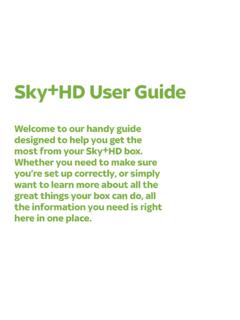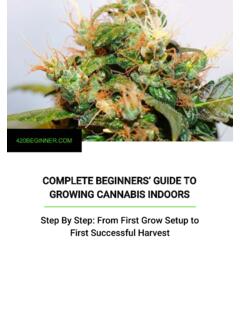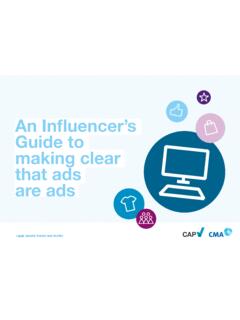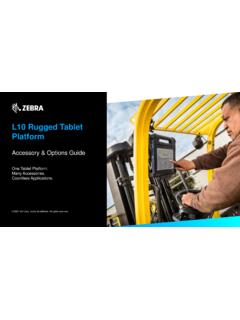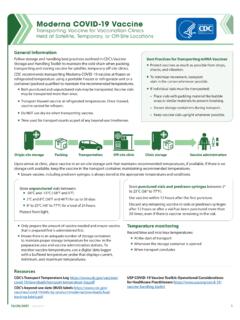Transcription of Quick Start Guide - Refinitiv
1 Quick Start GuideThomson Reuters Eikon Microsoft OfficeCONTENTS:Install and Sign In 2 Features at a Glance 4 Additional Apps and Settings 5 Formula Builder 6In-Cell Formula Builder 7TR Function: Real-Time, Reference and Fundamental Data 8 RHistory Function: Time Series Data 9 Additional Key Features 102 Thomson Reuters Eikon Microsoft OfficeInstall and Sign In I. INSTALLATIONII. SIGN INIII. GETTING HELP AND SUPPORTIV. CONNECTION STATUSI. INSTALLATION How do I install Thomson Reuters Eikon Microsoft Office?
2 The add-in loads automatically when you install Thomson Reuters Eikon You don t need to install anything else Open a Microsoft Excel sheet and you see Thomson Reuters in the ribbon If the Thomson Reuters tab is missing from the ribbon, follow these instructions Or watch this video in a browser II. SIGN IN In Microsoft Excel1 In the Thomson Reuters tab, click 2 Type your user ID and password 3 Select Sign me in automatically to avoid signing in the next time you Start the application 4 Click Sign In 3 Quick Start GuideIII. GETTING HELP, SUPPORT AND TRAININGU nable to sign in?The most likely cause is an incorrect password or no Internet connection To contact Thomson Reuters Support:1 Click Contact Us on the Sign In screen 2 Enter the required details, and click Submit Getting help after signing inFor help with the features and functionalities, consult the online help and FAQs, or contact Thomson Reuters Support Click > Thomson Reuters Eikon Microsoft Office Help, or click here The online help covers all the features and provides step-by-step procedures Press F1 in the application for context-sensitive help Bookmark the Help for easy reference without sign-in Read FAQs in a browser, or in the Eikon Desktop search, type FAQ and view the section on Eikon Office Click > Support > Contact Us Quick training videos Visit the Training Portal to view Getting Started and other modules in your Internet browser In the Eikon Desktop search.
3 Type Training and select the Training App from the autosuggestions Browse the courses in the Eikon Microsoft Office category These videos called OnDemand modules are also available directly from the Eikon Desktop search Enter keywords such as intraday historical to find relevant videos Include training to return only OnDemand results IV. CONNECTION STATUS Online/Offline in the ribbon indicates your connection to the Thomson Reuters platform ONLINEOFFLINEFull functionality with data refreshLimited functionality only: Options: About the product and sign-in preferences Linking Trace Formulas4 Thomson Reuters Eikon Microsoft OfficeFeatures at a Glance THE THOMSON REUTERS RIBBON IN EXCEL AFTER SIGN-INNote: This ribbon displays all the apps, including the additional entitlement-based apps Work with lists and portfolios, even those created in the Desktop Use handy asset-specific templates Monitor deal flow, identify trends and gain insight into your competitive positioning with Deal Analytics This is an entitlement-based additional app Increase productivity with handy tools like Auto Color, Presentation Tools, Formula Tools, Shortcuts, and more Contribute data locally or to a network View product information, set sign-in preferences, define settings, and enable additional apps Use the Formula Builder to create complex data requests with speed and ease Screen companies Dig deeper into rich asset-specific content, news, research, estimates, prices.
4 And more Enable the Linking app to link Excel data and charts to PowerPoint or Word documents This is an entitlement-based additional app Work with Datastream data and charts These are entitlement-based additional apps Check the FAQs in a browser, or in Eikon Desktop search, type FAQ and view the section on Thomson Reuters Eikon Microsoft : To work with Deal Analytics, Datastream, Linking, and Presentation Tools, you must:1 be entitled to use the apps 2 enable the apps via Options > Apps See Enable Additional Apps in Excel 5 Quick Start GuideAdditional Apps and SettingsI. ENABLE ADDITIONAL APPS IN EXCELII. DEFINE SETTINGSIII. SET LOGIN PREFERENCESI. ENABLE ADDITIONAL APPS IN EXCELD atastream, Datastream Charting, Deal Analytics, Linking, and Presentation Tools1 In the Thomson Reuters tab, click Options > Apps You only see the apps you are entitled to use Contact your Thomson Reuters representative for requests 2 Click the Enable button next to each app you want to install 3 When the button displays Restart Required, click OK 4 Close all Microsoft Excel, Word, and PowerPoint files The new features appear in the Thomson Reuters ribbon when you restart Excel I.
5 DEFINE SETTINGSIn Options1 Click Settings > Data Retrieval 2 Define your settings, and click OK Restart Excel for the changes to take effect III. SET SIGN IN PREFERENCESIn OptionsClick Login, and choose, for example, an automatic sign in when you Start MS Office For more information, view the Help, or access FAQs through the Eikon Desktop Reuters Eikon Microsoft OfficeFormula BuilderMAKE COMPLEX DATA REQUESTS WITH SPEED AND EASE1 Click Build Formula 2 Enter instruments with the help of Autosuggest 3 Choose between: Real-Time and Fundamental, or Time Series data 4 Add data items rapidly with the help of Autosuggest Or, select the category first, and then select the data items 5 Specify parameters Use Quick Functions for advanced analytics on real-time data items 6 Set the layout, header, footers, date-display, etc 7 Review the formula, if required select Consolidate Formulas, then click Insert For more information, read the watch a brief introductory video: to modify the formula?
6 1 Click the formula cell; it displays Updated and a timestamp 2 Click Build Formula to re-enter the formula and modify the data request Using Cell ReferencesYou can also build requests by cell-referencing instruments in your worksheet 1 In Formula Builder, click next to the Instruments field 2 Then select the cells with the instruments in the worksheet 3 Add data-items and set parameters to define your request4 Set the layout and data display, review the formula and then click Insert 7 Quick Start GuideIn-Cell Formula Builder GET DATA BY CREATING FORMULAS MANUALLYIt s easy! You do not need to memorize the TR formula syntax The in-cell formula builder assists you every step of the way 1 Type the beginning of the TR function: =TR( Follow the on-screen indications The argument you need to enter appears in orange 2 Start typing, and select your choice from the Autosuggestions 3 Press CTRL to add multiple items, and then press tab to move to the next argument For example, after press CTRL to add another instrument Then, press tab to move to the next argument indicated in orange Or, use cell references to construct your function Press TAB to go to the next argument, or ESC to go back to the in-cell formula builder 4 Press enter to submit the query Click the top-left cell to view the formula in the Excel formula bar More details on this topic Need to modify the data request?)
7 Easy: use the Formula Builder!1 Click the formula cell; it is the top-left cell of the data table 2 Click Build Formula to re-enter the formula and enhance your data request 3 Define the layout, add headers, etc , and then click Insert You get data as per the modified request You can also modify the formula directly in the formula bar For more information, read the Reuters Eikon Microsoft OfficeTR Function: Real-Time, Fundamental and Referential DataI. TR FUNCTION FOR REAL-TIME, REFERENCE, AND FUNDAMENTAL DATAII. CREATING FUNCTIONS MANUALLYIII. UNIVERSE: INSTRUMENTS, LISTS, PORTFOLIOS, AND ORDER BOOKIV. USING CELL REFERENCESI. TR FUNCTION FOR REAL-TIME, REFERENCE, AND FUNDAMENTAL DATAS imple descriptive languageExample: Get IBM s average closing price for the last ten days =TR( IBM , AVG(TR PriceClose(Sdate=0d, edate=-9d)) )TR FUNCTION SUPPORTSEXAMPLES ingle and multiple instruments=TR( IBM N ,..=TR( IBM N;MSFT O;YHOO ,..Descriptive data fields TR Revenue , TR NetSales , TR RevenueSmartEst Descriptive parameters Period=FY0 sdate=FY0 edate=FY-1 frq=FY Analytical functions=TR( IBM , AVG(TR Close(Sdate=0d,edate=-9d)).)))
8 Mix of real-time and referential data=TR( IBM , TR Revenue,BID ,..II. CREATING FUNCTIONS MANUALLYIt s easy with the In-Cell-Formula Builder; Autosuggest assists you every step of the way! III. UNIVERSE: INSTRUMENTS, LISTS, PORTFOLIOS, AND ORDER BOOKUNIVERSEEXAMPLES ingle and multiple instruments=TR( IBM N ,..=TR( IBM N;MSFT O;YHOO ,..Lists=TR( List(mylist), ASK,tr priceclose , updfrq=10s )Portfolios=TR( Portfolio(myportfolio), ASK,tr priceclose , updfrq=10s Order Book* =TR( IBM N , Orderbook , OrderbookType:MBP )Note: Order Book data is entitlement-based, and is only available via Electron feeds Currently, Electron feeds are only available via the Hosted (i e Internet) delivery mode See details in the Help for Lists and Portfolios, and Order Book IV. USING CELL REFERENCESR apidly replicate the formula for different data setsReference cells for any or all of the arguments, be it the universe, data items, and/or parameters You can do this in two ways: Use =TR( IBM N , TR Revenue , Sdate=#1 Edate=#2 ,,A1,A2) where #1 for Sdate corresponds to A1, and #2 for Edate corresponds to A2 Great for up to 20 arguments!))))
9 Go with the regular Microsoft Excel method: =TR(A1, TR REVENUE ..)Key benefit: You do not need to edit the formula when you modify the data in the referenced cells It automatically updates and retrieves the new data For more information, read the Help on the TR Start GuideRHistory Function: Time Series DataI. RHISTORY FUNCTION FOR TIME SERIES DATAII. THE IN-CELL FORMULA BUILDER MAKES IT EASY TO BUILD YOUR REQUEST!III. UNIVERSE AND PARAMETERSIV. NESTED FUNCTIONSI. RHISTORY FUNCTION FOR TIME SERIES DATAGet time series data for regular or custom intervalsExample: Alibaba and Facebook closing prices for each day =RHistory( BABA K ; FB O , ASK TIMESTAMP;ASK CLOSE , Start :12-Nov-2014 INTERVAL:1W ,B2)II. THE IN-CELL FORMULA BUILDER MAKES IT EASY TO BUILD YOUR REQUEST!Just type =RHistory( and let Autosuggest assist you III. UNIVERSE AND PARAMETERSRHISTORY SUPPORTSEXAMPLES ingle and multiple instruments=RHistory( BABA K , ..=RHistory( BABA K ; FB O ,..Only one category of data at a time BID OPEN , BID HIGH SUPPORTED BID OPEN , ASK HIGH NOT SUPPORTEDR equest parametersDefine your data retrieval request The INTERVAL request parameter is mandatory Example: INTERVAL:1D for 1 dayINTERVAL{ TICK, TAS, TAQ, TASTAQ, 1M, 5M, 15M, 60M, 1D, 1W, 1MO, 1Y}Refresh parametersLike FRQ to set the time and frequency for updates Examples: AUTO, STREAM, STOP, SNAP, iS, iM, iH, iD with i as an integerDisplay parametersLike CH for column headers or Day to deal with weekends and holidays, or NULL to define empty cells Examples: CH:In instruments are column headers NBROWS:20 set the number of rows NULL:NA returns #N/A DAY: A retrieves all days but displays N/A for holidays Note: DAY must be used with NULL IV.)))
10 NESTED FUNCTIONSNest within Microsoft Excel functions such as Sum, Average, and Max. Example: The average of ten closing bid prices for the IBM N instrument =AVERAGE(RHistory( IBM N , BID CLOSE , NBROWS:10 INTERVAL:1D , CH:In;Fd ,))RSearch nested in an RHistory function Example: Closing bid values for equities issued in the U S listed on the NYSE =RHistory(RSearch( EQUITY , RCSI ssuerCountry: G:6J ExchangeCode: NYS , NBROWS:5 ), BID CLOSE , INTERVAL:1D ,, CH:In;Fd ,C3) For more information, read the Help on the RHistory Function. Also, here are two popular training videos:1 request Intraday Historical Data in Excel: browser 2 request Multi-Asset Class Historical Data in Excel: browser 10 Thomson Reuters Eikon Microsoft OfficeAdditional Key FeaturesAN OVERVIEWAUTOSUGGEST powers the entire application Add input, make selections, and build data requests with ease and speed Rapidly find instruments using the general search, or the advanced asset-specific searches Help Topic Training video: browser Contribute data locally within Excel, or to server Help Topic Training video: browser Work with lists, indices, and portfolios created in Eikon Desktop and Excel Help Topic Deal Analytics an entitlement-based appMonitor deal flow; identify trends, gain insight and spot opportunities Audit fundamental and estimates data Help Topic Training video: browser Reuse asset-specific templates.