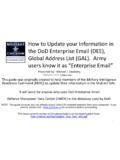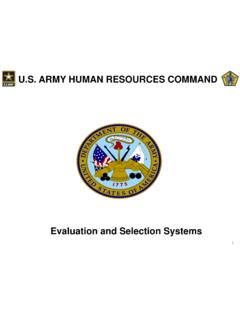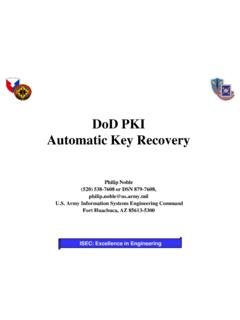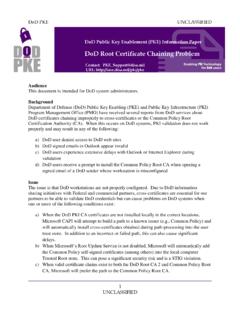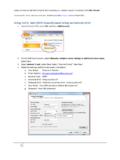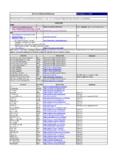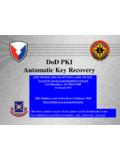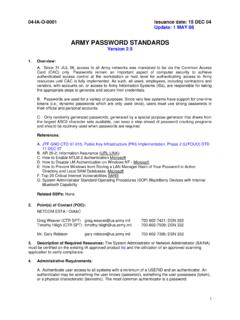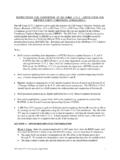Transcription of RAPIDS Self Service User Guide - Common Access Card
1 Page |1. RAPIDS self Service user Guide Reviewed on 15 February 2015 by Michael J. Danberry Page |2. Introduction The RAPIDS self Service (RSS) application provides sponsors with the capability to generate a DD form 1172 -2 for dependents in need of a new identification (ID) card and add dependent data to the Defense Enrollment Eligibility Reporting System (DEERS). In addition, the following Common Access card (CAC) maintenance actions, previously available through the user Maintenance Portal (UMP), are available: Add/Change email address to receive initial or new Email Signature and Email Encryption Certificates Add a Personnel Category Code (PCC) to the user Principle Name (UPN) of the Email Signature Certificate Activate the Personal Identity Verification (PIV) Authentication application Add the Joint Data Model (JDM) applet to the CAC.
2 Reviewed on 15 February 2015 by Michael J. Danberry Page |3. Table of Contents Log into RAPIDS self Service 4. Log off RAPIDS self Service 5. Updating Email Encryption and Signing Certificates 5. Activating a PIV Authentication Certificate 10. Downloading Applications 13. Updating Sponsor Information 17. Updating Dependent Information 21. Requesting form DD 1172 -2 24. Abbreviations, Acronyms, and Definitions 29. Frequently Asked Questions (FAQs) 30. Support Contact Information 33. System Requirements 33. Reviewed on 15 February 2015 by Michael J. Danberry Page |4. 1. Log in to RAPIDS self Service -Open Internet Explorer and delete your certificates from the browser (see Frequently Asked Questions for instructions on how to delete certificates).
3 2. Insert your CAC into the card reader. 3. Click Sign On at the top right corner or in the middle of the screen. Note: Click the Facility links for assistance finding your local DEERS/ RAPIDS ID card facilities. 4. Read the terms and click OK on the self - Service Consent to Monitor page. 5. On the My Access Center page, click Login. Note: You have the options to request and manage a DS Logon account, but do not have the option to log in using any method other than CAC authentication. Reviewed on 15 February 2015 by Michael J. Danberry Page |5. 6. Select your Identity Certificate (this certificate is NOT listed as an Email Certificate) and click OK.
4 7. Enter the PIN for your CAC and click OK. 8. Select your Identity Certificate and click OK. Logging Off To log off RSS, click Log Off in the top right corner of the screen. Updating Email Encryption and Signing Certificates To add or change your email address and request new or updated Email Encryption and Signing Certificates: 1. On the Home page, click Update Email. Reviewed on 15 February 2015 by Michael J. Danberry Page |6. 2. A security warning will open. Click the checkbox to Always trust content from this publisher and click Yes to continue. 3. Select your Identity Certificate (this certificate is NOT listed as an Email Certificate) and click OK.
5 Reviewed on 15 February 2015 by Michael J. Danberry Page |7. 4. A security warning will open. Click the checkbox to Always trust content from this publisher and click Run to continue. The Update Certificates tab opens and displays the progress of the task. Reviewed on 15 February 2015 by Michael J. Danberry Page |8. 5. Enter your new email address in the provided text box. 6. Confirm your email address. 7. You have the option to check Add PCC on UPN. Selecting this option will modify your user Principle Name (UPN) to add a Personnel Category Code (PCC) to your email signature certificate.
6 This option should be used if you have multiple CACs. 8. Click Update. 9. Click Yes to continue. Reviewed on 15 February 2015 by Michael J. Danberry Page |9. The progress of your task is displayed. 10. Once RSS has completed processing, the screen will notify you of successful completion. Click the Home tab or Back To Home link to perform additional tasks or log off the application. Reviewed on 15 February 2015 by Michael J. Danberry P a g e | 10. Activating a PIV Authentication Certificate To activate your Personal Identity Verification (PIV) certificate: 1. On the Home page, click Activate PIV.
7 2. Select your Identity Certificate (this certificate is NOT listed as an Email Certificate) and click OK. Reviewed on 15 February 2015 by Michael J. Danberry P a g e | 11. 3. A security warning will open. Click the checkbox to Always trust content from this publisher and click Run to continue. 4. The PIV Update screen displays. Click Update CAC. Reviewed on 15 February 2015 by Michael J. Danberry P a g e | 12. 5. Click Yes to confirm that you want to activate the PIV Authentication Certificate. The progress of your task is displayed. Reviewed on 15 February 2015 by Michael J.
8 Danberry P a g e | 13. 6. Once RSS has completed processing, the screen will notify you of successful completion. Click the Home tab to perform additional tasks or log off the application. Downloading Applications To download applications on the CAC for your DoD membership: 1. On the Home page, click Download Applets. Reviewed on 15 February 2015 by Michael J. Danberry P a g e | 14. 2. Select your Identity Certificate (this certificate is NOT listed as an Email Certificate) and click OK. The progress of your task is displayed. 3. The Currently Installed Applications section will display the names and versions of all applications currently installed on your CAC.
9 The Install Applications section will list all applications that are available for download to your CAC. Click the name of the application that you would like to install and click Move or click Move all to add all available applications to the list of selected applications. Note: Click an application name and then Remove to remove it from the list of applications that you would like to install or click Remove all to clear the list. Reviewed on 15 February 2015 by Michael J. Danberry P a g e | 15. 4. Click Update CAC. 5. Click Yes to confirm that you want to install the selected application(s).
10 Reviewed on 15 February 2015 by Michael J. Danberry P a g e | 16. The progress of your task is displayed. 6. Once RSS has completed processing, the screen will notify you of successful completion. Click the Home tab to perform additional tasks or log off the application. Reviewed on 15 February 2015 by Michael J. Danberry P a g e | 17. Updating Sponsor Information To update the sponsor residence, mailing, or work addresses; telephone number; or email address: 1. On the Home page, click the Contact Information tab. Note: You also have the option to click the Contact Info link in the Actions column of the Sponsor Current ID Cards table or click the View/ Update Contact link below the Mailing Address box.