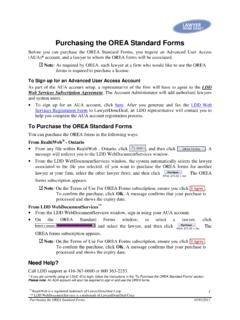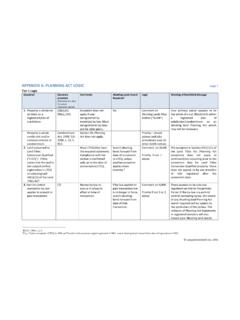Transcription of Re a lt iWe b Ont a r io B a si c Use r ... - LawyerDoneDeal
1 RealtiWeb Ontario Basic User GuideThis guide is for the basic tasks to open and completea real estate guides available include:Advanced User GuideMore advanced features like editing master documentsand exporting to e-regAdministrator User GuideForAdministratorsof LDD RealtiWeb AccountsAccounting Integration GuidesSetup and manage imports and exports to/from accountingpackages, including PCLaw and CosmoLexTitle and Writ Search GuideUse Teranet capabilities without leaving your RealtiWebscreens 2021 LawyerDoneDeal Ontario Basic User GuideTable of ContentsTable of Contents1 Main Screen3 File List3 Calendar3 Inbox3 Control Panel3 How to Create a File4 File Creation Screen4 File Orientation4 Databases5 Overwrite (Field turns Pink)6 Working in Your File6 Basic Button6 Basic Information tab6 Adding Purchaser/Transferee6 Adding Seller/Transferor7 Adding Client Identification Verification Information7 Adding Other Parties in the Real Property Transaction8 Property and Legal Description tab8 Contract Details tab8 Real Estate Broker8 Title Search and Writ Search tabs9 Mortgage Button9 Lender selection9 Select Type of Mortgage10 Calculating Mortgage Advance10 Add a Mortgage Schedule10 Specifics for TitlePLUS deal11 Issues Button11 Master Issues List tab11 How to create an issue11 Manual Entry11 Title Search Matching using Teranet Connect12 Carrying out actions from the Action List12 Clauses12 Dra ing Documents13 Adjust/Payout and Calendar Action13 Inquiry Status, Requisition, Checklist.
2 And Reporttabs13 Financial Button14 2021 LawyerDoneDeal to Table of Contents1 RealtiWeb Ontario Basic User GuideStatement of Adjustments14 LTT14 LTT Refund14 Account to Client tab15 Trust Statement15 Closing Funds Summary15 Docs Button16 Document Control Items16 Document Organization16 Searching for a Specific Document16 Document Merging Tool16 Document Colour Legend16 Multiple Document Merging16 Creating Documents17 Editing documents17 Saving and Printing Documents17 Specialty Tools17 Label/Envelope/Fax17 OREA Forms18 Title Insurance Button18 Uploading to Teraview and Teranet Express18 Prescribed Information for the Purposes of Form Info to Teranet Express18 Upload Transfers, Charges/Mortgages, Discharges andDocument Generals to Teraview19 Further Help and Support20 2021 LawyerDoneDeal to Table of Contents2 RealtiWeb Ontario Basic User GuideMain ScreenA er logging in and selecting Ontario, you will bebrought to theMainpage ofRealtiWeb.
3 This is whereyou will manage your files and see what is ListTheMainpage will show your file list. TheRecentfileswill show the last 20 files you have viewedonyour computer. However, you can selectActive filesorArchived filesacross the bottom of theFilesportion of the screen to view all active or archivedfiles, theFilesportion allows you to specificallysearch for a file, either byFile No.,Clientname,Reference Line,Closing Date, etc. To sort yourfiles differently for the session only, click onthecolumn headings (such asFile ).Note:PSMis an acronym inRealtiWeb, that is usedfor identifying the file :Purchase fileS:Sale fileM:Mortgage fileLater in theDocs ButtonandMaster Documents Settingsyou will see P, S, M, PS, PM, SM, PSM. Inthis context, the syntax is identifying the file typesapplicable to each theMainpage you will see your firm s list can be customized by clicking the cogiconEdit List.
4 Any change to the file list display willbe reflected for all :Changing the list view will change it for reminds you of important datesin the current week, day or month. Your accountadministrator is able to setup what is shown hereand if any reminders are sent out. More about thisfeature will be covered in how LawyerDoneDeal sends documents betweenLawyerDoneDeal users. If you are usingLDD WebDocumentRetrieval your files will appear PanelThese controls allow you to create or find a a Filewill open a popup with fields you canfillout to search for your file. 2021 LawyerDoneDeal to Table of Contents3 RealtiWeb Ontario Basic User GuideHow to Create a FileThere are 3 ways to create a file: File Create New File(or you can clickCreate aNew Filein theControlsarea) File Create New File From Template File Copy Existing FileFor this training session, we will focus on creatinga purchase file fromCreate New Creation ScreenA er clickingCreate a New Filein theControlspanel,you will see a blank is recommended to complete all known fields, especiallythe following fields.
5 Responsible Lawyer Firm Contact Title insurer using for the transaction Whether this is a new home beingpurchased from a builder Purchasers Vendors Property Type Property Address Closing Date Contract Date Interim Closing Date(if applicable) Requisition Date Contract Price DepositsNote:Screen content will vary depending onDeal Typeand if it is finish creating your file, you must enter aFile#andDeal Typefor theContinuebutton to you indicateTitlePLUSis being used for the deal,a series of questions will appear above theCONTRACT er entering information on this screen, click theContinuebutton. A new screen will appear with 6buttons located at the top of the OrientationThere are multiple buttons across the top of the file,as well as tabs depending on the selected will vary depending on the file type this particular case we are focusing on aPurchase buttons being covered in this guide are:Basic,Mortgages,Issues,Financial, you want to return to theMainscreen (where thefile list is located), clickMain(across the topof thescreen, besideLog Off).
6 2021 LawyerDoneDeal to Table of Contents4 RealtiWeb Ontario Basic User GuideDatabasesInRealtiWeb, majority of the databases are accessible with the database button beside the specificfield. You may add, edit and delete specific databaseentries on the account level, resulting in yourchanges impacting other users at your firm. Alternatively,you can change data for that specificRealtiWebfile and not update your firm s for DatabaseLocationFirm ContactBasic Basic InformationConveyancerBasic Basic InformationFire InsuranceBasic Basic InformationCity/TownBasic Property and Legal DescriptionCondo Corp. NameBasic Property and Legal DescriptionCondominium ContactBasic Property and Legal DescriptionOther Side s LawyerBasic Contract DetailsReal Estate BrokerBasic Contract DetailsMortgage LenderMortgagesFavourite ClausesIssues,DocumentsNote:The fieldsCondo Corp.
7 NameandCondominiumContactappear if the subject property is majority of the databases acrossRealtiWebhavea database button,editandclearbuttons. Youare able to save your frequently used contacts andclauses to your firm s account. This saves you timelater, when you are opening or updating a example, theFire Insurancedatabase is accessiblethrough clicking the database button. Simplyclick on a name to use that insurance agent. Alternatively,you may select the blueEditorCopylink tostart editing the the insurance agent you want is not in the database,you may add the insurance agent using the blueAddlink in the heading of the list of Insurance the blueAddlink will allow you to enterthe new insurance agent er entering the insurance agent details click theOKbutton to add the agent to the :If you want to use the insurance agent in otherfiles (current or future), clickUpdate Listtoadd the agent to your firm s list.
8 2021 LawyerDoneDeal to Table of Contents5 RealtiWeb Ontario Basic User GuideOverwrite (Field turns Pink)If a field is pink, it means the default text hasbeen overwritten (meaning someone has manually typedin the field). If you want to change the text backto the default (and thus any changes will be removed),right click and select theRemove in Your FileBasic ButtonTheBasicbutton is the screen all files show a erthey are created (or a er opening a file from yourfilelist).Under theBasicbutton there are 5 tabs:Basic Information,Property and Legal Description,Contract Details,Title Search, andWrit information is entered intoRealtiWeb, the systemwill be able to generate documents with theappropriate information. Inserting as much informationas possible throughout your file will save Information tabThe first tab,Basic Informationis where theTransferee(s),Transferor(s),Firm Contact,Conveyancer,Fire Insuranceand other basic informationare added to or edited in the of the fields may have been completed duringfile creation, such asTransferee(s),FirmContact, etc.
9 Complete any fields that have not beencompleted. The more information included inyour file, the more complete your documents will bethroughout the transaction. You can always comeback and add to the right of some fields allowsyou to edit the information in that database record,for example a lawyer. Clicking on this button willopen a screen that allows you to edit or enter Purchaser/TransfereeTo add a new Transferee, click theeditbutton besidetheTransferee(s) will open thePurchaser/Title in the information from the Agreement ofPurchase and Sale until you receive title TitleandAs per Agreementcheckboxes impactmany of the documents these checkboxes will assist the systemin determining the appropriate signatures to use,who to address various documents to, Contactcheckbox will show the client s nameon theBasic Informationtab along with theentered contact information.
10 In addition, theOngoingRelationshipcheckbox will activate clauses indocuments specific for when a client has a long-termrelationship with the firm. 2021 LawyerDoneDeal to Table of Contents6 RealtiWeb Ontario Basic User GuideTheEntitled to ProvincialLTT Refundcheckbox willchange how land transfer tax is calculated undertheFinancial Button(this will be covered in moredetail under theFinancial Buttonsection of thisguide). TheJoint Declaration/Capacity Statementcheckboxwill add another data field to add theappropriate joint declaration/capacity of the information is gathered regarding title you canenter information at a later time. Click on theclosebutton when you have finished entering all Seller/TransferorAdding a transferor is similar to adding a theBasic Informationtab, click theeditbutton beside theTransferor(s)field.