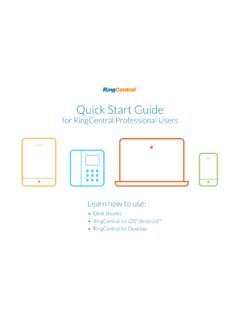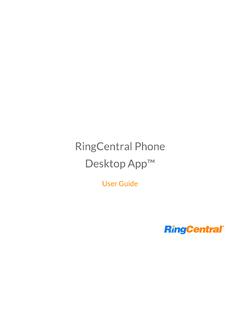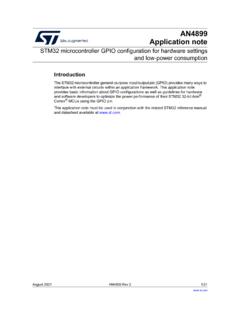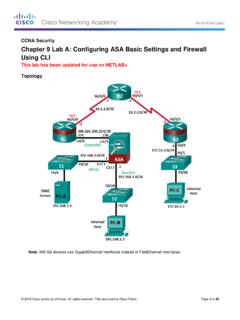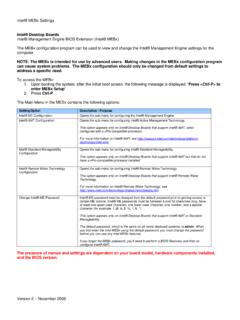Transcription of Recommended QoS Configuration Settings for ... - RingCentral
1 Recommended QoS Configuration Settings for asus RT-AC87U Wireless Router Recommended QoS Configuration | asus RT-AC87U | Contents 2 Contents Introduction .. 3 Supported Browsers for Test .. 3 Quality of Service .. 4 Test Your Connection Capacity .. 4 Test Your Connection Quality .. 5 Configure Your Router .. 6 asus RT-AC87U (AC2400) QoS Configuration .. 6 Ports and Firewalls Settings for RingCentral VoIP Service .. 10 3 Recommended QoS Configuration | asus RT-AC87U | Introduction Introduction RingCentral has taken the guesswork out of router selection.
2 Because we know that Quality of Service (QoS) is paramount to your business, we have carefully selected and tested a set of dependable routers suitable for supporting high-quality VoIP conversations. This document provides Recommended Configuration Settings to ensure the highest possible QoS for voice calls on the asus RT-AC87U router. Additional routers that have been tested and Recommended are shown on the Recommended Routers page of the RingCentral Customer Care website. Supported Browsers for Test Internet Explorer 11 or higher (Windows XP, 7, 8 or higher) Firefox version 36 or higher (Windows and Mac ) Safari version or higher (Mac) Note: The routers Recommended here are quality hardware that we have tested internally and work reliably with our services.
3 However, given the constantly updated firmware and physical changes made by manufacturers and the nature of cloud-based services, RingCentral cannot control the final Configuration of the hardware or your computer systems/networks, or promise that any given router will work with your system, or guarantee that our information is 100% up to date. 4 Recommended QoS Configuration | asus RT-AC87U | Quality of Service Quality of Service RingCentral provides reliable, high-quality voice service. Your local network, internet connection, and your router all contribute to overall call quality, with sufficient dedicated bandwidth to voice calls being the biggest factor. To help you manage your call quality, RingCentral offers tools to check your internet connection speed, and instructions to configure the Quality of Service (QoS) Settings of your routers.
4 The Quality of Service (QoS) Settings on your router enable it to give priority to real-time voice traffic over lower-priority data traffic, such as large downloads. This document provides Recommended Configuration Settings to ensure the highest-possible QoS experience on the asus RT-AC87U router. Please reference the relevant TCP/UDP Settings on the Ports and Firewalls table to complete the Recommended setup. Test Your Connection Capacity The RingCentral Connection Capacity test will help determine the maximum number of simultaneous RingCentral calls that can be supported on your broadband connection. Run this test during normal business hours when the connection is in use by other applications, including large file downloads.
5 The capacity test should be run using the maximum number of simultaneous call connections needed, and should use the codec selection. Specific requirements for QoS: Bandwidth 100 Kbps up and down per call Latency (one-way) less than 150 ms Jitter not to exceed 100 ms Packet loss less than 3% These requirements are the foundation for ensuring your local network can support satisfactory VoIP. Failure to meet these requirements will result in poor voice quality. When the test completes, you will see the Recommended number of simultaneous calls your connection can support while maintaining good quality voice calls. 5 Recommended QoS Configuration | asus RT-AC87U | Quality of Service Test Your Connection Quality RingCentral provides a VoIP Quality test that will simulate VoIP calls between your computer and RingCentral , and provide an estimate of the voice quality you should expect when using our service.
6 For the most accurate results, run this test at least three different times throughout a business day, and during peak usage times, while connected to the network that you plan to use for RingCentral . A two-minute test is typically sufficient, while longer tests are useful to find intermittent problems or to simultaneously test VoIP performance along with other traffic such as file transfers or remote access. Select the maximum number of simultaneous users you expect to support, and set the test duration between 1 and 5 minutes; 2 minutes is considered sufficient in most instances. Click jitter and packet loss on the RESULTS SUMMARY panel to view the overall quality of your expected VoIP connection.
7 MOS score (Mean Opinion Score) refers to a test that has been used for decades in telephony networks to obtain the human user's view of the quality of the network. The MOS is the arithmetic mean of all the individual scores, and can range from 1 (worst) to 5 (best). A MOS score of 4 is good. 6 Recommended QoS Configuration | asus RT-AC87U | Configure Your Router Configure Your Router asus RT-AC87U (AC2400) QoS Configuration Brand: asus Model: RT-AC87U Hardware version: RT-AC87U Firmware version: To review the User Guide for the asus RT-AC87U click here. 1. Enter default IP address of router, in the address bar of a web browser.
8 User Name is admin and the default password is admin. Click Log In. 2. Run the Setup Wizard, or select Skip Setup Wizard. (See the graphic on the next page.) . 7 Recommended QoS Configuration | asus RT-AC87U | Configure Your Router 3. On the left side of the page, select Skip Setup Wizard. 8 Recommended QoS Configuration | asus RT-AC87U | Configure Your Router 4. Click Adaptive QoS under General. Under the QoS tab, select Enable Smart QoS. 4A. Enter your Upload and Download Bandwidth speeds in Mb/s. 4B. Use a speed test to get these results. Please run multiple times to guarantee consistent results.
9 Use the lowest of the results for best bandwidth management results. This can be accomplished using your ISP s speed-test feature, via their website. Example: Search for (via Google) "Comcast speed test", or "AT&T speed test"; then click on the link to your ISP s website. 4C. Change QoS type to Traditional QoS. Then click Apply. 9 Recommended QoS Configuration | asus RT-AC87U | Configure Your Router 5. Click Adaptive QoS under General, and then click QoS. From the drop-down list select User-defined QoS rules. 5A. Enter RingCentral Recommended ports under Destination Port, setting the correct protocol under Protocol, and set Priority to Highest.
10 5B. Confirm no other Services are set as highest priority. 5C. Click Apply to save changes. 10 Recommended QoS Configuration | asus RT-AC87U | Ports and Firewalls Settings for RingCentral VoIP Service 2016 RingCentral , Inc. All rights reserved. RingCentral and the RingCentral logo are registered trademarks of RingCentral , Inc. Other third-party marks and logos displayed in this document are the trademarks of their respective owners. Ports and Firewalls Settings for RingCentral VoIP Service Please see RingCentral Ports and Firewalls Settings at the referenced link. KID-3676