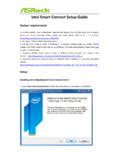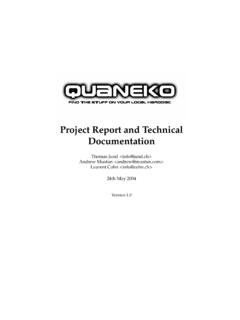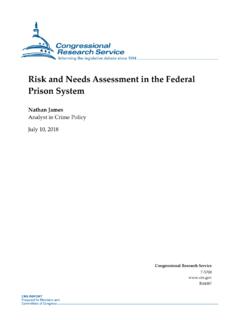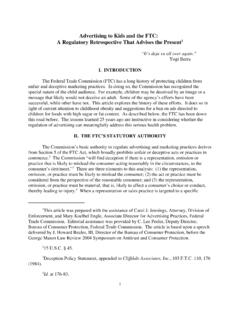Transcription of RECOVERIT USER GUIDE
1 Technology simplified RECOVERIT USER GUIDE 1. Overview .. 2 Overall Features .. 2 Supported File Types .. 3 File Types for Preview .. 3 File Types for Recovery .. 4 Supported Storage Devices .. 6 Supported Systems .. 6 Supported File Systems .. 6 Supported Computer Systems .. 6 Supported Scenarios .. 7 2. Getting Started .. 9 Download and Install .. 10 Basic computer requirements .. 10 Download RECOVERIT .. 10 Install RECOVERIT on Windows .. 10 Install RECOVERIT on Mac ..11 Launch RECOVERIT on Mac .. 13 Purchase RECOVERIT .. 13 Register with RECOVERIT .. 14 Register with RECOVERIT .. 14 Activate RECOVERIT .. 16 Check RECOVERIT Updates .. 16 Get RECOVERIT Supports .. 17 3. How to Use RECOVERIT .. 18 Interfaces & Buttons .. 18 Main Interfaces .. 18 Important Buttons .. 26 Recover Data on Windows .. 27 Launch RECOVERIT on Windows.
2 27 Recover Files from Windows .. 28 Do Advanced Video Recovery .. 36 Restore Files from Emptied Recycle Bin .. 39 Recover Data from External Devices .. 43 Recover Data from Crashed 45 Recover Data on Mac .. 53 Launch RECOVERIT on Mac .. 53 Recover Files on Mac .. 54 Do Advanced Video Recovery .. 62 Recover Files from Emptied Trash .. 65 Recover Data from External Devices .. 68 Recover Data from Crashed Mac .. 71 Repair Corrupted Videos .. 77 Repair Corrupted Videos on Windows .. 77 Repair Corrupted Videos on Mac .. 83 RECOVERIT Pop-Up 87 Tips for Previewing Data .. 87 Tips for Using RECOVERIT .. 89 Technology simplified 1. Overview RECOVERIT Data Recovery is an easy-to-use and all-around solution that enables you to recover lost, deleted or formatted data from a wide range of devices. It is available for both Windows and Mac users, as well as for novice and professional users.
3 Overall Features Supported File Types Supported Devices Supported Systems Supported Scenarios Overall Features RECOVERIT Data Recovery is well-recognized among more than 5,000,000 users the world over. Let s have a snapshot of the software and get to know why it is recognized as the #1 data recovery software. Recover 1000+ types and formats of data and files Support to recover a single file or multiple files Repairs all kinds of inaccessible corrupt, broken or damaged videos Intuitive interface and straightforward recovery process Deep, intelligent and fast scan for all lost data Preview and thumbnails available before recovery Preview documents, photos, videos, audios, etc. Recover data in different situations from all devices Multiple options of different locations to save time Personalized specific file path available for scanning Excellent search and filtering options to pinpoint lost data Support the computer screen with different resolution (100%, 125%, 150%) Design the scanning progress bar to know the scanning time left, the amount of files found and hard drive sectors that have been scanned.
4 Technology simplified Work on Windows 10 , Windows Server 2016/2012/2008/2003, and Mac macOS X - computer operating systems Compatible with almost all file systems like NTFS, FAT32, FAT16, exFAT, APFS, encrypted APFS, HFS+, encrypted HFS, HFSX, RAW, RAID, etc. Supported File Types RECOVERIT can recover 1000+ types and formats of files. Also, it makes the preview of different types and formats of data available. File Types to Preview What is the preview function for a data recovery program? Well, it is the feature that can help you view the file information before selecting and recovering files. The information includes file size, file name, file path and even the concrete content inside it. RECOVERIT can preview files stored or displayed on a Windows or Mac computer. But in order to keep your software working on the computer without any data damage, there are some limitations.
5 Mac Preview data less than 15 MB on Mac Generally speaking, as long as the files can be viewed on your Mac computer, they can be previewed via RECOVERIT Data Recovery for Mac Wizard. All formats and types of data on your Mac The file size should be less than 15 MB If the file itself is corrupted, it fails Windows Preview data less than 30 MB on Windows All the following types and formats of data and files can be previewed, as long as the file size is smaller than 30 MB and the data is intact. The file size limit is to make sure the software can keep working healthily and normally on your computer, in case of the crashed or sluggish software. Technology simplified File Types to Recover RECOVERIT Data Recovery supports 1000+ formats and types of files to be recovered. The specific ones are as follows. Technology simplified Technology simplified Supported Storage Devices With the advance of the technology, RECOVERIT can work with more and more devices, like GoPro camera, Drone camera and RAW drive.
6 Now, almost all the devices are available for data recovery now. Hard drive, USB drive, Pen drive, floppy disk, Solid State Drive, Zip drive Memory card, CF card, xD card, MultiMedia card, SD card, microSD card Digital camera, Drone camera like DJI Drone, action camera like GoPro Camcorder, Audio recorder, Music player, iPod (Nano, Classic & Shuffle) External hard disk, hard drive disk (HDD) and other storage media Supported Systems To meet different needs of digital users, an increasing number of computer and file systems are produced. RECOVERIT Data Recovery always keeps pace with the trending technology. Hence, undoubtedly, it is compatible with even the latest systems to help users recover their important data. Supported File Systems RECOVERIT Data Recovery supports almost all the file systems in the field, let alone the most common ones, for example: Supported Computer Systems RECOVERIT Data Recovery comes with both Windows and Mac versions.
7 Technology simplified Supported Scenarios No matter where and how you lost your important data, RECOVERIT Data Recovery is powerful enough to help you get them all back without any data damage. Technology simplified Technology simplified 2. Getting Started Download & Install Purchase RECOVERIT Register with RECOVERIT Check RECOVERIT Updates Get RECOVERIT Supports Technology simplified Download and Install The download and installation of RECOVERIT Data Recovery are simple and easy. Get the simple steps here. Basic computer requirements Before starting to download and install RECOVERIT , let s know some basic requirements. RAM: 2 GB minimum (4 GB recommended) Disk Space: 100MB minimum space to install RECOVERIT Data Recovery Wizard CPU: 1 GHz ( 32bit or 64bit) Operating Systems: Windows 10 , Windows Server 2016/2012/2008/2003; Mac OS X - Download RECOVERIT RECOVERIT comes with Windows and Mac version.
8 As per your needs, choose the right version and c lick the below button to get the software downloaded. Install RECOVERIT on Windows Double-click the file in your downloaded folder. Click Install . A dialogue will appear to ask for an installation confirm. You can also click Customize Install to select your preferred language and Technology simplified destination. Click Start Now . Wait for few minutes, and an ending dialog will appear. Start the recovery process using RECOVERIT in no time. Note: To launch RECOVERIT Data Recovery, simply double click the Wondershare RECOVERIT icon on the Desktop. Install RECOVERIT on Mac 1. After downloading RECOVERIT , click to get the software installed on your Mac. Technology simplified 2. Agree to the privacy policy. Next, you can select the specific language of your choice, and English will be the one by default.
9 Read Wondershare Privacy Policy and click Agree to confirm and accept it. 3. Drag to the Applications. To make sure keep using RECOVERIT on your Mac, please move the .exe file to the Technology simplified Applications. Launch RECOVERIT on Mac To launch RECOVERIT Data Recovery, simply double click the RECOVERIT icon on the Desktop. If it is not there, please go to Finder > Applications > RECOVERIT and double click the software. Then a password window will pop up. Please input your Mac password and press Enter to open the software. Purchase RECOVERIT RECOVERIT Data Recovery has an official online store for each of you: To check more details, check out the page. For those who have downloaded and installed RECOVERIT on the computer, please click the cart button or to get the pricing plans. Technology simplified Register with RECOVERIT RECOVERIT Data Recovery allows you to scan and preview data stored on your computer or storage devices for free totally.
10 But if you want to recover and save the lost or deleted files, please register and upgrade it first. Register with RECOVERIT 1. Go to the Registering Window Click and go to the registering page. Click Register in the tab. Click Register when you recover data without registering or buying the software. Technology simplified 2. Buy or Sign in If you haven t purchased the software, please go to do it to get RECOVERIT with full version. Click Buy Now and you can get the pricing plan. Technology simplified If you have upgraded it, click the gear icon and switch the account to the one that purchased the software. Activate RECOVERIT Input your email and password or registration code. Click Sign In or Register . After that, you can use the full-version software completely. Check RECOVERIT Updates For all the users who buy RECOVERIT Pro or Ultimate, the free lifetime update is provided.