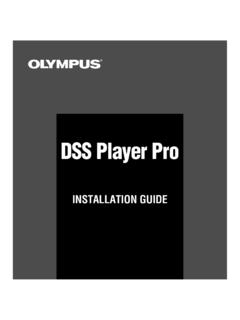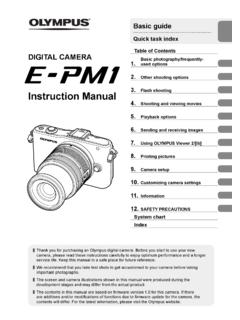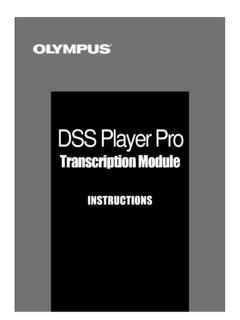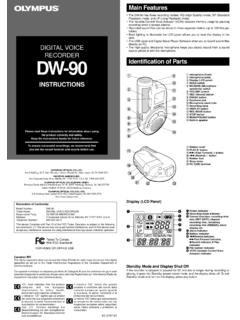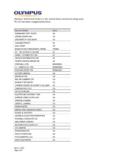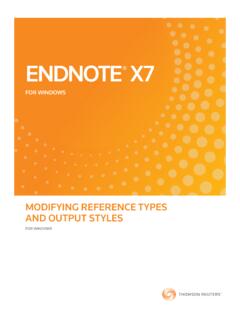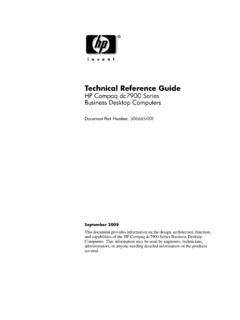Transcription of REFERENCE MANUAL - Olympus Corporation
1 Thank you for purchasing an Olympus digital camera. Before youstart to use your new camera, please read these instructionscarefully to enjoy optimum performance and a longer service this MANUAL in a safe place for future REFERENCE . We recommend that you take test shots to get accustomed toyour camera before taking important MANUAL2 For customers in CanadaThis Class B digital apparatus meets all requirements of the CanadianInterference-Causing Equipment customers in Europe CE mark indicates that this product complies with the Europeanrequirements for safety, health, environment and customers in USAT rademarks IBM is a registered trademark of International Business MachinesCorporation. Microsoft and Windows are registered trademarks of Microsoft Corporation .
2 Macintosh is a trademark of Apple Computer Inc. All other company and product names are registered trademarks and/ortrademarks of their respective owners. The standards for camera file systems referred to in this MANUAL are the Design Rule for Camera File System/DCF standards stipulated by theJapan Electronics and Information Technology Industries Association(JEITA).Declaration of Conformity Model Number: C-4040 ZOOMT rade Name: OLYMPUSR esponsible Party : Olympus America : 2 Corporate Center Drive, Melville, New York11747-3157 Number : 631-844-5000 Tested To Comply With FCC StandardsFOR HOME OR OFFICE USEThis device complies with Part 15 of the FCC rules. Operation is subjectto the following two conditions:(1) This device may not cause harmful interference.
3 (2) This device must accept any interference received, includinginterference that may cause undesired featuresStores your pictures on SmartMedia (card).Picture transfer to a computerTV Playback* Take sequential shots!Easy menu operationMenus are grouped according to movies!In addition to still pictures, you can also record video with a function you use frequently to a modes to suit various : Program autoA: Aperture priorityS: Shutter priorityM: MANUAL modeDRIVEWBMODE MENUENLARGE SIZE settingLets you make clear, good-quality prints in larger sizes such as A3 (11" x 14"), etc.*Video signal is either NTSC or PAL compatible depending on the video standard in the intended area of of parts ..10 Camera 10 Viewfinder indications 12 Control panel indications 13 Monitor indications Shooting information 15 Monitor indications Playback information 19 Still picture playback information 19 Movie playback information 20 How to use this MANUAL .
4 21 Getting started23 Attaching the strap ..24 Loading the batteries ..25 Battery check 26 Card basics ..28 Inserting/ejecting the card 29 Power on/off ..30 Card check 31 Date/time setting ..32 Adjusting the diopter ..35 Holding the guide36 Taking still pictures ..37 Recording movies ..38 Viewing still pictures Using Quick View ..39 Playing back movies Using Quick View ..40 Erasing pictures ..41 Chapter 1 Chapter 25 Using the menus42 What are the menus?..43 Menu basics ..43 Top menu ..44 MODE tabs ..46 Selecting, setting, and saving functions ..47 Example of how to set a function ..48 MODE MENU functions (shooting) ..49 MODE MENU functions (playback)..53 Shortcut dial & shortcut dial & factory default settings ..56 Shooting basics58 Shooting mode setting Mode setting Aperture priority shooting 61 Shutter speed setting Shutter priority shooting 62 Aperture & Shutter speed setting MANUAL shooting 63 How to use the shutter button.
5 64 Focusing ..65 Auto focus 65 When Auto focus does not work Subjects that are difficult to focus on 66 Focus lock Focusing on subjects that are not in the center of the frame 67AF MODE Changing the focus range 68 FULLTIME AF A reliable time-saving way to focus 69 MANUAL focus 70 Taking still pictures ..72 Taking still pictures while using the viewfinder 72 Taking still pictures while using the monitor 74 Chapter 3 Chapter 4 Contents6 Recording movies ..77 Zoom Telephoto/Wide-angle shooting ..79 Digital zoom 79 Flash shooting ..81 Auto-flash 81 Red-eye reduction flash 81 Fill-in flash 81 Flash off 82 Slow Synchronization SLOW1 SLOW2 SLOW82 Using the Slow Synchronization flash 83 Using the flash 84 Flash intensity control 86 Advanced shooting87 Sequential shooting.
6 88 Sequential shooting & AF Sequential shooting 88 Auto bracketing Shooting pictures sequentially with a different exposure for each frame 89 Metering modes Metering the subject brightness ..91 Spot metering Selecting the metering area 91 Multi-metering Metering the exposure of more than one point in the frame 92AE lock Locking the exposure 94 Macro mode setting Taking close-up pictures ..96 FUNCTION Taking black & white or sepia-toned shooting ..98 Recording sound with still pictures ..100 Recording sound with movies ..101 Chapter 4 Chapter 5 Contents7 Adjusting image quality and exposure102 Record mode ..103 Selecting record modes 103 ENLARGE SIZE 106 ISO sensitivity ..107 Exposure compensation ..108 White balance ..109 AUTO (auto white balance) 109 PRESET (preset white balance) 109(One-Touch white balance) 109 White balance adjustment.
7 113 Noise reduction ..114 Playback115 Playing back still pictures ..116 Single-frame playback 116 Quick View 116 Slide-show ..117 Playing back movies MOVIE PLAY ..118 MOVIE PLAYBACK 119 INDEX 120 EDIT 122 Displaying shooting information ..124 Close-up playback ..125 Index display ..126 Selecting the number of pictures 127 Adding sound ..128 Protect ..129 Chapter 6 Chapter 7 Contents8 Erasing pictures ..130 Single-frame erase 130 All-frame erase 131 Formatting cards ..132 Playback on a TV ..133 Picture rotation 134 Useful functions135 Custom the custom button 137 Using the custom button 137 Shortcut ..139 Setting the shortcut menu 140 Using the shortcut menu 141 Self-timer shooting ..142 All Reset ..143 Beep ..146 Rec View ..146 File name ..147 Pixel Mapping ..148 Measurement units: m/ft (meters/feet).
8 149 Print setting150 How to print pictures ..151 All-frame Print Reserve ..153 Single-frame Print Reserve ..154 Trimming setting ..156 Resetting Print Reserve ..159 Chapter 7 Chapter 8 Chapter 9 Contents9 Transferring pictures to a computer160 Connecting directly to a computer by cable ..161 How to connect 162 Installing a USB driver when using Windows 98/98SE 164 Transferring images to a computer the card 170 Removing the USB cable 172 Saving directly from a card ..173 Using optional accessories174AC adapter ..175 External flash ..176 Using the FL-40 external flash 176 Using commercially available external flashes 178 Compatible commercially available external flashes 179 Remote control maintenance ..189 After use 189 Cleaning the camera 189 Error ..192 Glossary of terms.
9 194 Index ..197 Chapter 10 Chapter 11 Chapter 12 Contents10 CameraSelf-timer/Remotecontrol lamp (P. 142, 180)Diopter adjustment dial (P. 35)Zoom lever (T/W) (P. 79) Index display/Close-up playback lever (/)(P. 125, 126)Shutter button (P. 64)Control panel (P. 13, 14)Flash (P. 84)Microphone (P. 128)A/V OUT jack (MONO) (P. 133)Card cover (P. 29)Strap eyelet(P. 24)LensConnector cover (P. 133)5-pin external flash socket ( ) (P. 176) Unscrew to remove the cover before connecting the bracket connector (P. 162)DC-IN jack (P. 175)Remote control receiver(P. 180)Name of parts11 Camera (Cont.)AE lock button (P. 94)Custom button () (P. 136)Protect button () (P. 129)Rotation button (P. 134)Erase button () (P. 130)Flash mode button ( ) (P. 84)Macro/Spot button () (P. 91, 96)Print button () (P.)
10 153)Mode dial (, A/S/M, P, OFF, ) (P. 30, 59, 60, 116)Viewfinder (P. 12)Monitor (P. 15 20, 74)OK/Menu button (P. 43) MANUAL focus button() (P. 70)Monitor button() (P. 74)Card access lamp(P. 64)Arrow pad ( )Battery compartment lock (P. 25)Batterycompartmentcover (P. 25)Tripod socket(P. 142)Name of parts12 Viewfinder indications1 Orange lamp (P. 72, 84) In some situations, this lamp lights up when you press the shutter buttonhalfway. This indicates that the flash will then fire when the picture istaken. Blinks if the flash is required and the flash is turned off. When this lamp blinks just after you change from the flash overridemode to another mode or after you shoot with the flash, it means thatthe flash is recharging. Wait until the lamp stops blinking, then press theshutter lamp (P.