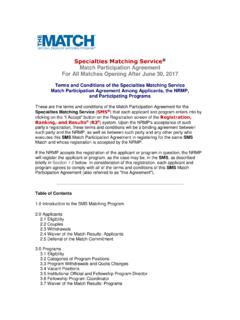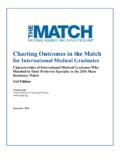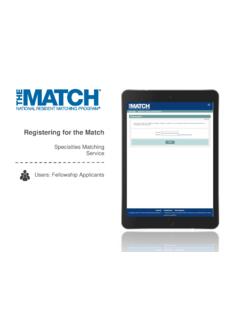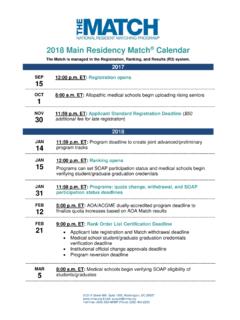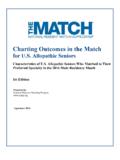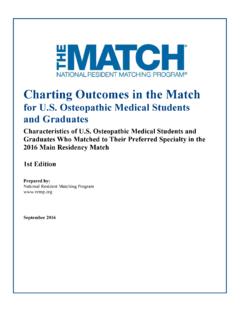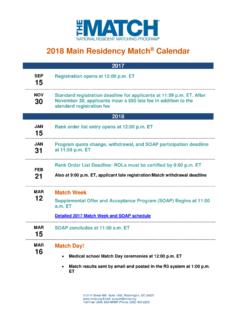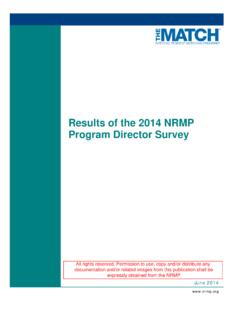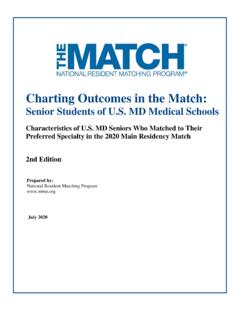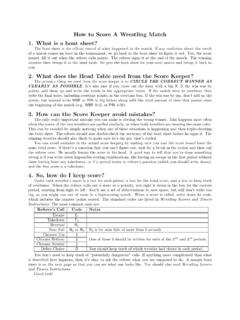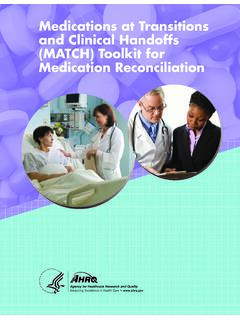Transcription of Registering for the Match - National Resident Matching …
1 Registering for the Match Main Residency Match Users: Main Residency Match Applicants 2- 15 MRM Applicants - Registering for the Match The R3 system home page displays, as shown here on a tablet. 3. Click the Main Menu button in the top right corner. Getting Started: 1. Go to NRMP s home page: 2. Click LOG IN/REGISTER. 3 Pre-requisite materials: USMLE, AOA, NBOME, ECFMG, or CaRMS ID depending on your user type USMLE or COMLEX Test Scores AAMC ID Note: This Registering for the Match Main Residency Match guide explains how to complete this task using a mobile device.
2 The menu options are the same whether using a mobile device or desktop. 1 2 3- 15 MRM Applicants - Registering for the Match 1 2 Getting Started, Continued: clicking the menu button, click Register for Residency. : The Main Residency Match opens for registration on September 15. Please Confirm pop-up displays. Click Yes to continue. 4 5 4- 15 MRM Applicants - Registering for the Match 7 6 Step 2: Participant Type The Participant Type screen displays. 6. Complete the following to indicate your participant type: Select whether you are a medical school Senior Student or Graduate.
3 Click the Graduation Date drop-down arrows and choose the correct anticipated or past graduation month and year. Click the School drop-down arrow and choose the type of medical school. Note for IMG applicants: The Fifth Pathway program ended in 2009. Please choose Other International Medical School if you graduated after 2010. Click the Citizenship Status button for your current citizenship status. If you are not currently a citizen, click the resulting drop-down arrow to select the appropriate option for your current citizenship status. NOTE: Programs do not see your citizenship status in the NRMP system. Citizenship status is collected for NRMP research purposes only. Programs receive your citizenship status through the ERAS application.
4 7. Click Next. 5- 15 MRM Applicants - Registering for the Match 4 3 5 4 2 Step 3: Registration Form The Registration Form screen displays. your Name details in the appropriate fields. Fields with a * are required. Next. Academic and Demographic Information for Research Purposes consent page displays. choose not to share academic or demographic information, click each box. Otherwise, leave the boxes unclicked. NOTE: Allowing the NRMP to use your academic and demographic information is voluntary and it is strictly for reporting and research purposes. your Match results will not be affected if you elect not to provide the NRMP with your information.
5 Next. 1 2 6- 15 MRM Applicants - Registering for the Match Step 3: Registration Form, Continued 6. The Academic Information section displays and requests your scores from medical licensure tests, number publications and experiences, and other degrees. NOTE: The Academic and Demographic screens only display when you choose to share this information on the previous screen. 7. Enter the appropriate details. The example screen shot is for a MD senior. 8. Click Next. 9. The Demographic Information section displays. 10. Provide a response to each question on the page. 11. Click Next.
6 11 9 8 7 6 7- 15 MRM Applicants - Registering for the Match 2 Step 3: Registration Form, Continued Fields with a * are required your AAMC ID. An AAMC ID is required for registration in the Main Residency Match . the appropriate identification details. The ID fields displayed are required and are based on your previous selections. The example screen shot is for a MD senior. MD seniors or graduates must enter their USMLE ID. DO seniors or graduates must enter their NBOME and AOA IDs. International medical school students and graduates (IMGs) must enter their ECFMG/USMLE ID. The ECFMG ID is the same as the USMLE ID.
7 your Birth details, including date of birth, birth country, birth state, and birth city. Next. 13 12 14 15 8- 15 MRM Applicants - Registering for the Match 18 17 16a 16 2 Step 3: Registration Form, Continued the Click to Find School button. The School Lookup fields display. the drop-down arrow to select your school s state, province, or country and then click Search. your school name that displays below the Search button. Next. graduates only, select your residency training details and completed date using the drop-down arrows. Additional drop-down menus will display based on the selections made.
8 Next. 19 20 9- 15 MRM Applicants - Registering for the Match 2 Step 3: Registration Form, Continued your Contact Information. : To receive NRMP communications, your email must be valid and unique only to you. sure to add the NRMP email address, to your personal contacts list. When registration is complete, you will receive an email message with a link to verify your email address. Review the steps at the end of this guide for additional information. Next. your Username and Password. Usernames must be at least 6 characters and are case sensitive. Select your Security Questions and check the box for the security reCAPTCHA challenge.
9 your password must: alphanumeric. a total of 8 characters, with 3 characters being an uppercase letter, lowercase letter, a number, or special character (# ! $ %). Next. 21 22 23 24 10- 15 MRM Applicants - Registering for the Match Step 4: Login Information The Login Information screen displays and the green note confirms you have created your account successfully. ** You are Not Yet Registered ** Although your account has been created, you must agree to the Match Participation Agreement and submit payment to complete registration. 1. To continue, enter your password. 2. Click Login.
10 1 2 11- 15 MRM Applicants - Registering for the Match 1 2 Step 5: Sign Match Agreement The Sign Match Agreement screen displays. the Applicant Registration section to ensure the details are correct. the Important Notice, which highlights important aspects of the Agreement. Next at the bottom of the screen. 3 12- 15 MRM Applicants - Registering for the Match 5 6 Step 5: Sign Match Agreement, Continued 4. Read the Match Participation Agreement. Scroll to the bottom of the page.