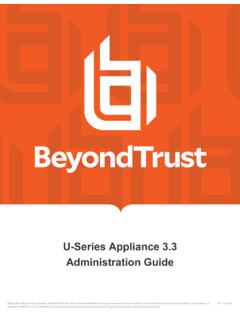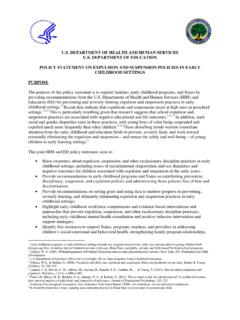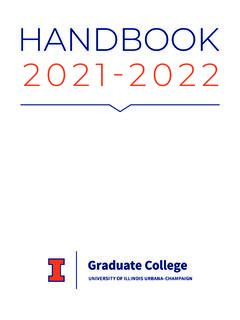Transcription of Remote Support Jump Client Guide - BeyondTrust
1 RemoteSupportJumpClientGuide , :2/16/2023 Table of ContentsGet Unattended Access to Systems with Remote Support jump Client4 Recommended Steps for Implementing BeyondTrust jump Technology5 Use jump Item Roles to Create Permission Sets for jump Items6 Set jump Client Pinning and Unpinning Permissions7 Allow Users to Pin jump Clients7 Assign a Session Policy to a User or Group7 Assign a Session Policy to a jump Item8 Troubleshoot Settings with the Session Policy Simulator9 Use jump Groups to Determine Which Users Can Access Which jump Items11 Create jump Policies to Apply to jump Items13 Create a jump Policy13 Deploy jump clients During a Support Session or Prior to Support14 During a Support Session14 Prior to Support15 Install a jump Client on a Windows System18 Uninstall a jump Client19 Install a jump Client on a Mac System20 jump
2 Client Mass Deployment Wizard21 Uninstall a jump Client21 Install a jump Client on a Linux System22 Install a Linux jump Client in Service Mode23 Uninstall a jump Client Installed Using Service Mode24 Install a jump Client on a Headless Linux System25 Uninstall a jump Client Installed on a Headless Linux System26 Install a jump Client on a Raspberry Pi System27 Uninstall a jump Client29 Install a jump Client on an Android System30 Pin an Android jump Client from the Representative Console31 Email a Link from the /login Interface to Install and Android jump Client32 Uninstall a jump Client32 Configure jump Client Settings34 , :2/16 Between Active and Passive jump Clients36 Start a Support Session through a jump Client38 From the Representative Console38 From the API41 Optional Parameters for the start_pinned_client_session Command41 Query Examples: start_pinned_client_session42 Use Cases for jump Client Implementation44 Basic Use Case44 Advanced Use Case45 jump Client Error Message Reference48 , :2/16 Unattended Access to Systems with Remote Support jump ClientWith BeyondTrust jump Technology, a user can access and control Remote , unattended computers in any network.
3 jump Technology is integral to the BeyondTrust software offerings. Because BeyondTrust Remote Support is licensed per active representative and not per Remote system, jump Technology is a cost-effective way to reach every device in your jump Client is an installable application that enables a user to access a Remote computer, regardless of its location. The Remote computer does not need to reside on a known network. jump clients are persistently connected to the B Series Appliance, thus helping you reach systems on Remote networks anywhere in the world. By preinstalling jump clients on Remote systems, a user can establish sessions with unattended Windows, Mac, Linux, and Raspberry Pi administrators can push the jump Client installer to a large number of systems. The Windows, Mac, Linux, or Raspberry Pi executable, or the Windows MSI, can be used with your systems management tool of choice.
4 You can override some installation parameters and include a valid custom install directory path where you want the jump Client to of the information in this Guide is applicable to jump Items. For more information about the differences between jump clients and jump Items, and the use of other jump technology terms, please refer to the jump Technology Overview at BeyondTrust jump clients are not limited by system, they are limited by hardware, as described below:B200B300B400RS Virtual ApplianceCloudUp to 1,000 Active jump ClientsUp to 10,000 Active jump ClientsUp to 25,000 Active jump ClientsDepends on allocated to 150 Active jump clients per licenseUp to 50,000 Passive jump ClientsUp to 50,000 Passive jump ClientsUp to 50,000 Passive jump ClientsPassive jump clients not supportedB Series Appliance ComparisonIf more jump clients are needed, contact BeyondTrust Technical.
5 2/16/2023 REMOTESUPPORTJUMPCLIENTGUIDER ecommended Steps for Implementing BeyondTrust jump TechnologyWhen working with jump Technology, there are a lot of moving parts. Here is a recommended order of implementation to make full use of your software. 1. Add jump Item Roles. jump Item Roles determine how users are allowed to interact with jump Items. These roles are applied to users by means of individual account settings, group policies, or when added to jump Groups. 2. Add jump Policies. jump Policies are used to control when certain jump Items can be accessed by implementing schedules. jump Policies are applied to jump Items upon creation and can be modified from the representative console. 3. Add jump Groups. A jump Group is a way to organize jump Items, granting members varying levels of access to those items.
6 Users are assigned to jump Groups either individually or by means of group policy. 4. Deploy jump clients . jump clients can be deployed to Windows, Mac, Linux, and Raspberry Pi systems. jump clients are deployed from /login > jump > jump clients or from the representative console during a customer-initiated session. When creating the installer in the Mass Deployment Wizard or during a session, be sure to set the jump Group and jump Policy to determine who can access the jump Client and with what more information, please see the following: l"Use jump Item Roles to Create Permission Sets for jump Items" on page 6 l"Create jump Policies to Apply to jump Items" on page 13 . l"Use jump Groups to Determine Which Users Can Access Which jump Items" on page 11 l"Deploy jump clients During a Support Session or Prior to Support " on page 14 , :2/16/2023 REMOTESUPPORTJUMPCLIENTGUIDEUse jump Item Roles to Create Permission Sets for jump ItemsA jump Item Role is a predefined set of permissions regarding jump Item management and usage.
7 jump Item Roles are applied to users from the jump > jump Item Roles page or from the Users & Security > Group Policies more than one role is assigned to a user, then the most specific role for a user is always used. The order of specificity for jump Item Roles, from most specific to least specific, is: lThe role assigned to the relationship between a user and a jump Group on the jump > jump Item Roles page lThe role assigned to the relationship between a user and a jump Group on the Users & Security > Group Policies page lThe jump Item Roles configured for a user on the Users & Security > Users page or the Users & Security > Group Policies pageTo create or edit a jump Item Role, enter or update the name and description. Then set the permissions a user with this role should have: 1. Under jump Group or Personal jump Items, determine if users can create and deploy jump Items, move jump Items from one jump Group to another, or delete jump Items.
8 2. Check the Start Sessions box to enable users to jump to any jump Items they have access to. 3. To allow users to edit jump Item details, enable any of the options including: lStart Sessions lEdit Tag lEdit Comments lEdit Public Portal lEdit jump Policy lEdit Session Policy lEdit Connectivity and Authentication lEdit Behavior and Experience. lClick the blue info icons next to the last three options to see exactly what is affected by these fields. 4. Under jump clients Only, choose whether users can set passwords on jump clients . Also choose whether they can access password-protected jump clients without needing to know the , :2/16/2023 REMOTESUPPORTJUMPCLIENTGUIDESet jump Client Pinning and Unpinning PermissionsAllow Users to Pin jump ClientsPermission to deploy, remove, and modify jump Items always grants the user permission to download and install jump clients prior to Support , as described in "Deploy jump clients During a Support Session or Prior to Support " on page 14.
9 However, this does not necessarily mean that the user has permission to pin jump clients during a Support session. To pin a jump Client during a Support session, the user must have the permission jump clients Pinning/Unpinning. This permission can be defined in any of the three following locations in /login: lUsers & Security > Users lUsers & Security > Group Policies lUsers & Security > Session PoliciesIf you need to assign the permission to only one or two users, do so from the Users you need to assign the permission to one or two groups of users, do so from the Group Policies you need to assign the permission to three or more groups of users, to specific jump clients , or to one or more of your public portals, do so from the Session Policies of where you set this permission, the configuration works the same.
10 Locate the jump clients Pinning/Unpinning permission and select : Selecting Deny prevents pinning or unpinning jump clients . Selecting Not Defined falls back to a lower priority session policy or the global session you allow this permission for a specific user on the Users page, then that user can pin or unpin any session they you allow this permission for a specific Group Policy, then any members of that group can pin or unpin any session they , if you allow this permission for a specific Session Policy, no change occurs until you assign this policy to one or more users, group policies, jump Items, or public a Session Policy to a User or GroupTo assign a session policy to a user account, group policy, or public portal, set the Availability of the session policy to allow : Making the jump clients Pinning/Unpinning permission available to rep invite is meaningless.