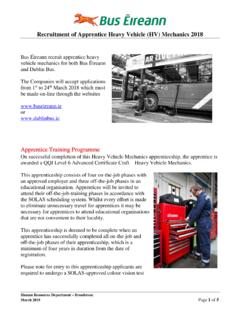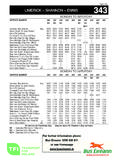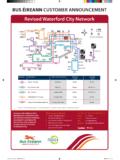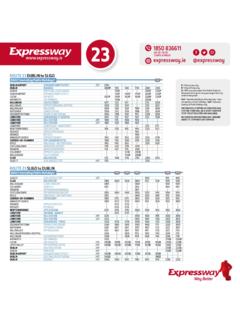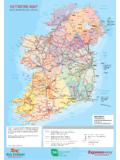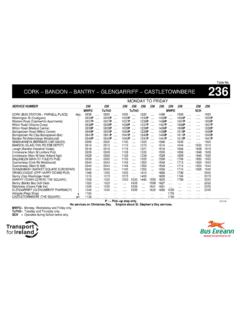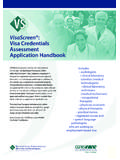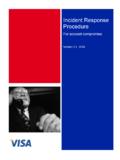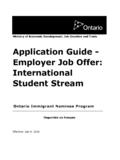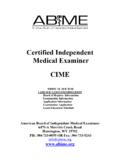Transcription of Revision: 1.5 User Guide: Applying for School Transport Online
1 Revision: User guide : Applying for School Transport Online Apply for School Transport for your children using our Online portal. Get an instant preliminary assessment of your eligibility as you apply. Complete our one-time registration. Register to receive annual payment reminder emails for the duration of attendance at the School . For more details, see the instructions below. Read the terms of the primary and post-primary schemes here. 1. Revision: Contents Registering .. 3. Signing In .. 5. Resetting Your Password .. 7. Adding Your Address .. 7. Searching for Your Address.
2 8. Pinpointing Your Address on the Map .. 9. Adding Students .. 10. Selecting 12. Applying For Transport .. 14. Submitting Payments/Medical 15. Submitting Payments .. 15. Submitting Medical Cards .. 16. Cancelling Applications .. 17. Refunds .. 18. Amending the School Year .. 18. Requesting Ticket Reissues .. 18. Change History .. Error! Bookmark not defined. 2. Revision: Registering The first step is to register an account through Registration ensures that you can access the services available and that your information is accessible to you only.
3 Registration also confirms that you have a valid email address that we can use to send you communications and notifications. Note: You need to register once only. The Online portal runs best on a PC or laptop. Mobile phones or tablets are not recommended. Make sure to use a recent version of one of our recommended internet browsers: Google Chrome. Mozilla Firefox. Safari. Microsoft Internet Explorer. The portal prompts you to download one of the above if your browser version is outdated. Mandatory fields in the portal show with an asterisk (*). Click Gaeilge for an Irish language version.
4 To register your account: 1. Open in your browser. 2. Click School Transport ->About School Transport . 3. Click Register. 4. The Register page opens. 3. Revision: 5. Enter the details needed. Field Description Recommended/Valid Values First Name Your first name. Enter your name. Last Name Your surname. Enter your name. Daytime Contact Number for day-to-day calls. For Enter your number. example, your home or office phone. Mobile No Your mobile phone number. Enter your number. Email Your email address. Enter your email address. Note: We use your email address for all future communication.
5 Make sure to enter it correctly. Password Your unique password for using the Enter your password. portal. Format: Minimum length of eight characters. Must contain at least one uppercase letter, one lowercase letter and one number. 4. Revision: Tip: Choose a password that is both secure and easy to remember. Confirm Password Re-enter your password to confirm. Enter your password again. 6. Click I have read and I accept the Terms and Conditions. 7. Click Create Account. You receive a verification email at the address entered above. This email verifies that you are the rightful owner of the account.
6 Open the email and click the link provided. Note: Click the link once only since a unique email sends each time you click it. If you click the link multiple times and receive multiple emails, ensure that you use the most recent email. The previous ones are obsolete. Click Continue once you register successfully. Check for the following if you do not receive the verification email: Mistakes in your email address. Transfer to your spam or junk folders. Blocking by your corporate network. Signing In Sign in once you have registered your account. Tip: You can also sign in using the link in your registration email if you have just registered.
7 To sign in: 1. Open in your browser. 2. Click School Transport ->About School Transport . 3. Click Log in. 4. The Register/Sign in page opens. 5. Revision: 5. Enter your Email address. 6. Enter your Password. 7. Click Sign in. Wrong email or password entered: The message below shows. Check that your credentials are correct. Reset your password (as explained in the next section) if you cannot remember it. Sign out at any time by clicking Log off in the top-right corner. You can Log in anytime as needed. Your session may sometimes expire for security reasons.
8 Just sign back in again. 6. Revision: Resetting Your Password Reset your password if you have lost or forgotten it. Note: You can only reset your password if you have registered already. To reset your password: 1. Click I have forgotten my password. 2. Enter your Email address. 3. Click Reset Password. You receive a verification email at the email address entered. This email verifies that you are the owner of the account. Open the email and click the link provided. Note: Click the link once only since a unique email sends each time you click it. If you click the link multiple times and receive multiple emails, ensure that you use the most recent email.
9 The previous ones are obsolete. You can change your password at any time by clicking Change password in the top-right corner. Adding Your Address The next step is to add the home Address of your family. You can add your address in two ways: 1. By entering your details and searching. 2. By pinpointing it on our interactive map. 7. Revision: Searching for Your Address To search for your address: 1. Enter the details needed. Field Description Recommended/Valid Values Family name Your surname. Added automatically. House number House or apartment number.
10 Leave this Enter if applicable. blank if your address has no number. Note: Not your telephone number. Address Line 1 First line of your address. For example, Enter the details. your street name. Note: Not your house number again. Address Line 2 Second line of your address. For Enter the details. example, your local area. Address Line 3 Third line of your address. For example, Enter the details. your town or village. 8. Revision: County County in which you live. Select your county. 2. Click Search. Address found: A list of matching addresses show. Select the correct address and click Save.