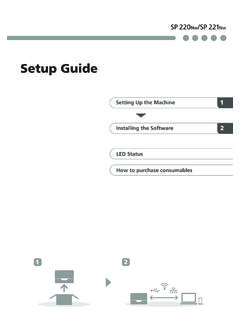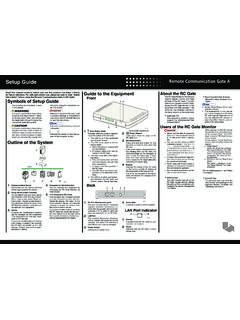Transcription of RICOH ADDRESS BOOK - ADDING SCAN/FAX …
1 RICOH ADDRESS book - ADDING SCAN/FAX destinations The RICOH ADDRESS book is a list of contacts. Each contact can have a but does not require a User Code, E-Mail, Fax Number and scan Folder Destination. You may highlight any existing contact in the ADDRESS book to make changes. You can highlight Delete and then select a contact to remove it a Contact into the ADDRESS book : Press the User Tools / Counter button. Select System Settings, then select the Administrator Tools tab. Select ADDRESS book Management. Select New Program. Select Change next to the name field and enter the person/business/dept name. To add a e-mail scan destination: Select E-Mail from the row of options.
2 Press the Change button and enter the e-mail scan destination. To add a fax number destination: Select Fax Dest. from the row of options. Press the Change button and enter the fax number. To add a user code: Note the User Code feature must be enabled to be able to use your codes. Please require to our RICOH User Code Setup guide. Select Auth. Info from the row of options. Enter a user code with the blue number pad. Press the # when finished. Scroll down and highlight the features this user code is allow to access. Press OK in the top right when finished entering all contact information.