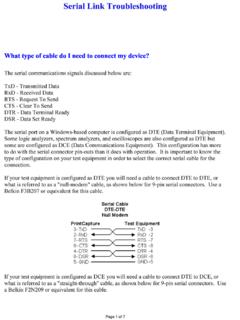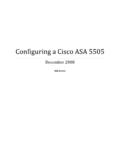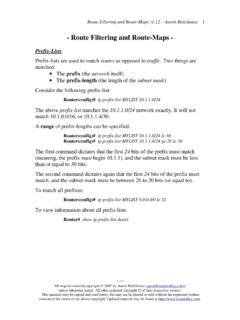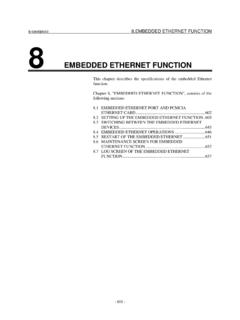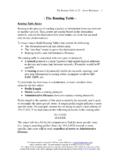Transcription of RS-232 Configuration:(DB9 Male Model XS1000 …
1 Copyrights Converters Model XS1000 TCP/IP to RS232/422/485 Device Server User s Manual Introduction The XS1000 is a cost effective and highly integrated Serial-to-Ethernet 10/100 Mbps device server. Embedding a 8051 CPU with 64KB OTP ROM and 32KB SRAM. The serial interface supports handshake signals RTS and CTS. The XS1000 can access a serial RS232/422/485 device located virtually anywhere (via Ethernet or Internet). It automatically finds devices on the network and can be configured by a web-browser. Features: 3-in -1 RS-232 /422/485 interface Serial interface and 10/100 Mbps Ethernet. Supports 4- and 2-wire RS-485 with AUTO-SEND . Terminal block for easy RS-422/485 serial wiring Supports IP configuration by MAC address . Supports Driver, TCP Server/Client, UDP Server/Client and Pair Connection protocols. Easy and powerful configuration management.
2 Approvals: CE, RoHS.. Hardware Installation & Initial Setup RS-232 Configuration DB9 Male RS-422/485 Configuration terminal header Terminal No 1 2 3 4 5 6 RS-422 T+ T- R+ R- VIN GND RS-485 485+ 485- - - VIN GND Connecting to 10/100M Use a standard Ethernet cable to connect the XS1000 to an Ethernet switch, or use a cross-over cable if you connect it directly to a PC. Power Supply The XS1000 needs a 9 to 24 VDC 1000mA power supply. XS1000 LED indication LINK: Ethernet Link established. ACT: Data flow TX/RX. PWR: Power ON. Connection Diagram RS-232 Connection RS-422 Connection RS-485 Connection DB9 Male Signal I/O PIN2 RXD IN PIN3 TXD OUT PIN5 GND - PIN7 RTS OUT PIN8 CTS IN Copyrights Converters 4. Configuration and Operation A. Assign a static IP address to your computer in the to range. Subnet mask This is necessary to ensure that your computer can communicate with your XS1000 .
3 Your computer must have an Ethernet card and TCP/IP installed. B. The default IP address of the XS1000 is Open your web browser and enter this IP address to connect to the XS1000 . C. UDefault user name is admin and the password is system .U Click OK . The setup screen will then appear, and you can now configure the settings. D. Create a new COM port using The menu features as below: Menus explained: Administrator Setup Main admin window. Authentication The user can change the username and password to prevent unauthorized access. Login ID and password authentication, the maximum number of characters is 15, (characters and numbers). User Name: default admin Password: default system System IP The XS1000 support two IP connection types: Static IP and DHCP. These types are listed in the Web page for the IP Configuration settings. Each setup screen and available features will differ depending on what kind of IP connection types you select.
4 Default is Static IP Static (or Fixed) IP IP address : default Subnet mask: default Gateway: default Primary DNS: defaultU If you are connecting through a static or fixed IP from your network environment, perform these steps Step 1: Enter IP address Step 2: Enter Subnet mask Step 3: Enter Gateway IP address Step 4: Enter Primary DNS IP address Step 5: click Update button DHCP Host Name (Optional): default NETUART, maximum length 15 characters. If there is a DHCP Server existing in your network environment, you can set the IP configuration to DHCP to get a dynamic IP address . The Host Name is an optional item, depending on your DHCP Server setting. Copyrights Converters System Status This screen shows the XS1000 s current status. All of the information provided is read-only. Kernel Version: the installed version of the kernel. MAC address : The present device MAC address .
5 Nickname: the product s NetUART Model name. Load default setting Allows the user to reset the XS1000 to default settings. The MAC address will not be updated. Telnet Currently not supported. Operation mode The XS1000 supports four operation modes: TCP Server, TCP Client, UDP Server and UDP Client. These modes are listed in the Web page for the Operation Mode setting. Each setup screen and available features will differ depending on what kind of operation mode you select. Default is TCP Server. TCP Server Port Number: default 23, range 0 to 65535 If your device is acting as a passive device to accept commands from a remote device and the data needs to be guaranteed to be received by the peer is your concern, then you can set the XS1000 as TCP UServerU. Be sure the value of the setting Port Number is same as your remote control application using. Client mode inactive timeout (minutes): default 20 ( 0=Disable) If you want to keep the connection between XS1000 and your remote control application always on, then set the value of item Client mode inactive timeout (minutes) to 0, otherwise, when the inactive time of no traffic on the line reach the configured value, the XS1000 will terminate the connection.
6 TCP Client Remote Connection Port Number: default 23, range 0 to 65535 Remote Host IP address : default If your device is acting as an active device to report real-time status to remote devices and the data needs to be guaranteed to be received by the peer is your concern, then you can set the XS1000 as TCP UClientU. Be sure the value of the setting Remote Connection Port Number is same as your remote control application using the correct value of Remote Host IP address . UDP Server Local Port Number: default 21, range 0 to 65535 If your device is acting as a passive device to accept commands from a remote device and the data needs to be guaranteed to be received by peer is not your concern, then you can set XS1000 as UDP Server. Be sure the value of item Local Port Number is same as what your remote application is using. UDP Client Remote Connection Port Number: default 21, range 0 to 65535 Remote Host IP address : default If your device is acting as an active device to report real-time status to a remote device and the data be guaranteed to be received by the peer is not your concern, then you can set XS1000 as TCP Client.
7 Be sure the value of item Remote Connection Port Number is same as your remote control application using the correct value of Remote Host IP address . UART Control ( RS-232 ) Use VCOM for creating a new COM port. The XS1000 support three serial types: RS232, RS422 and RS485. Baud Rate: default 57600, range 300bps to Character Bits: 5, 6, 7, 8 (default). Parity Check: None (default), even, odd, space, mark. Stop Bits: 1 (default), or 2. Hardware Flow Control: None (default) or Hardware. Copyrights Converters Mechanical dimensions Note to Admin Panel s UART Control advanced settings: Character 1 and 2: These are HEX numbers. Default value: 00FF. When sending data from serial to TCP the data is fist stored in the cache, not until the value of character 1 or 2 is received from the serial side the data is released from the cache and sent to TCP. Silent time: If there is no data sent or received for the number of milliseconds specified the connection is dropped.
8 Drop character: Drops the delimiter character of the serial port when sending to TCP, (the receiver doesn't display the character). XS1000 94mm 25m 45mm 66mm 32,5mm 15mm 14mm 26mm All mounting holes: 5mm Copyrights Converters How to hardware reset XS1000 1. Disconnect the Ethernet cable. 2. Disconnect the serial cable. 3. Disconnect the power supply. 5. Locate the small hole next to the power supply jack. The reset button is inside the hole. 6. Press the reset button (using a paperclip or small screwdriver) and hold the reset button. 7. While pressing/holding the reset button connect the power supply. 8. The red Power LED light will come on and the green Link LED light will light up dimly for about 1 second. 9. Hold the reset button for about 10 seconds and release it. No LED light indication will show when the unit has been reset, you just have to hold the button for 10 seconds. 10. The XS1000 now has been reset to factory settings.
9 Notice: the unit can also be reset from the web interface. To access technical support, please visit the Converters website at: Here you will find: - Latest drivers and updates for download - Technical tips - Documentation - Configuration support - and much Feel free to contact our technical support team at with any issues. Copyrights Converters