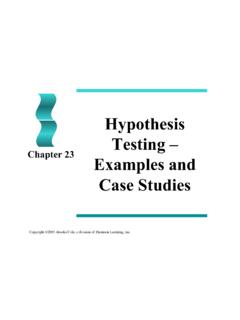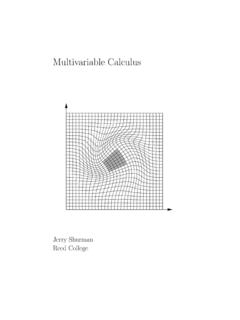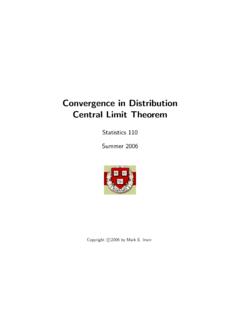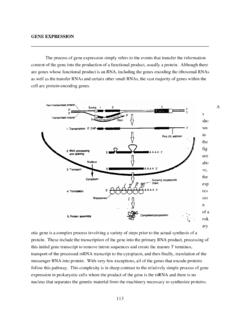Transcription of RStudio Users Guide - Duke University
1 RStudio Users Guide to accompany Statistics: Unlocking the Power of Data by Lock, Lock, Lock, Lock, and Lock R Users Guide - 2 Statistics: Unlocking the Power of Data Using This Manual A quick reference Guide at the end of this manual summarizes all the commands you will need to know for this course by chapter. More detailed information and examples are given for each chapter. If this is your first exposure to R, we recommend reading through the detailed chapter descriptions as you come to each chapter in the book. Commands are given using color coding.
2 Code in red represents commands and punctuation that always need to be entered exactly as is. Code in blue represents names that will change depending on the context of the problem (such as dataset names and variable names). Text in green following # is either optional code or comments. This often includes optional arguments that you may want to include with a function, but do not always need. In R anything following a # is read as a comment, and is not actually evaluated For example, the command mean is used to compute the mean of a set of numbers.
3 The information for this command is given in this manual as mean(y) Whenever you are computing a mean, you always need to type the parts in red, mean( ). Whatever you type inside the parentheses (the code in blue) will depend on what you have called the set of numbers you want to compute the mean of, so if you want to calculate the mean body mass index for data stored in a variable called BMI , you would type mean(BMI). Text after # represents a comment - this is only for you, and R will ignore this code if it is typed. IMPORTANT: Many commands in this manual require installation of the Lock5 package, which includes all datasets from the textbook, as well as many commands designed to make R coding easier for introductory students.
4 This package only needs to be installed once, and can be installed with the following command: R Users Guide - 3 Statistics: Unlocking the Power of Data About R and RStudio R is a freely available environment for statistical computing. R works with a command-line interface, meaning you type in commands telling R what to do. RStudio is a convenient interface for using R, which can either be accessed online ( ) or downloaded to your computer. For more information about RStudio , go to The bottom left panel is the console. Here you can type code directly to be sent to R.
5 The top left is called the RScript, and is basically a text editor that color codes for you and sends commands easily to R. Using a separate R script is nice because you can save only the code that works, making it easy to rerun and edit in the future, as opposed to the R console in which you would also have to save all your mistakes and all the output. We recommend always saving your R Scripts so you have the commands easily accessible and editable for future use. Code can be sent from the RScript to the console either by highlighting and clicking this icon: or else by typing CTRL+ENTER at the end of the line.
6 Different RScripts can be saved in different tabs. The top right is your Workspace and is where you will see objects (such as datasets and variables). Clicking on the name of a dataset in your workspace will bring up a spreadsheet of the data. The bottom right serves many purposes. It is where plots will be appear, where you manage your files (including importing files from your computer), where you install packages, and where the help information appears. Use the tabs to toggle back and forth between these screens as needed. R Users Guide - 4 Statistics: Unlocking the Power of Data Getting Started with RStudio Basic Commands Basic Arithmetic Addition Subtraction Multiplication Division Exponentiation + * / ^ Other Naming objects Open help for a command Creating a set of numbers = ?
7 C(1, 2, 3) Entering Commands Commands can be entered directly into the R console (bottom left), following the > prompt, and sent to the computer by pressing enter. For example, typing 1 + 2 and pressing enter will output the result 3: > 1+2 [1] 3 Your entered code always follows the > prompt, and output always follows a number in square brackets. Each command should take its own line of code, or else a line of code should be continued with { } (see examples in Chapters 3 and 4). It is possible to press enter before the line of code is completed, and often R will recognize this.
8 For example, if you were to type 1 + but then press enter before typing 2, R knows that 1+ by itself doesn t make any sense, so prompts for you to continue the line with a + sign. At this point you could continue the line by pressing 2 then enter. This commonly occurs if you forget to close parentheses or brackets. If you keep pressing enter and keep seeing a + sign rather than the regular > prompt that allows you to type new code, and if you can t figure out why, often the easiest option is to simply press ESC, which will get you back to the normal > prompt and allow you to enter a new line of code.
9 You can also enter this code into the RScript and run it from there. Create a new RScript by File - New - R Script. Now you can type in the R Script (top left), and then send your code to the console either by pressing or CTRL+ENTER. Try typing 1+2 in the R Script and sending it to the console. Capitalization and punctuation need to be exact in R, but spacing doesn t matter. If you get errors when entering code, you may want to check for these common mistakes: - Did you start your line of code with a fresh prompt (>)? If not, press ESC.
10 - Are your capitalization and punctuation correct? - Are all your parentheses and brackets closed? For every forward (, {, or [, make sure there is a corresponding backwards ), }, or ]. When working in the RScript if you click next to (, the corresponding ) will be highlighted. R Users Guide - 5 Statistics: Unlocking the Power of Data The basic arithmetic commands are pretty straightforward. For example, 1 + (2*3) would return 7. You can also name the result of any command with a name of your choosing with =. For example x = 3*4 sets x to equal the result of 3*4, or equivalently sets x = 12.