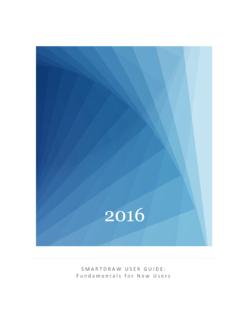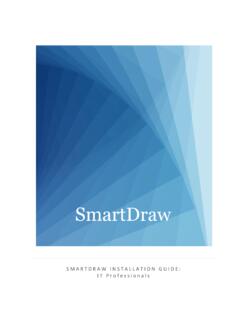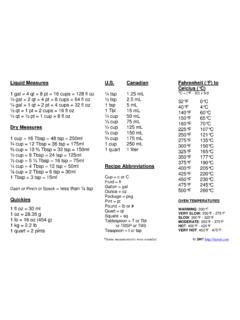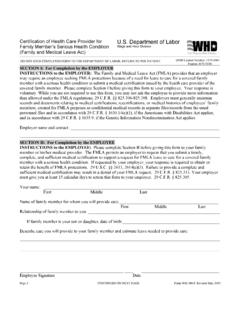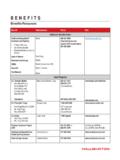Transcription of S M A R T D R A W U S E R G U I D E : F u n d a m e n t a ...
1 2016. SMARTDRAW USER GUIDE: Fundamentals for New Users SMARTDRAW USER GUIDE: Fundamentals for New Users TABLE OF CONTENTS. 5. Getting Started in SmartDraw .. 6. Home Screen ..6. How to Search for a Template or an Existing Diagram ..7. Selecting the Right SmartDraw Template .. 8. How to Access an Example Template ..10. A Tour of the SmartDraw User Interface .. 11. Title Bar ..11. Quick Access Toolbar ..12. THE RIBBON & TABS ..12. The SmartPanel ..13. The How to Search FOR SymbolS ..15. How to Open a New SYMBOL Library.
2 15. How to Return to a Recent SYMBOLS Library ..15. The Work Area ..16. Saving a Diagram .. 17. How to Save a Diagram ..17. Saving a Diagram as a How to Save a Diagram as a PDF ..18. Opening & Closing a Recent Diagram .. 19. Opening a Recent How to Open a Recent Diagram ..20. Closing a Diagram ..20. How to Close a Diagram ..20. Closing SmartDraw ..20. How to Close SmartDraw ..20. Adding Text, Color, and Effects .. 21. Adding Text to Symbols ..21. 2 1-858-225-3300 2016 SmartDraw Software, LLC. All rights reserved.
3 SMARTDRAW USER GUIDE: Fundamentals for New Users How to Add Text to Symbols ..21. Adding Text to Lines ..22. How to Add Text to Lines ..22. Adding Free-Floating Text ..23. How to Add Free-Floating Text ..23. Adding Color and Style .. 24. APPLYING Themes ..24. How to Apply a Theme to a Diagram ..24. Applying Quick Styles ..25. How to Apply Quick Styles to a Changing the Fill of a Symbol ..26. How to Change the Fill of a Symbol ..27. Modifying lines ..27. How to Modify Lines Within a Diagram ..28. Applying Effects.
4 28. How to Apply Effects ..29. Editing and Formatting .. 30. The Shape Layout Group ..30. How to Align Symbols ..31. How to Make Symbols the Same ..32. How to Space Symbols Evenly ..33. Exporting, Sharing and Printing .. 34. Setting Up the Page ..34. How to Modify the Default Page Settings ..35. How to NOT Display the Page Divide in the Work Area ..35. Exporting to Different Programs and File 36. Exporting a Diagram to MS Word ..36. How to Export a Diagram to MS Word ..36. Exporting to MS PowerPoint ..37. Sequencing a Diagram Prior To Exporting to MS PowerPoint.
5 37. How to Sequence a Diagram Prior to Exporting to PowerPoint ..37. How to Export a Diagram to PowerPoint ..38. 3 1-858-225-3300 2016 SmartDraw Software, LLC. All rights reserved. SMARTDRAW USER GUIDE: Fundamentals for New Users Exporting a Diagram to Excel ..39. How to Export a Diagram to MS Excel ..39. Exporting to Other File Formats ..40. How to Export to Other File Formats ..41. Presenting from Printing a Diagram ..42. How to Preview the Diagram Prior to Printing ..44. How to Print a SmartDraw Support .. 45.
6 Get Support ..45. Help ..45. About ..45. Appendix: SmartDraw Application Layout .. 46. SmartDraw Application Layout Table ..47. 4 1-858-225-3300 2016 SmartDraw Software, LLC. All rights reserved. SMARTDRAW USER GUIDE: Fundamentals for New Users INTRODUCTION. This User Guide presents the basic concepts of SmartDraw to help New Users get started in creating sophisticated, professional Diagrams. To get started in SmartDraw, we'll be providing you with an overview of not only the features and functionality but our proven best practices.
7 We'll cover how to select the right Template and give you a tour of the user interface, also known as the UI. Knowing how the tool is designed will give you added insight that will enable you to maximize all that SmartDraw has to offer. We'll move on to some of the day-to-day features like saving, opening, and closing a recent Diagram. Then we'll cover how to create and design your Diagrams by adding text, color, and effects as well as editing and formatting. Lastly, what good is a Diagram if you're unable to share it?
8 We'll go over the number of ways to export, share, and print your Diagrams. Throughout this User Guide, you'll be introduced to new terminology unique to SmartDraw. It would be beneficial for you to begin to learn these terms as it will enable you to easily search the Help feature as well as our website. And if you should decide to call in for assistance from our team of experts, they'll understand exactly what you're referring to. It's important to note that the features and functionality covered in this User Guide can be applied to all of the Templates available in SmartDraw.
9 With a strong understanding of these fundamentals, you'll be able to maximize every SmartDraw tool to communicate visually and effectively. 5 1-858-225-3300 2016 SmartDraw Software, LLC. All rights reserved. SMARTDRAW USER GUIDE: Fundamentals for New Users GETTING STARTED IN SMARTDRAW. HOME SCREEN. We begin with two main areas. To the right you'll find the Template Preview Area that fills most of the real estate of your screen. This is where you'll be able access to over 70 Categories of Diagrams. In the Left Panel you'll see 70 Categories that contain more than 800 Templates.
10 By leveraging an existing Template, you'll save you time from having to start from scratch. Or if you are one who needs inspiration or ideas to get the creative juices flowing this is a great place for you to explore what SmartDraw has to offer. The possibilities of what you create in SmartDraw are endless. If you prefer a more direct approach, you can easily utilize the Search functionality. Figure 1. Home Screen gives you access to 70 Categories of Diagrams to choose from 6 1-858-225-3300 2016 SmartDraw Software, LLC.