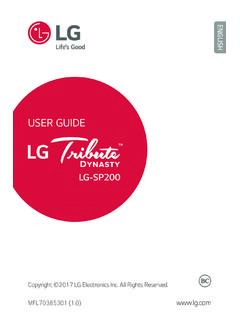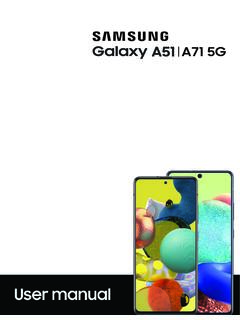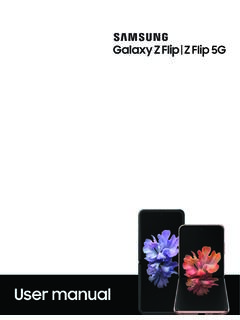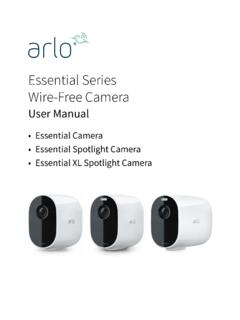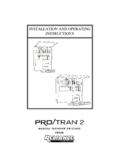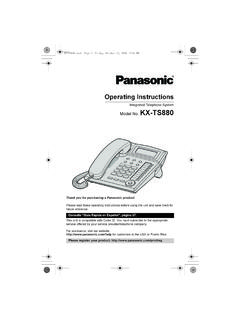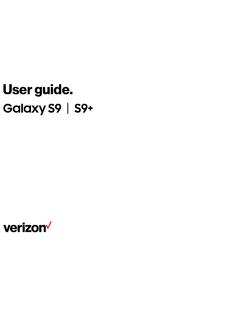Transcription of Samsung Galaxy A32 5G User Manual - Sprint
1 User manualContentsFeaturesMobile continuity | Biometric security | Dark modeGetting startedDevice layout: Galaxy A32 5 GSet up your device: Charge the batteryStart using your device: Turn on your device | Use the Setup Wizard | Transfer data from an old device | Lock or unlock your device | Accounts | Set up voicemail | Navigation | Navigation bar | Customize your home screen | Digital wellbeing and parental controls | Biometric security | Mobile continuity | Multi window | Edge panels | Enter text | Emergency modeCustomize your home screen: App icons | Wallpaper | Themes | Icons | Widgets | Home screen settings | Easy mode | Status bar | Notification panelCamera and GalleryCamera : Navigate the camera screen | Configure shooting mode | AR Zone | Record videos | Camera settingsGallery : View pictures | Edit pictures | Play video | Edit video | Share pictures and videos | Delete pictures and videos | Group similar images | Take a screenshot | Screen recorderMobile continuityLink to Windows | Continue apps on other devices2 SAM_ A326_ EN_ UM_ TN_ UB9_ 032221_ FINALS amsung appsGalaxy Essentials | AR Zone | Galaxy Store | Galaxy Wearable | Game Launcher | Samsung Free | Samsung Global Goals | Samsung Members | SmartThings | Calculator | Calendar | Clock | Contacts | Internet | Messages | My Files | Phone | Samsung Health | Samsung Notes | Samsung PayGoogle appsChrome | Drive | Duo | Gmail | Google | Maps | Photos | Play Movies & TV | Play Store | YouTube | YT MusicMicrosoft appsOutlook | LinkedIn | Office | OneDriveSettingsConnections.
2 Wi-Fi | Bluetooth | NFC and payment | Airplane mode | Mobile networks | Data usage | Mobile hotspot | Tethering | Nearby device scanning | Connect to a printer | Virtual Private Networks | Private DNS | Ethernet | Network unlockCustomization: Display | Notifications | Sounds and vibrationSecurity: Lock screen and security | Face recognition | Fingerprint scannerAccounts: Add an account | Account settings | Remove an account | Backup and restore | Google settingsBackup: Samsung account | Google Account | External storage transferAccessibility: Recommended for you | TalkBack | Visibility enhancements | Hearing enhancements | Interaction and dexterity | Advanced settings | Installed services | About AccessibilityOther: Help | Android Auto | Dual Messenger | About phoneLearn moreLegal informationContents3 Getting startedGalaxy A32 5 GSet up your deviceStart using your device4 Galaxy A32 5 GFront cameraRear camerasVolume keysSide key/Fingerprint scannerUSB charger/Audio portFlashGettingstarted5 Devices and software are constantlyevolving the illustrationsyou see here are for up your deviceCharge the batteryYour device uses a nano-SIM card.
3 A SIM card may be preinstalled, or you may be able to use your previous SIM card. Contact your carrier for more SIM/microSD cardPlace the SIM card and optional microSD card (sold separately) into the tray with the gold contacts facing your deviceBefore turning on your device, charge it The use of mobile devices on an aircraft or a ship may be subject to federal and local guidelines and restrictions. Check with appropriate authorities and always follow crew instructions regarding when and how you may use your and software are constantlyevolving the illustrationsyou see here are for Use only Samsung -approved chargers and cables. To avoid injury or damage to your device, do not use incompatible, worn or damaged batteries, chargers or cables. Using other charging devices and batteries may void your warranty and may cause damage. For more information on your device, including charging compatibility, please visit the batteryYour device is powered by a rechargeable While charging, the device and the charger may become hot and stop charging.
4 This usually does not affect the device s lifespan or performance and is in the device s normal range of operation. Disconnect the charger from the device and wait for the device to cool down. For more information, visit using your deviceTurn on your device | Use the Setup Wizard | Transfer data from an old device | Lock or unlock your device | Accounts | Set up voicemail | Navigation | Navigation bar | Customize your home screen | Digital wellbeing and parental controls | Biometric security | Mobile continuity | Multi window | Edge panels | Enter text | Emergency modeTurn on your deviceUse the Side key to turn your device on. Do not use the device if the body is cracked or broken. Use the device only after it has been repaired. Press and hold the Power key to turn the device on. To turn the device off, press and hold the Side key > Power off. Confirm when prompted. To restart your device, press and hold the Side key > Restart. Confirm when the Setup WizardThe first time you turn your device on, the Setup Wizard guides you through the basics of setting up your the prompts to choose a default language, connect to a Wi-Fi network, set up accounts, choose location services, learn about your device s features, and data from an old deviceUse Smart Switch to transfer contacts, photos, music, videos, messages, notes, calendars, and more from your old device.
5 Smart Switch can transfer your data via USB cable, Wi-Fi, or to learn more. 1. From Settings, tap Accounts and backup > Bring data from old device. 2. Follow the prompts and select the content to for more or unlock your deviceUse your device s screen lock features to secure your device. By default, the device locks automatically when the screen times out. For more information about screen locks, see Lock screen and key/Fingerprint scannerPress to to turn on the screen, and then swipe the screen to unlock and software are constantlyevolving the illustrationsyou see here are for up and manage your Accounts may support email, calendars, contacts, and other features. Contact your carrier for more a Google AccountSign in to your Google Account to access your Google Cloud Storage, apps installed from your account, and make full use of your device s Android features. 1. From Settings, tap Accounts and backup > Manage accounts.
6 2. Tap Add account > When you sign in to a Google Account, Factory Reset Protection (FRP) is activated. FRP requires your Google Account information when resetting to factory settings. For more information, see Factory Reset a Samsung accountSign in to your Samsung account to access exclusive Samsung content and make full use of Samsung apps. From Settings, tap Samsung an Outlook accountSign in to your Outlook account to view and manage email messages. 1. From Settings, tap Accounts and backup > Manage accounts. 2. Tap Add account > up voicemailYou can set up your voicemail service when you access it for the first time. You can access voicemail through the Phone app. Options vary by carrier. 1. From Phone, touch and hold the 1 key or tap Voicemail. 2. Follow the tutorial to create a password, record a greeting, and record your touch screen responds best to a light touch from the pad of your finger or a capacitive stylus. Using excessive force or a metallic object on the touch screen may damage the surface of the screen and the damage will not be covered by the touch items to select or launch them.
7 LTap an item to select it. lDouble-tap an image to zoom in or and software are constantlyevolving the illustrationsyou see here are for drag your finger across the screen. lSwipe the screen to unlock the device. lSwipe the screen to scroll through the Home screens or menu and software are constantlyevolving the illustrationsyou see here are for and dropTouch and hold an item, and then move it to a new location. lDrag an app shortcut to add it to a Home screen. lDrag a widget to place it in a new and software are constantlyevolving the illustrationsyou see here are for in and outBring your thumb and forefinger together or apart on the screen to zoom in and out. lMove your thumb and forefinger together on the screen to zoom out. lMove your thumb and forefinger apart on the screen to zoom in. Gettingstarted15 Devices and software are constantlyevolving the illustrationsyou see here are for and holdTouch and hold items to activate them.
8 LTouch and hold a field to display a pop-up menu of options. lTouch and hold a Home screen to customize the Home and software are constantlyevolving the illustrationsyou see here are for barYou may navigate your device by using either the navigation buttons or full screen appsHomeBack Gettingstarted17 Devices and software are constantlyevolving the illustrationsyou see here are for buttonsUse buttons along the bottom of the screen for quick navigation. 1. From Settings, tap Display > Navigation bar > Buttons. 2. Tap an option under Button order to choose which side of the screen the Back and Recent apps icons gesturesHide the navigation buttons at the bottom of the screen for an unobstructed screen experience. Instead swipe to navigate your device. 1. From Settings, tap Display > Navigation bar > Swipe gestures to enable the feature. 2. Tap an option to customize: lMore options: Choose a gesture type and sensitivity. lGesture hints: Display lines at the bottom of the screen where each screen gesture is located.
9 LShow button to hide keyboard: Show an icon on the bottom right corner of the screen to hide the keyboard when the device is in portrait your home screenThe Home screen is the starting point for navigating your device. You can place your favorite apps and widgets here, in addition to setting up additional Home screens, removing screens, changing the order of screens, and choosing a main Home icons | Wallpaper | Themes | Icons | Widgets | Home screen settings | Easy mode | Status bar | Notification panelApp iconsUse app icons to launch an app from any Home screen. From Apps, touch and hold an app icon, and tap Add to Home. To remove an icon: From a Home screen, touch and hold an app icon, and then tap Removing an icon does not delete the app, it just removes the icon from a Home screen. WallpaperChange the look of the Home and Lock screens by choosing a favorite picture, video, or preloaded wallpaper. 1. From a Home screen, touch and hold the screen, and then tap Wallpapers.
10 2. Tap one of the following menus for available wallpapers: My wallpapers: Choose from featured and downloaded wallpapers. Gallery: Choose pictures and videos saved in the Gallery app. Wallpaper services: Enable additional features including guide page and Dynamic Lock screen. Apply Dark mode to Wallpaper: Enable to apply Dark mode to your wallpaper. Explore more wallpapers: Find and download more wallpapers from Galaxy 3. Tap a picture or video to choose it. If choosing a single picture, choose which screen or screens you want to apply the wallpaper to. Videos and multiple pictures can only be applied to the Lock screen. If choosing videos or pictures from the Gallery, tap on one or more items, and then tap Done. 4. Tap Set on Home screen, Set on Lock screen, or Set on Lock and Home screens (depending on which screens are applicable). If applying a picture from the Gallery to both the Home and Lock screens, enable Sync my edits if you want any edits made to that wallpaper to be applied to both a theme to be applied to your Home and Lock screens, wallpapers, and app icons.