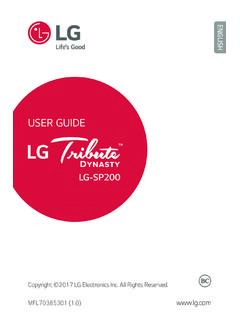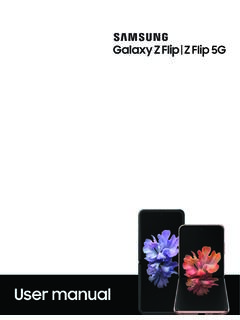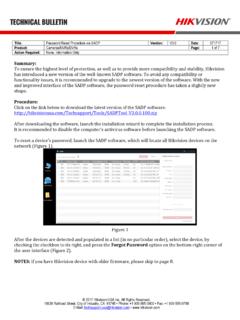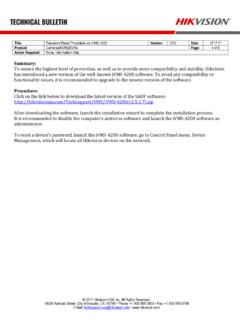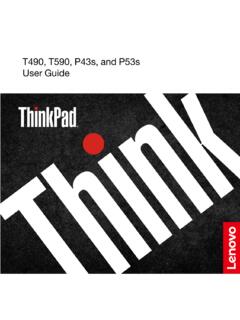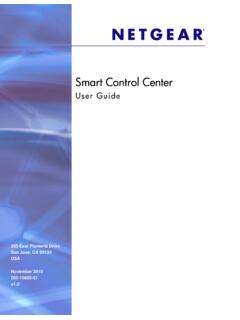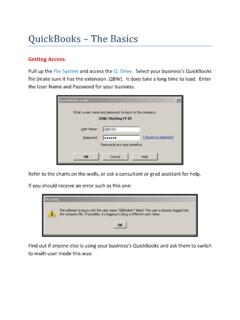Transcription of Samsung Galaxy A51|A71 5G A516U|A716U User Manual
1 User manualContentsFeaturesMobile continuity | Bixby | Biometric security | Dark modeGetting startedDevice layout: Galaxy A51 5G | Galaxy A71 5 GSet up your device: Charge the batteryStart using your device: Turn on your device | Use the Setup Wizard | Transfer data from an old device | Lock or unlock your device | Side key settings | Accounts | Set up voicemail | Navigation | Navigation bar | Customize your home screen | Samsung Daily | Bixby | Digital wellbeing and parental controls | Always On Display | Biometric security | Mobile continuity | Multi window | Edge screen | Enter text | Emergency modeCustomize your home screen: App icons | Wallpaper | Themes | Icons | Widgets | Home screen settings | Easy mode | Status bar | Notification panelCamera and GalleryCamera.
2 Navigate the camera screen | Configure shooting mode | AR Zone | Live focus | Scene optimizer | Record videos | Super Slow-mo | Super steady | Camera settingsGallery : View pictures | Edit pictures | Play video | Edit video | Share pictures and videos | Delete pictures and videos | Create a movie | Take a screenshot | Screen recorderMobile continuityLink to Windows | Call and text on other devices2 SPT_ A516U_ A716U_ EN_ UM_ TN_ TE1_ 052220_ FINALS amsung appsGalaxy Essentials | AR Zone | Bixby | Galaxy Store | Galaxy Wearable | Game Launcher | Samsung Global Goals | Samsung Members | SmartThings | Tips | Calculator | Calendar | Clock | Contacts | Internet | Messages | My Files | Phone | Samsung Health | Samsung Notes | Samsung
3 PayGoogle appsChrome | Drive | Duo | Gmail | Google | Google Pay | Maps | Photos | Play Movies & TV | Play Store | YouTube | YT MusicMicrosoft appsOutlook | LinkedIn | Office | OneDriveSettingsConnections: Wi-Fi | Bluetooth | NFC and payment | Airplane mode | Mobile networks | Data usage | Mobile hotspot | Tethering | Nearby device scanning | Connect to a printer | Virtual Private Networks | Private DNS | EthernetCustomization: Display | Notifications | Sounds and vibrationSecurity: Lock screen and security | Face recognition | Fingerprint scannerAccounts: Samsung Cloud | Add an account | Account settings | Remove an account | Backup and restore | Google settingsBackup: Samsung account | Google Account | External storage transferAccessibility: Screen Reader | Visibility enhancements | Hearing enhancements | Interaction and dexterity | Advanced settings | Installed services | About AccessibilityOther.
4 Tips and help | Dual Messenger | About phone | Learn more | Legal informationContents3 Getting startedGalaxy A51 5 GGalaxy A71 5 GSet up your deviceStart using your device4 Galaxy A51 5 GFront cameraHeadphone jackVolume keysUSB charger/Accessory portFlashRear camerasSide keySpeakerSIM/microSD card trayMicrophoneMicrophoneGettingstarted5 Devices and software are constantlyevolving the illustrationsyou see here are for A71 5 GFront cameraHeadphone jackVolume keysUSB charger/Accessory portRear camerasSide keyFlashSpeakerSIM/microSD card trayMicrophoneMicrophoneGettingstarted6 Devices and software are constantlyevolving the illustrationsyou see here are for up your deviceCharge the batteryYour device uses a nano-SIM card.
5 A SIM card may be preinstalled, or you may be able to use your previous SIM card. Contact your carrier for more your deviceBefore turning on your device, charge it SIM/microSD cardsPlace the SIM card and optional microSD card (sold separately) into the tray with the gold contacts facing and software are constantlyevolving the illustrationsyou see here are for Use only charging devices and batteries (if applicable) that are approved by Samsung . Samsung charging devices and batteries are designed for your device to maximize battery life. Using other charging devices and batteries may void your warranty and may cause the batteryYour device is powered by a rechargeable battery.
6 A charger (charging head and USB Type-C cable) is included with the device for charging the battery from a power outlet. TIP While charging, the device and the charger may become hot and stop charging. This usually does not affect the device s lifespan or performance and is in the device s normal range of operation. Disconnect the charger from the device and wait for the device to cool down. For more information, visit using your deviceTurn on your device | Use the Setup Wizard | Transfer data from an old device | Lock or unlock your device | Side key settings | Accounts | Set up voicemail | Navigation | Navigation bar | Customize your home screen | Samsung Daily | Bixby | Digital wellbeing and parental controls | Always On Display | Biometric security | Mobile continuity | Multi window | Edge screen | Enter text | Emergency modeTurn on your deviceUse the Side key to turn your device on.
7 Do not use the device if the body is cracked or broken. Use the device only after it has been repaired. Press and hold the Side key to turn the device on. To turn the device off, open the Notification panel, and tap Power > Power off. Confirm when prompted. To restart your device, open the Notification panel, and tap Power > Restart. Confirm when You can also turn your device off by pressing the Side and Volume down keys at the same time. To learn more about powering off your device from Settings, tap Advanced features > Side key > How to power off your Best 5G performance requires optimal 5G connection and unobstructed antennas (rear of device); see carrier for network availability.
8 5G performance may be impacted by a case or the Setup WizardThe first time you turn your device on, the Setup Wizard guides you through the basics of setting up your the prompts to choose a default language, connect to a Wi-Fi network, set up accounts, choose location services, learn about your device s features, and data from an old deviceUse Smart Switch to transfer contacts, photos, music, videos, messages, notes, calendars, and more from your old device. Smart Switch can transfer your data via USB cable, Wi-Fi, or to learn more. 1. From Settings, tap Accounts and backup > Smart Switch.
9 2. Follow the prompts and select the content to for more or unlock your deviceUse your device s screen lock features to secure your device. By default , the device locks automatically when the screen times out. For more information about screen locks, see Lock screen and keyPress to to turn on the screen, and then swipe the screen to unlock and software are constantlyevolving the illustrationsyou see here are for key settingsYou can customize the shortcuts assigned to the Side pressChoose which feature is launched when the Side key is pressed twice. 1. From Settings, tap Advanced features > Side key.
10 2. Tap Double press to enable this feature, and tap an option: lQuick launch camera ( default ) lOpen Bixby lOpen appPress and holdChoose which feature is launched when you press and hold the Side key. 1. From Settings, tap Advanced features > Side key. 2. Under the Press and hold heading, tap an option: lWake Bixby ( default ) lPower off menuAccountsSet up and manage your Accounts may support email, calendars, contacts, and other features. See your carrier for more a Google AccountSign in to your Google Account to access your Google Cloud Storage, apps installed from your account, and make full use of your device s Android features.