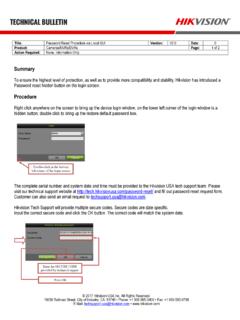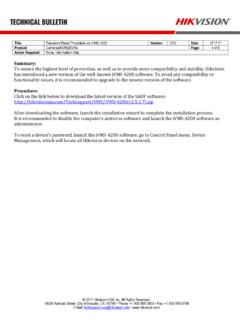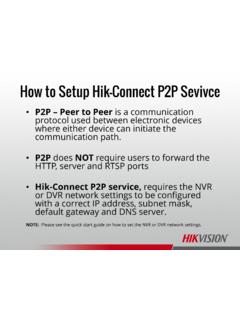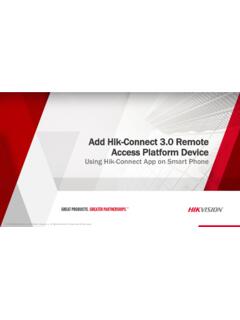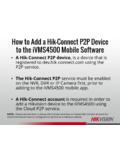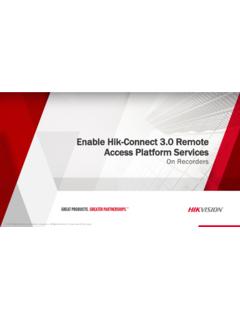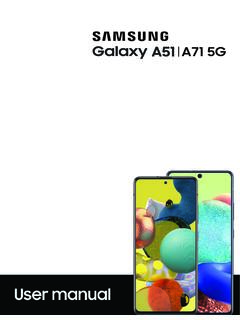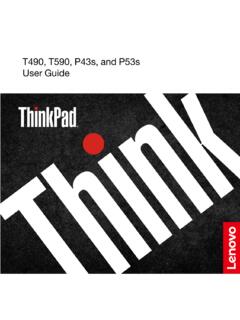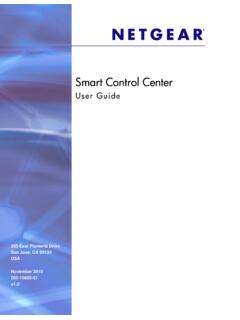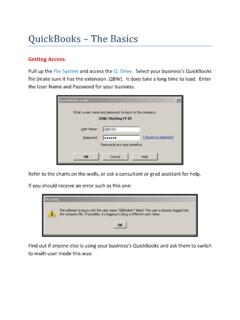Transcription of Password Reset Procedure via SADP Version: Date: Product: …
1 Title: Password Reset Procedure via sadp version : Date: 071717 Product: Cameras/NVRs/DVRs Page: 1 of 7 Action Required: None, Information Only 2017 Hikvision USA Inc. All Rights Reserved. 18639 Railroad Street, City of Industry, CA 91748 Phone: +1 909-895-0400 Fax: +1 909-595-0788 E-Mail: Summary: To ensure the highest level of protection, as well as to provide more compatibility and stability, Hikvision has introduced a new version of the well-known sadp software. To avoid any compatibility or functionality issues, it is recommended to upgrade to the newest version of the software. With the new and improved interface of the sadp software, the Password Reset Procedure has taken a slightly new shape. Procedure : Click on the link below to download the latest version of the sadp software: After downloading the software, launch the installation wizard to complete the installation process. It is recommended to disable the computer s antivirus software before launching the sadp software.
2 To Reset a device s Password , launch the sadp software, which will locate all Hikvision devices on the network (Figure 1). After the devices are detected and populated in a list (in no particular order), select the device, by checking the checkbox to its right, and press the Forgot Password option on the bottom-right corner of the user interface (Figure 2). NOTES: If you have Hikvision device with older firmware, please skip to page 8. Figure 1 Title: Password Reset Procedure via sadp version : Date: 071717 Product: Cameras/NVRs/DVRs Page: 2 of 7 Action Required: None, Information Only 2017 Hikvision USA Inc. All Rights Reserved. 18639 Railroad Street, City of Industry, CA 91748 Phone: +1 909-895-0400 Fax: +1 909-595-0788 E-Mail: A pop-up window containing instructions will appear (Figure 3). Press the EXPORT button to export the Password Reset key (Figure 4). Figure 2 Figure 3 Title: Password Reset Procedure via sadp version : Date: 071717 Product: Cameras/NVRs/DVRs Page: 3 of 7 Action Required: None, Information Only 2017 Hikvision USA Inc.
3 All Rights Reserved. 18639 Railroad Street, City of Industry, CA 91748 Phone: +1 909-895-0400 Fax: +1 909-595-0788 E-Mail: After pressing the EXPORT button a new SELECT FOLDER window will appear. For ease of use, select DESKTOP as the export directory and click on the Select Folder button on the bottom (Figure 5). Figure 4 Figure 5 Title: Password Reset Procedure via sadp version : Date: 071717 Product: Cameras/NVRs/DVRs Page: 4 of 7 Action Required: None, Information Only 2017 Hikvision USA Inc. All Rights Reserved. 18639 Railroad Street, City of Industry, CA 91748 Phone: +1 909-895-0400 Fax: +1 909-595-0788 E-Mail: A success message will appear (Figure 6). After the file has been exported, it can be easily located on the desktop (Figure 7). After locating the Reset file on the desktop, email it to or fill out Password Reset request form on Please allow an hour to receive a reply during normal business hours (Mon-Fri 6AM-4:30PM PST).
4 If the email was sent outside of normal business hours, the reply will be sent on the next business day. Figure 6 Figure 7 Exported File Title: Password Reset Procedure via sadp version : Date: 071717 Product: Cameras/NVRs/DVRs Page: 5 of 7 Action Required: None, Information Only 2017 Hikvision USA Inc. All Rights Reserved. 18639 Railroad Street, City of Industry, CA 91748 Phone: +1 909-895-0400 Fax: +1 909-595-0788 E-Mail: The reply from the technical support team will contain a Reset file or key, generally called ENCRYPT (the file may have an altered name, if files for multiple devices are being sent). Upon receiving the Reset file download it to the DESKTOP (for ease of access) (Figure 8). Please note, the Reset file is good for 4 calendar days, and during those days the device for which the Reset file has been generated cannot be rebooted or powered down. NOTES: We recommend you to run sadp software as administrator (right click on sadp software icon, then click on run as administrator ).
5 To finalize the Reset Procedure , the Reset file or Key will need to be imported into the device, along with a new Password (remember, there is no default Password to Reset to). To import the Reset file, click on the button with a FOLDER ICON (Figure 8). A new OPEN window will appear. Select DESKTOP as an import directory and select the Reset file and click on the OPEN button (Figure 9). Figure 8 Title: Password Reset Procedure via sadp version : Date: 071717 Product: Cameras/NVRs/DVRs Page: 6 of 7 Action Required: None, Information Only 2017 Hikvision USA Inc. All Rights Reserved. 18639 Railroad Street, City of Industry, CA 91748 Phone: +1 909-895-0400 Fax: +1 909-595-0788 E-Mail: Press open, and then continue to instruction on the next page. To import the Secure Key, click on Input key, then enter the key that provided by Tech Support (Figure 10). Figure 10 Figure 9 Title: Password Reset Procedure via sadp version : Date: 071717 Product: Cameras/NVRs/DVRs Page: 7 of 7 Action Required: None, Information Only 2017 Hikvision USA Inc.
6 All Rights Reserved. 18639 Railroad Street, City of Industry, CA 91748 Phone: +1 909-895-0400 Fax: +1 909-595-0788 E-Mail: Type the new Password into the NEW Password field, then confirms the Password by re-typing the Password into the CONFIRM Password field. Press CONFIRM (Figure 11). A success message will appear notifying about a successful Password recovery (Figure 12). Figure 10 Figure 11 Title: Password Reset Procedure via sadp version : Date: 071717 Product: Cameras/NVRs/DVRs Page: 8 of 7 Action Required: None, Information Only 2017 Hikvision USA Inc. All Rights Reserved. 18639 Railroad Street, City of Industry, CA 91748 Phone: +1 909-895-0400 Fax: +1 909-595-0788 E-Mail: The new sadp software is also backwards compatible. Passwords of units with firmware versions prior to the secure activation firmware, or units not affected by the secure activation can also be Reset with the new version of sadp software.
7 Select the unit the Password of which needs to be Reset . Drag the slider, on the bottom of the screen, to the right to reveal the serial number of the device (Figure 13). Figure 12 Figure 13 Title: Password Reset Procedure via sadp version : Date: 071717 Product: Cameras/NVRs/DVRs Page: 9 of 7 Action Required: None, Information Only 2017 Hikvision USA Inc. All Rights Reserved. 18639 Railroad Street, City of Industry, CA 91748 Phone: +1 909-895-0400 Fax: +1 909-595-0788 E-Mail: After revealing the serial number, there might be a need to expand the serial number field to expose the complete serial number, and not just a part of it, click on and drag the border of the serial number field to the left (Figure 14 and 15). After revealing the complete serial number, email the serial number to or fill out Password Reset request form on Figure 14 Figure 14 Title: Password Reset Procedure via sadp version : Date: 071717 Product: Cameras/NVRs/DVRs Page: 10 of 7 Action Required: None, Information Only 2017 Hikvision USA Inc.
8 All Rights Reserved. 18639 Railroad Street, City of Industry, CA 91748 Phone: +1 909-895-0400 Fax: +1 909-595-0788 E-Mail: The technical support team will email SECURE CODES, which will be used to Reset the Password . The codes will be good for 5 calendar days. After receiving the codes in an email from the technical support team, press the Forgot Password option on the bottom right corner of the user interface (Figure 2). A restore default Password window will appear. Enter one of the codes in the Security Code field and click Confirm (Figure 15). A success message will appear notifying about a successful Password recovery (Figure 16). Figure 15 Figure 16